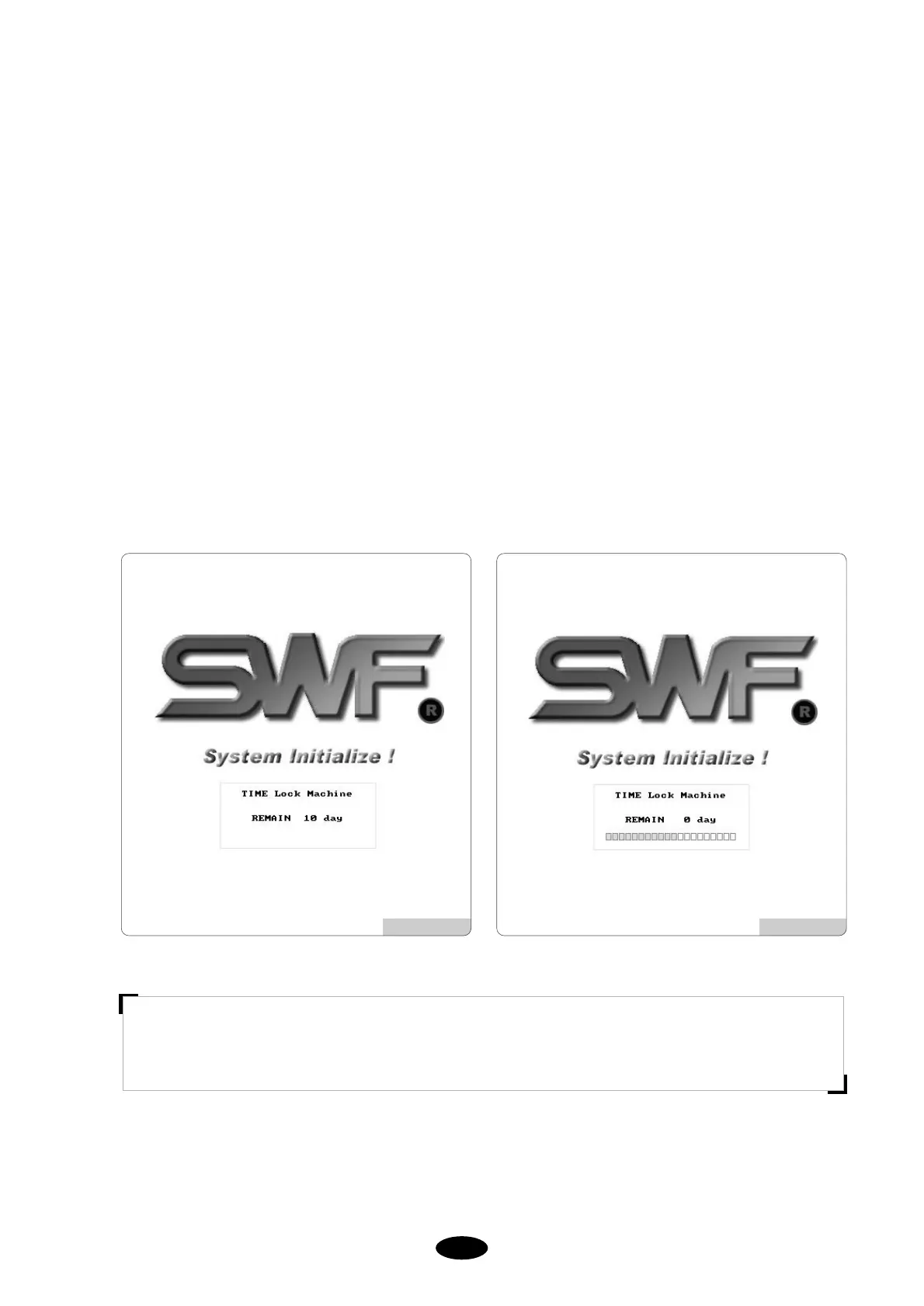3.1.4 System
You can input the Lock key and adjust the touch monitor.
(1) Lock key
The operating program offers Lock function. You can use the operating program in the lock-selected program
without problem for a certain period of time. But after the period, you will have inconvenience in using the program
due to delays.
If your Lock function is selected, you will see a logo screen like [Fig.3.1.4-1] instead of [Fig.3.0-1]. You will have
no problems with [Fig.3.1.4-1] for 10 days. You will see the logo screen for 2 seconds. But after 10 days, there will
be delays in the pop-up of the program (see [Fig.3.1.4-2]) as well as between the embroideries.
To fix the problem, you have to get a new Lock key from your agent and enter it. If you don’t fix the problem and
leave it, the delay time will become longer and you will feel more inconvenience.
[Fig. 3.1.4-1] [Fig. 3.1.4-2]
[CAUTION]
Lock keys come in two types: ones with the set usage period and others with unlimited usage period. Consult
your SWF agent for choice of the Lock keys.