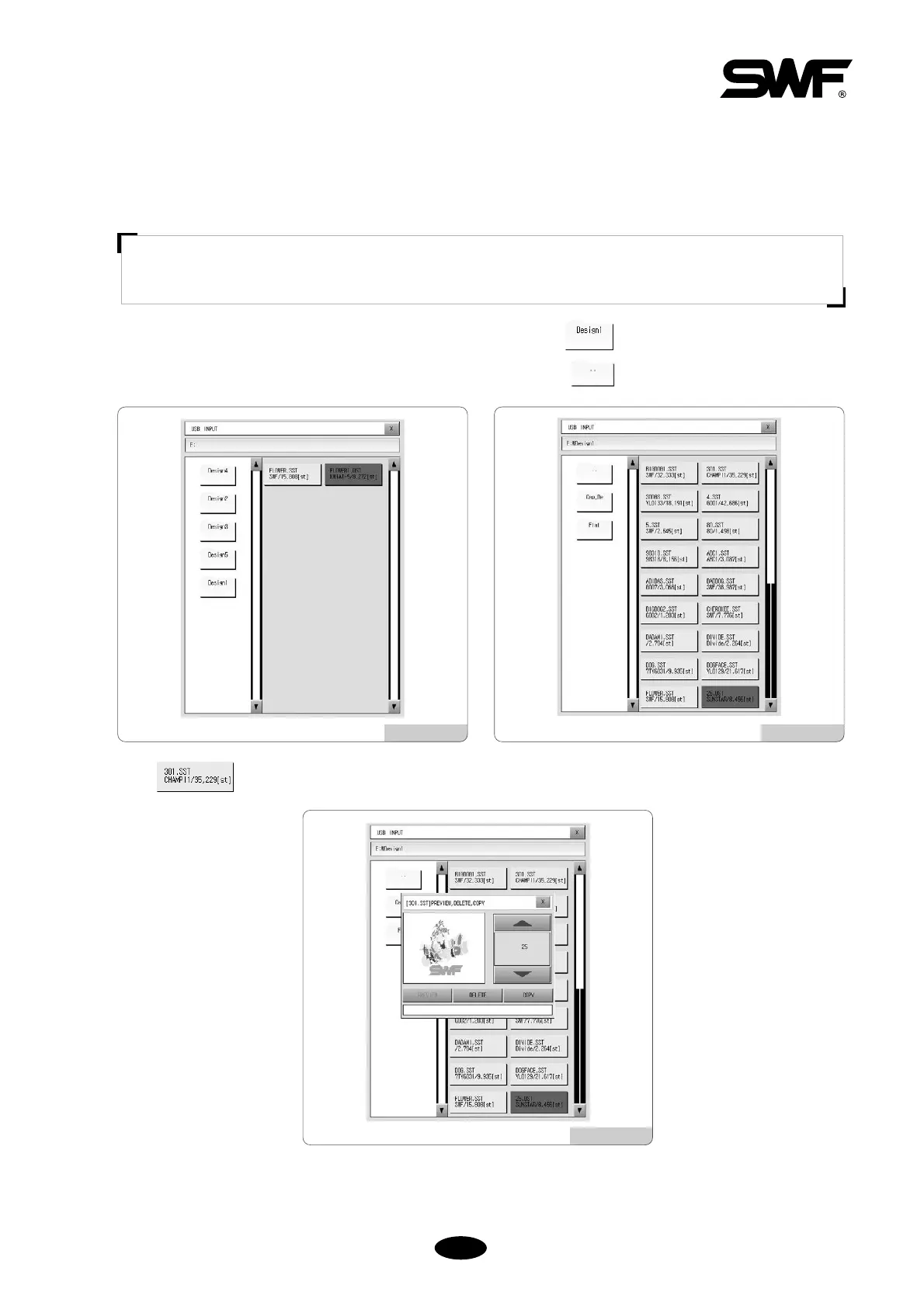5.8.2 USB Input
It enables the embroidery designs stored in a USB memory to be imported to the OP-BOX through the USB port.
Insert the USB memory containing embroidery designs into the USB port.
Press USB INPUT in [Fig.5.8.0-1], and you will see [Fig.5.8.2-1]. Press and the design files within the folder
will be displayed as in [Fig.5.8.2-2]. To move to the superior folder, press .
Press in [Fig.5.8.2-2] and you will see [Fig.5.8.2-3].
In case of USB Input, the preview function is supported. The keys for Input and Delete are also displayed. The
functions of delete and copy can be used in the same way as descried in ‘5.8.1 FDD Input’.
[Fig.5.8.2-1] [Fig.5.8.2-2]
[Fig.5.8.2-3]
[CAUTION]
The file system of USB memory should be FAT 16. FAT 32 cannot be used.