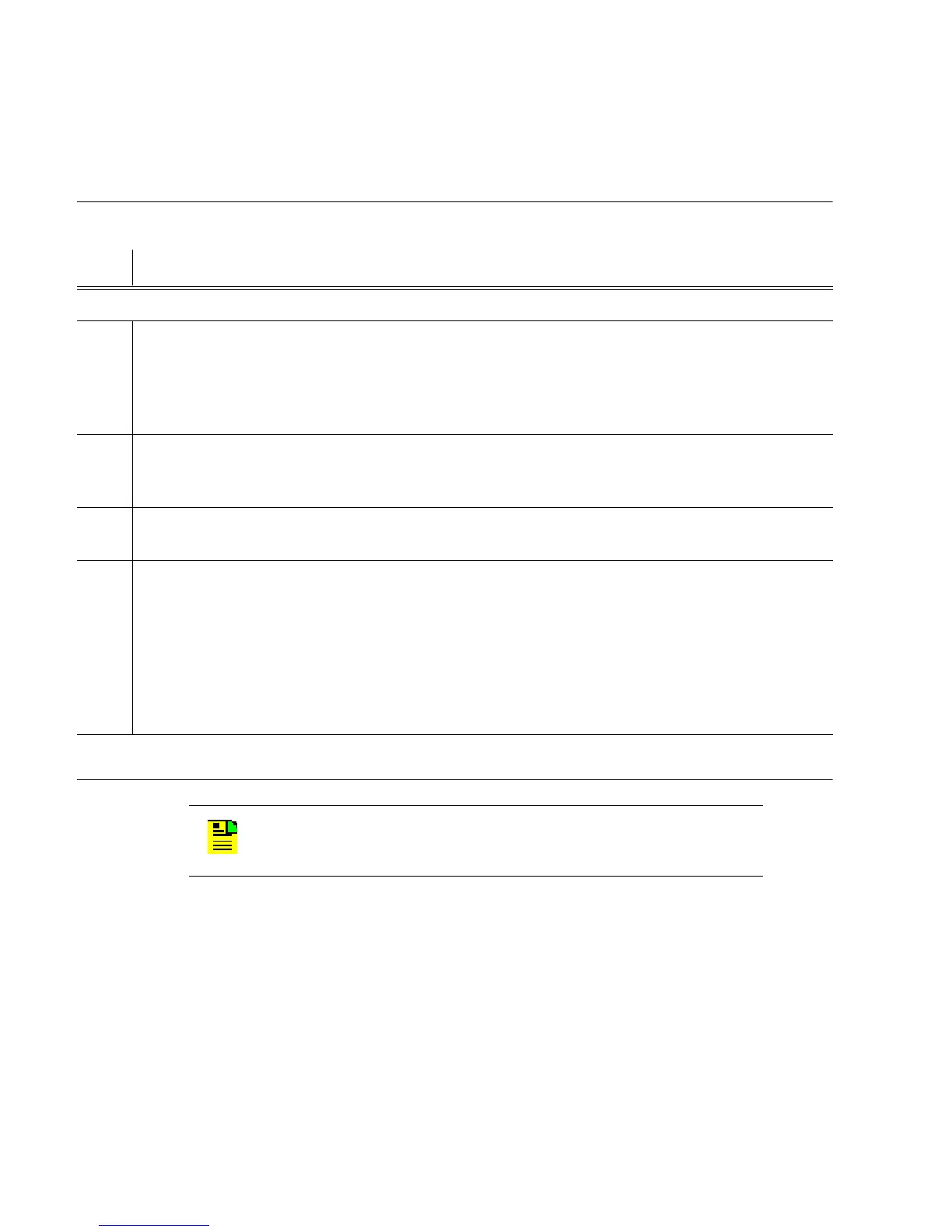1
097-55501-01 Issue 6 – June 2003 109
2
5
3
Operational Verification & Configuration
4.4.3 Clock Cards
To install the clock cards, follow Procedure 4-4.
Procedure 4-4. Clock Card Installation
Step Action
See Figure 4-8 for clock card lamps.
1 Locate switch S1 on the right side panel of the clock cards (see Figure 4-9 and Table 4-3).
If both clock cards are 55512 or both are 55514 (see front panel label), ensure that bit 1 on
both clock cards is set to the ON position. If one clock card is a 55512 and the other clock
card is a 55514, ensure that bit 1 on the 55512 is set to the OFF position and that bit 1 on
the 55514 is set to the ON position.
2 Insert the first clock card into the CLK 1 slot (located at the front of the shelf): ensure that
the card aligns properly with its mating backplane connector; push the card into place until
it is fully seated into the backplane connectors.
3 Insert the second clock card into the CLK 2 slot: again, ensure that the card is aligned
properly and is fully seated.
4 Wait for the Warmup lamp to turn off on both clock cards ( approximately 2 minutes to 20
minutes per card) and the Tracking lamp on at least one of the cards is lit.
Requirement: At least one of the inputs is qualified (one set of the INPUTS E, Q, and A
lamps is lit on the card).
Note: The clock cards are in freerun mode once the Warmup lamp is off. To ensure that an
input is qualified on a card, refer to Procedure .
End of Procedure
N
OTE
: Do not tighten the mounting screws on the clock cards
until instructed to do so in this chapter.
