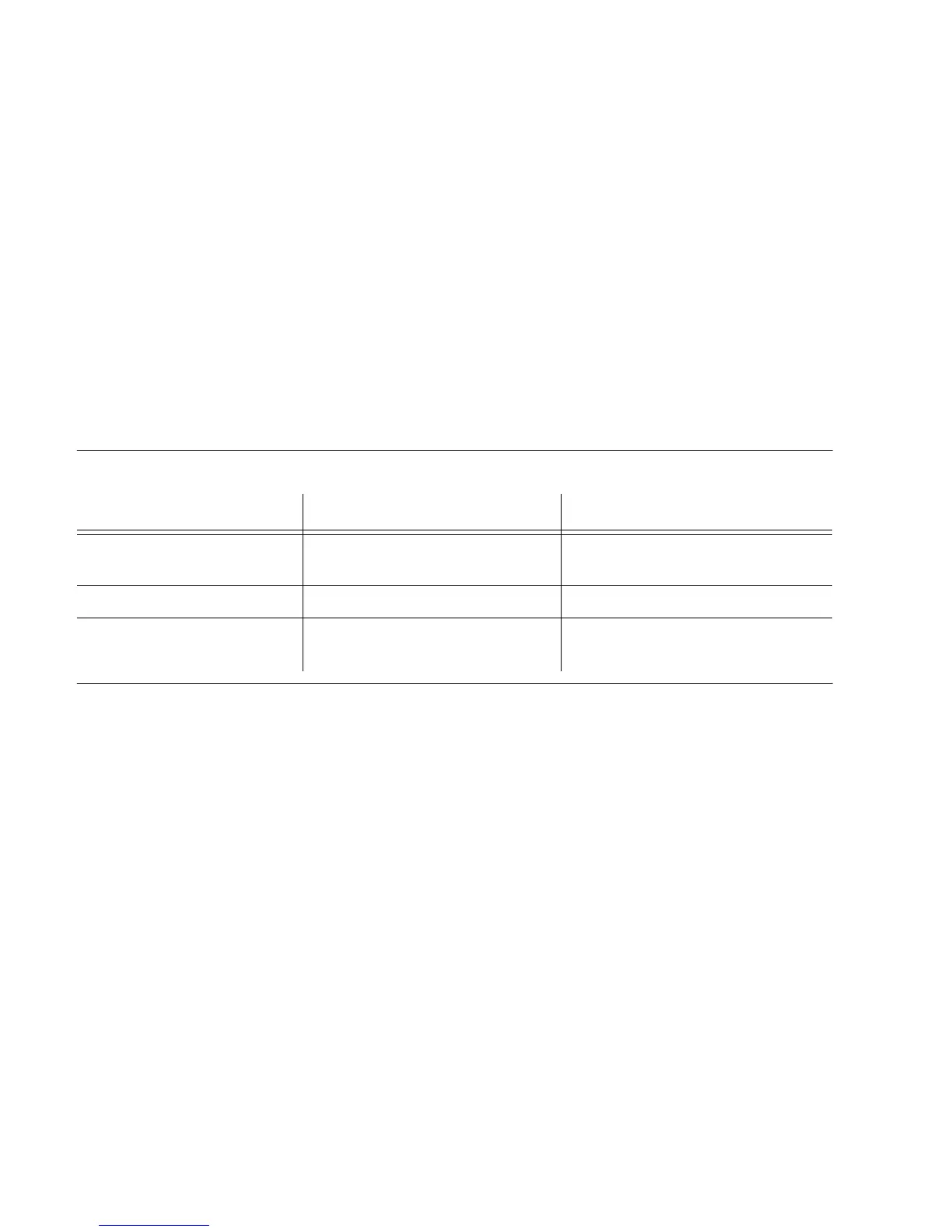1
097-55501-01 Issue 6 – June 2003 77
2
5
3
Installation
There is a small arrow on the rotary switch that identifies the
selected setting. In case you cannot see it clearly, the arrow points
90 degrees away from the direction of the slot. In other words, if the
slot is exactly horizontal the arrow will be pointing exactly vertical
(either straight up or straight down).
• As shown in Table 3-1, if setting the shelf to be a master, set
the switch value to 0. This is the factory setting, so if this
shelf has never been set as a remote, there should be no
need to change the switch value.
• As shown in Table 3-1, if setting the shelf to be a remote, set
the switch value to 7. Since this is not the factory setting
this step will most likely be necessary.
Table 3-1 shows the function associated with the rotary switch settings.
3.5 Configuring an Expansion Shelf
Use the following sequence as a guide for installing a TimeHub expansion
shelf with a master (or remote) shelf. Not all steps may be necessary and it
may make sense to do some of them in a different sequence depending on
circumstances of this particular installation.
1. Set the rotary switch on the expansion shelf.
There is an eight-position rotary switch attached to the backplane
printed circuit board that is part of the shelf. If looking directly at
the front of the shelf (the side where you slide in each of the plug-
in cards), the switch is located near the bottom at the left side, in
the area behind expansion controller card 1 when it is inserted
(labeled EC1). For an expansion shelf, the meaningful settings are
“1”, “2”, “3”, and “4”. These numbers uniquely identify the
expansion shelf. The factory default is “1”, so if you are adding
Table 3-1. Rotary Switch Settings and Functions
Rotary Switch Position Function Confirmation
0 (factory setting) The shelf will be configured as
master
“Remote” LED will NOT light
following Warmup
1 – 6 Reserved for future use –
7 The shelf will be configured as
remote
“Remote” LED will light following
Warmup
