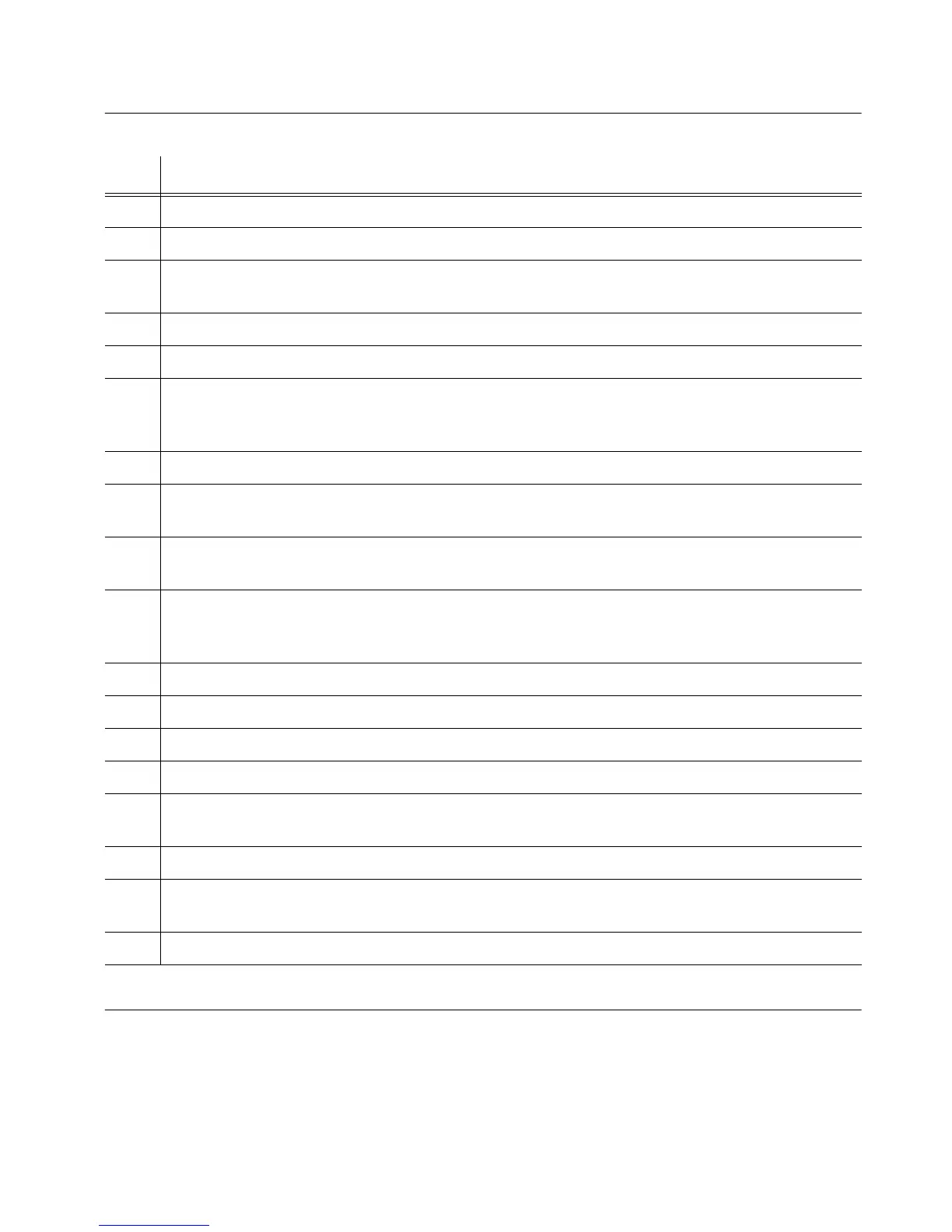180 097-55501-01 Issue 6 – June 2003
1
TimeHub 5500 System Guide
Procedure 5-3. Management Card Replacement
Step Action
1 If applicable, remove the cable connected to the management card.
2 Put on a properly grounded ESD wrist strap.
3 Using a #2 Phillips-head or Pozidrive screwdriver, loosen the captive screws at the top and
bottom of the card front panel.
4 Remove the card from the shelf.
5 Set switch S1 on the replacement card the same as the card being replaced.
6 Insert the replacement card into the shelf: ensure that the card aligns properly with its
mating backplane connector; push the card into place until it is fully seated into the
backplane connectors.
7 Wait 5 seconds.
8 Remove the replacement card just enough so that it slides away from the backplane
connector (to clear the alarm).
9 Carefully re-insert the replacement card into the shelf: again, ensure that the card is
aligned properly and is fully seated.
10 If using an LAN connection, connect a nine-pin male-to-female RS-232 interface cable
from the communication port on a computer with communications software to the Local
port on the TimeHub 5500. If not, skip to Step 12.
11 Configure the network parameters (refer to the Test chapter for details).
12 Wait approximately 2 minutes.
13 Press the Cutoff pushbutton several times.
14 Verify that any alarm conditions are cleared.
15 If applicable, re-connect the cable that was connected to the management card that was
replaced.
16 Verify the Power lamp is lit.
17 If using a local communication connection, verity the Local lamp is lit. If using an LAN
connection, verify the Link lamp is lit.
18 Tighten the captive screws at the top and bottom of the card front panel.
End of Procedure
