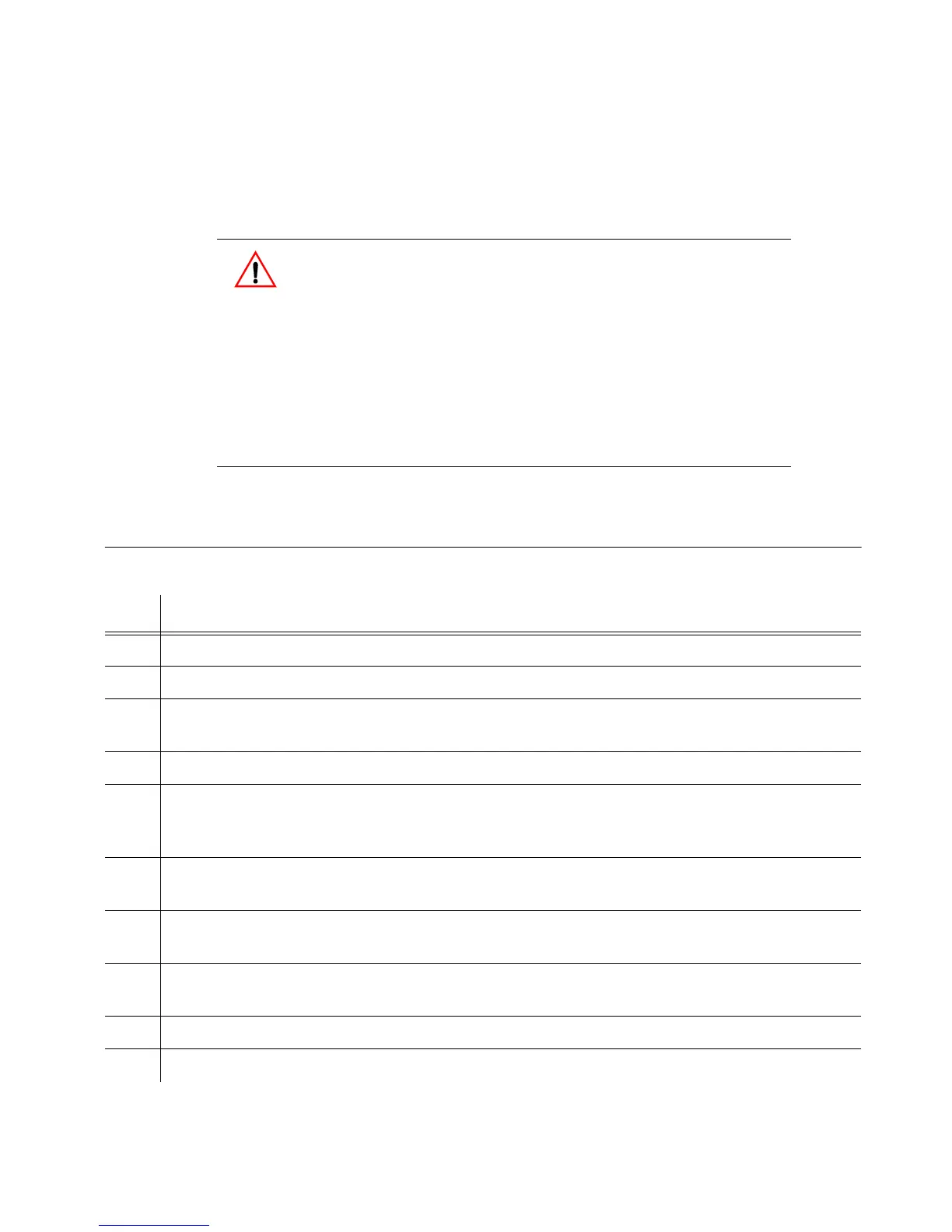178 097-55501-01 Issue 6 – June 2003
1
TimeHub 5500 System Guide
5.2 Card Replacement
5.2.1 Clock Card
To replace the clock card, follow the steps in Procedure 5-1, and refer to
Figure 5-1.
W
ARNING
: Before replacing the clock card, make sure that the
system has at least one clock active and is NOT operating in
Passthrough mode by checking the light on the Management
Card.
If this is not the case and you are inserting a clock card that
does not have the most recent configuration for that specific
shelf, you have to reprogram the new clock card in another
shelf to match the desired shelf configuration. Failure to do so
will change the configuration to the one stored in the new card.
This may affect the output signals.
Procedure 5-1. Clock Card Replacement
Step Action
1 Put on a properly grounded ESD wrist strap.
2 Ensure that the card being replaced is in Standby.
3 Using a #2 Phillips-head or Pozidrive screwdriver, loosen the captive screws at the top and
bottom of the card front panel.
4 Remove the card from the shelf.
5 Insert the replacement card into the shelf: ensure that the card aligns properly with its
mating backplane connector; push the card into place until it is fully seated into the
backplane connectors.
6 Remove the replacement card just enough so that it slides away from the backplane
connector (to clear the alarm).
7 Carefully re-insert the replacement card into the shelf: again, ensure that the card is
aligned properly and is fully seated.
8 Wait for the Warmup lamp to turn off on the replacement card (approximately 2 minutes to
20 minutes) and the Tracking lamp to light.
9 Press the Cutoff pushbutton on the management card several times.
10 Verify that any alarm conditions are cleared.
