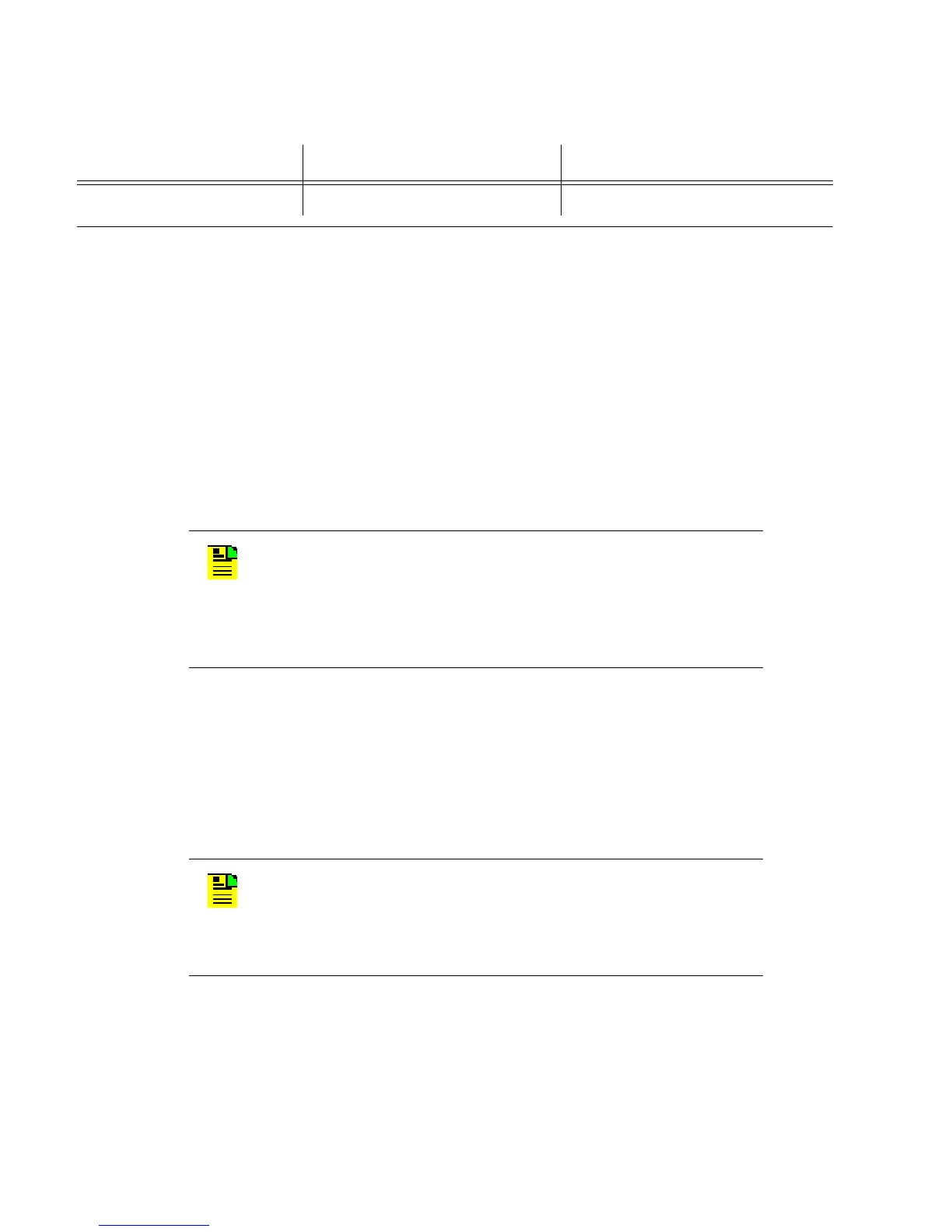1
097-55501-01 Issue 6 – June 2003 79
2
5
3
Installation
2. Mount the expansion shelf and associated wirewrap panels into the
desired location. See "Rack Mounting" in chapter 3 for details and
special considerations.
3. Connect the inter-shelf cabling. All of these steps take place on the
rear of both master and expansion shelf. See Figure 3-4.
c. Using cable 060-55505-01, connect from master shelf Link 1 (la-
beled "Expansion Link 1" to expansion shelf Link 1 input (la-
beled "Expansion Link 1 IN". Because of the gender differences
on the cable, there will only be one way that this cable can be
successfully connected. If it does not seem to fit at first, just turn
the cable around.
Remember to use the threaded posts to tighten the connections
on to the shelves.
d. Using the second 060-55505-01 cable, connect from master
shelf Link 2 (labeled "Expansion Link 2" to expansion shelf Link
2 (labeled "Expansion Link 2 IN). This is the same cable used for
connection link 1, except the cable connector orientation will be
reversed.
All other positions Reserved for future use –
N
OTE
: If you are connecting between two expansion shelves,
follow the orientation shown in Figure 3-4. Connect from
innermost link 1 connector on expansion shelf you are coming
from (labeled “Expansion Link 1 OUT”) to outermost link 1
connection on expansion shelf you are going to (labeled
“Expansion Link 1 IN”).
N
OTE
: If connecting between two expansion shelves, follow the
orientation shown in Figure 3-4. Connect from innermost link 2
connector on first expansion shelf (labeled “Expansion Link 2
OUT”) to outermost link 2 connection on second expansion
shelf (labeled “Expansion Link 2 IN”).
Table 3-2. Expansion Shelf Rotary Switch Settings and Functions (Cont’d)
Rotary Switch Position Function Confirmation
