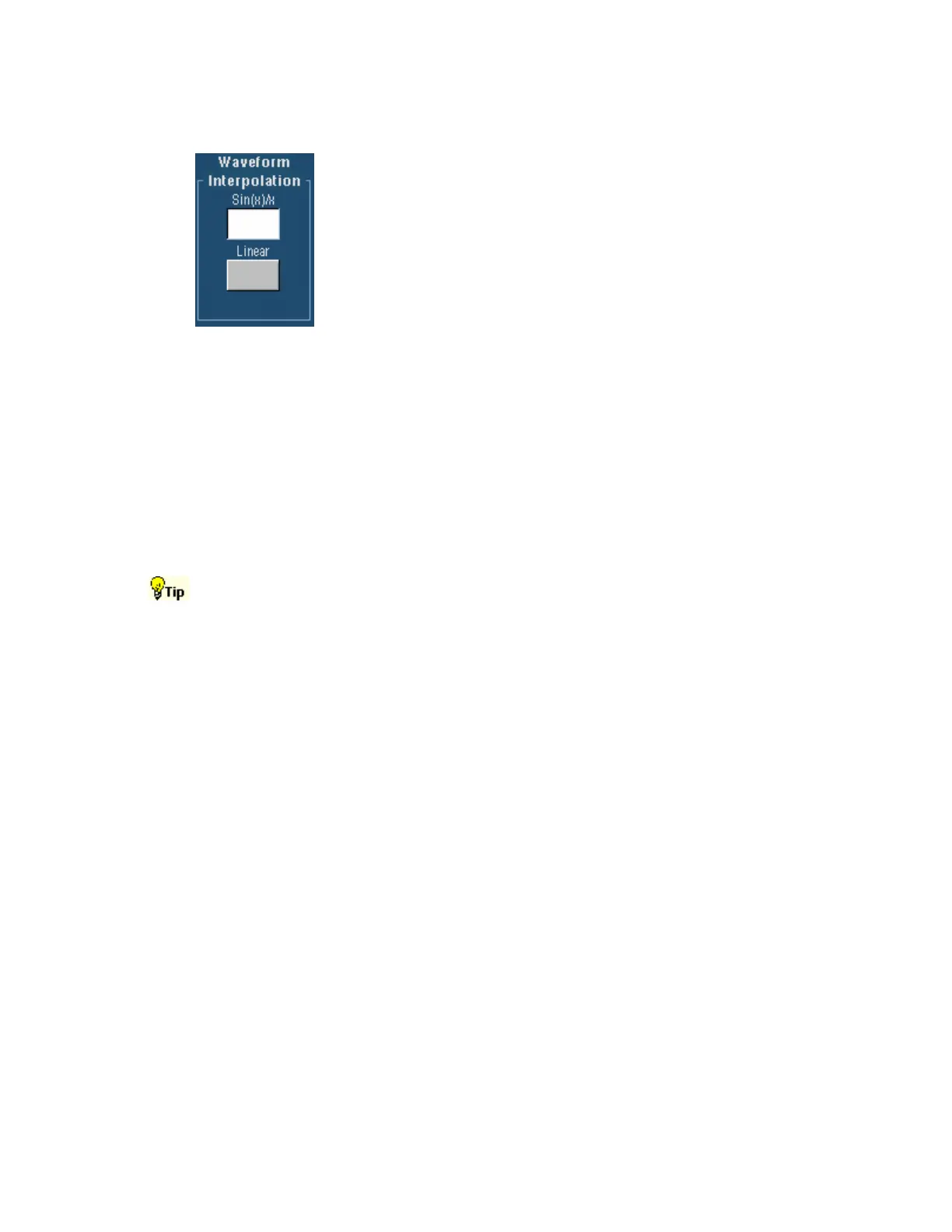142
Waveform Interpolation
To Use
Click one of the buttons to select the interpolation that best displays the
waveforms. Interpolation globally affects all displayed waveforms.
Behavior
The instrument interpolates waveforms in Zoom mode when there is less
than one sample for each pixel column.
Because interpolation affects the displayed waveform rather than the acquisition data, it has no
effect on math, measurements, or optional histograms. These functions are performed on the
acquired data as compared to the displayed data.
Sin(x)/x interpolation computes record points along a curve between the actual acquired samples.
This interpolation is useful when acquiring rounded waveforms such as sine waves. It is good for
general-purpose uses but may introduce overshoot or undershoot in signals with fast rise times.
The Sin(x)/x interpolation is also useful to look at high-frequency signals, especially where the
frequency components are just below the Nyquist frequency.
Linear interpolation computes record points between actual acquired samples using a straight-line
fit. Linear interpolation is useful for waveforms with fast rise times, such as pulse trains.
Use the Display menu Waveform Interpolation submenu to directly access the interpolation
options. You may want to set the display style so that the real samples are intensified and
interpolated samples are dimmed.
Display Setup Control Window (Screen Text Tab)
Access this control window from the Display menu Screen Text command or from the Display Setup
control window.
Overview
Use the controls on the Screen Text tab to define text captions that you can add to the instrument
display.
To Use
You can create up to eight lines of text to provide notes for screen shots, printouts, or for other
instrument users. Click Display to turn the text display on and off. Click Properties to open the
Text Properties control window where you can define the positioning of the text on the display.
Behavior
Click on one of the numbered lines and use the pop-up keyboard to enter up to 64 alphanumeric
characters of text per line. Click Clear to clear the entire text of the selected line. The screen text
that you enter is not related to any waveform labels that you may have created. The waveform
labels help you identify waveforms on the screen, while the screen text is intended to provide
information or notes for screenshots or printouts.
