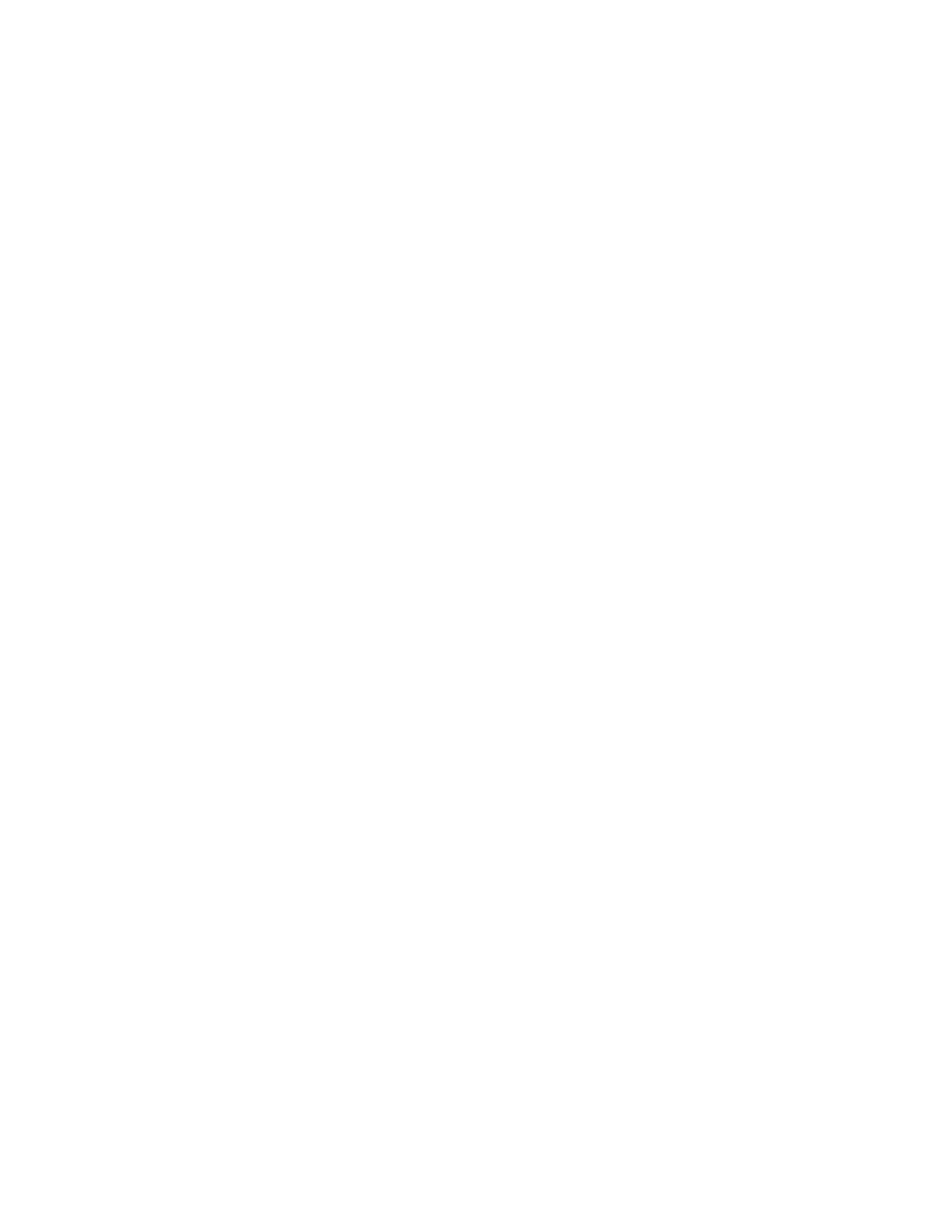321
Select the source and
type
5. To specify which channel becomes the trigger source, click
Source, and then select the source from the list.
6. Select either Clock or Data from the Type list. If you select
Clock, you will also need to select the polarity.
Select coding format and
standard
7. Select the coding format for triggering on a communication
signal and the standard to use with the coding format. The
coding format determines which standards are available as
well as other parameters, such as trigger threshold and pulse
form. The standard sets the bit rate. Changing the bit rate
will change the Standard to Custom.
8. Depending on the coding format you may also need to set
the Pulse Form and Threshold Level.
Select a communications
mask
9. Follow the Setting up Mask Testing procedure on page 337
to select the communications mask you want to use.
Displaying Waveforms
This procedure demonstrates the display adjustments you can make.
Prerequisite
1. The instrument must be installed with a signal connected
to an input channel. Set the acquisition system to RUN.
Set vertical display
parameters
2. Push the CH button of the channel with the connected signal
to display the waveform. The CH button is lighted.
3. Adjust the front-panel vertical controls to achieve a good
display of the waveform.
Set horizontal display
parameters
4. Use the front-panel horizontal knobs to adjust the SCALE
and POSITION of the waveform and to set sample
RESOLUTION.
The RESOLUTION knob also sets the record length. (See
Horizontal Acquisition Window Interrelated Parameters on page
232 for details.)
5. Push the LEVEL knob (PUSH TO SET 50%) if required
to stabilize the display.
Adjust the horizontal
reference
6. To adjust the point around which the waveform expands and
contracts, click on the horizontal reference marker, and
drag it along the horizontal axis until it aligns to the point
on the waveform that you want to be stationary on screen.
Note that if horizontal delay is off, the horizontal reference
