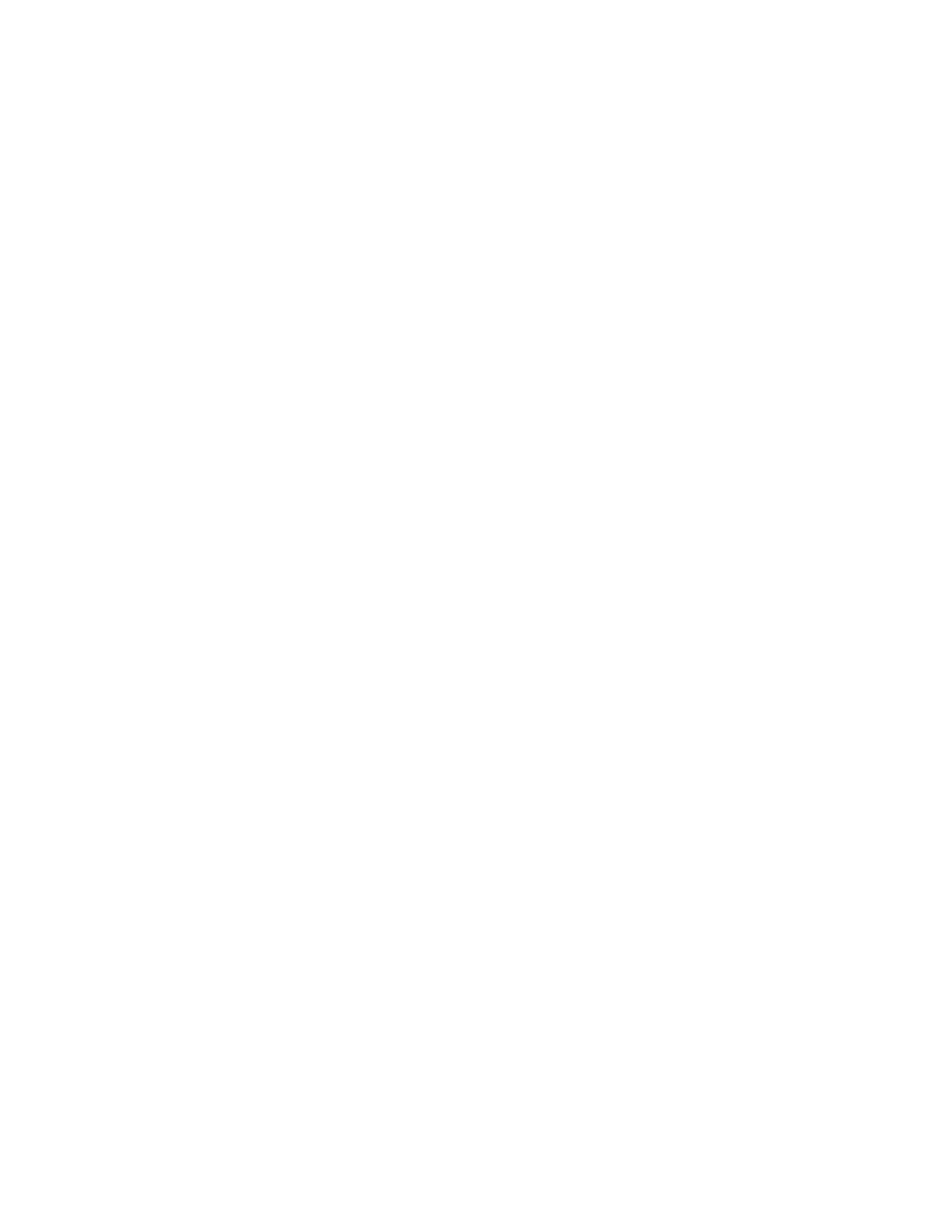340
pulses. Both tests the first half of the tested waveforms in
positive polarity mode, then tests the remaining waveforms
in negative polarity mode.
19. Toggle the Repeat button to On to set the instrument to
repeat (continue) mask testing on the completion of each
test.
Creating a User Mask from a Defined Mask
(Option)
Refer to Mask Key Points on page 284 before creating or editing a mask. To create a user mask
from a defined mask, do the following procedure.
Access the Mask Setup
window
1. From the button bar, click Masks and select the Masks tab.
The instrument displays the Mask control window.
Select the mask type and
standard
2. Click the appropriate button in the Type field to select a
mask type. Click the More button to display further
selections.
Note
Industry standard masks are available with Option SM.
Only User masks are the only mask type available without
Option SM.
3. Select a standard from the drop-down list.
The control window lists mask types and standards that are
available on your instrument.
Copy current mask
4. Click the User Mask button.
5. Click the Copy Current Mask to User Mask button. The
instrument copies the current mask to the user mask
memory.
Edit the User mask
6. See Edit User Mask procedure on page 373.
Save the user mask to
disk
7. See Saving a User Mask to Disk procedure on page 342.
You do not need to save the edited user mask to disk, as the
instrument retains the current user mask in nonvolatile memory.
However, if you plan to create a number of user masks, you will
need to store the user masks on disk or the hard drive, as the
instrument can only load one user mask at a time.
