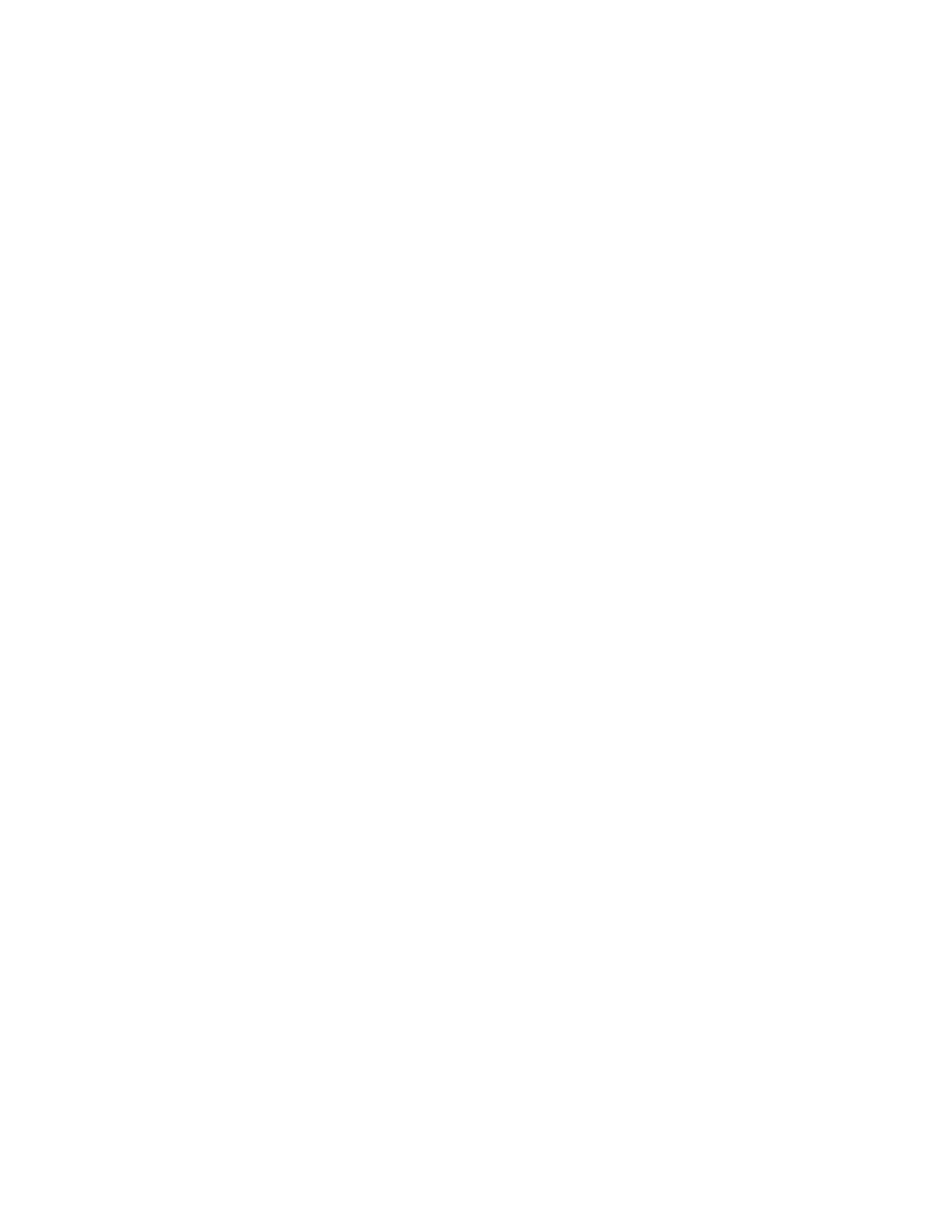113
Frame Viewing
To Use
Select the source channel from the drop-down list, and then use the multipurpose knob to select
the Selected Frame. Click either the Live or All button to determine which frames you want to
lock together.
Click the Multiple Frames button to toggle this function between Off or Overlay. When Overlay is
selected, two additional fields are displayed—Start Frame and # of Frames. These fields allow you
to select a range of frames that are displayed in the color of the Source channel.
In Overlay, the frames are superimposed over each other. The Selected Frame is displayed in blue
unless you are using the Spectral or Temperature palette, then selected waveform is displayed in
the same color as the other frames.
(You may find it difficult to distinguish the dark blue Selected Frame if you have selected Spectral
or Temp for the Color Palette.)
Behavior
The Selected Frame displays the frame that you want to view. You can use the multiview zoom
features of the instrument to magnify the waveform of interest. The Selected Frame can use any
Channel, Math, or Reference waveform as the source waveform.
When Multiple Frames is off, the instrument will display one frame at a time. You can use the
Selected Frame control to scroll through all of the frames until you find the frame of interest.
When you set Frame Tracking to Live, the channel and math waveforms are locked together.
Adjusting a channel waveform also adjusts a related math waveform. All reference waveforms are
locked together, but they are separate from channel and math waveforms.
When you set the Selected Frame Source Ch1 to Frame 3, then the Selected Frame Ch2, Ch3, Ch4,
Math1, Math2, Math3 and Math4 are also set to Frame 3. When you set the Selected Frame
Source Ref1 to Frame 2, then the Selected Frame Ref2, Ref3, and Ref4 are also set to Frame 2. If
the Frame Tracking is set to Live, changing Selected Frame Ch1 will not affect the Selected Frame
Ref1 frame or the Reference Frame setting. (Two-channel instruments are limited to only two
channels.)
To lock the reference and all selected frames together, use the All button under Frame Tracking.
When the frames are locked, they maintain the same relative distance from each other as you
adjust either frame.
For example: assume that Selected Frame Ch1 is set to Frame 3, Ref1 is set to Frame 4, Reference
Frame is set to Frame 2 and Frame Tracking is set to All. If you change Selected Frame Ch1 to
Frame 4, then Ref1 will change to Frame 5 and the Reference Frame will change to Frame 3
maintaining the relative distance between frames.
When you select Overlay, the Start Frame and the # of Frames fields are displayed. Use the upper
multipurpose knob to enter the Start Frame (first frame) in the frame sequence that you want to
view. Use the lower multipurpose knob to enter the total number of frames that you want to view.
For example, if you have 1000 frames and you want to view frames 75 through 100, use the upper
multipurpose knob to enter 75 in the Start Frame field and the lower multipurpose knob to enter 26
in the # of Frames field. The result of these settings is that frames 75 through 100 are displayed
superimposed over each other in the color of the selected Source, and the current (selected frame)
