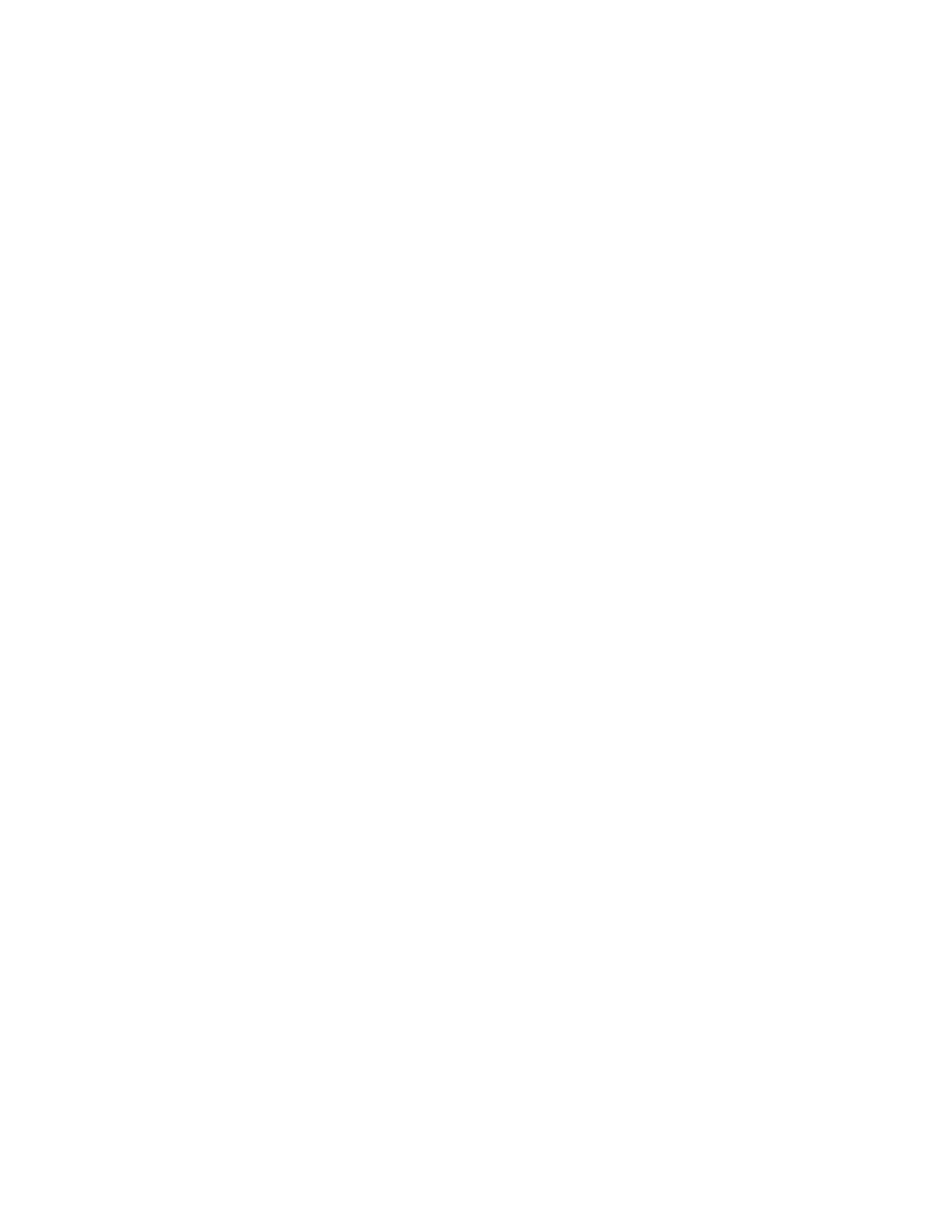155
Cursor Style
To Use
Select a Line Style from the drop-down list. Line styles are available for all cursor types.
Select a Symbol Style from the drop-down list. Symbol styles are only available on Waveform and
Screen cursors. If you are in XY display format, you can also select the XY Cursor Readout from
the drop-down list.
Behavior
Cursor positions are displayed according to line style, symbol style, cursor type, and waveform
display format. See the following table. The Line & X symbol style displays only the X when used
with waveform cursors in XY display mode. (The vertical line is not drawn.)
Symbol
Style
Cursor Type Display
Format
Cursor Position
Lines Waveform and
Screen
YT Intersection of horizontal and
vertical lines. Default style for
Screen cursors.
Line & X Waveform and
Screen
YT Horizontal position is shown by a
vertical line, the Y-axis is shown by
an X. Default style for Waveform
cursors in YT mode.
X Waveform and
Screen
XY Single X indicates the horizontal
and vertical position. Default style
for Waveform Cursors in XY mode.
Cursor readouts are displayed based on the selection in the XY cursor Readout drop-down list.
This list is only available for Waveform and Screen cursors when you are using XY display
format.
XY Cursor
Readout
Cursor Type Display
Format
Cursor Position
Rectangular Waveform
and Screen
XY Shown as rectangular coordinate
positions. There are nine readouts
for Waveform cursors and six for
Screen cursors.
Polar Waveform
and Screen
XY Shown as polar coordinate
positions. There are nine readouts
for Waveform cursors and six for
Screen cursors.
Product Waveform
and Screen
XY Shown as rectangular coordinates
and the X vertical value is
multiplied by the Y vertical value.
There are six readouts for
Waveform cursors and three for
Screen cursors.
