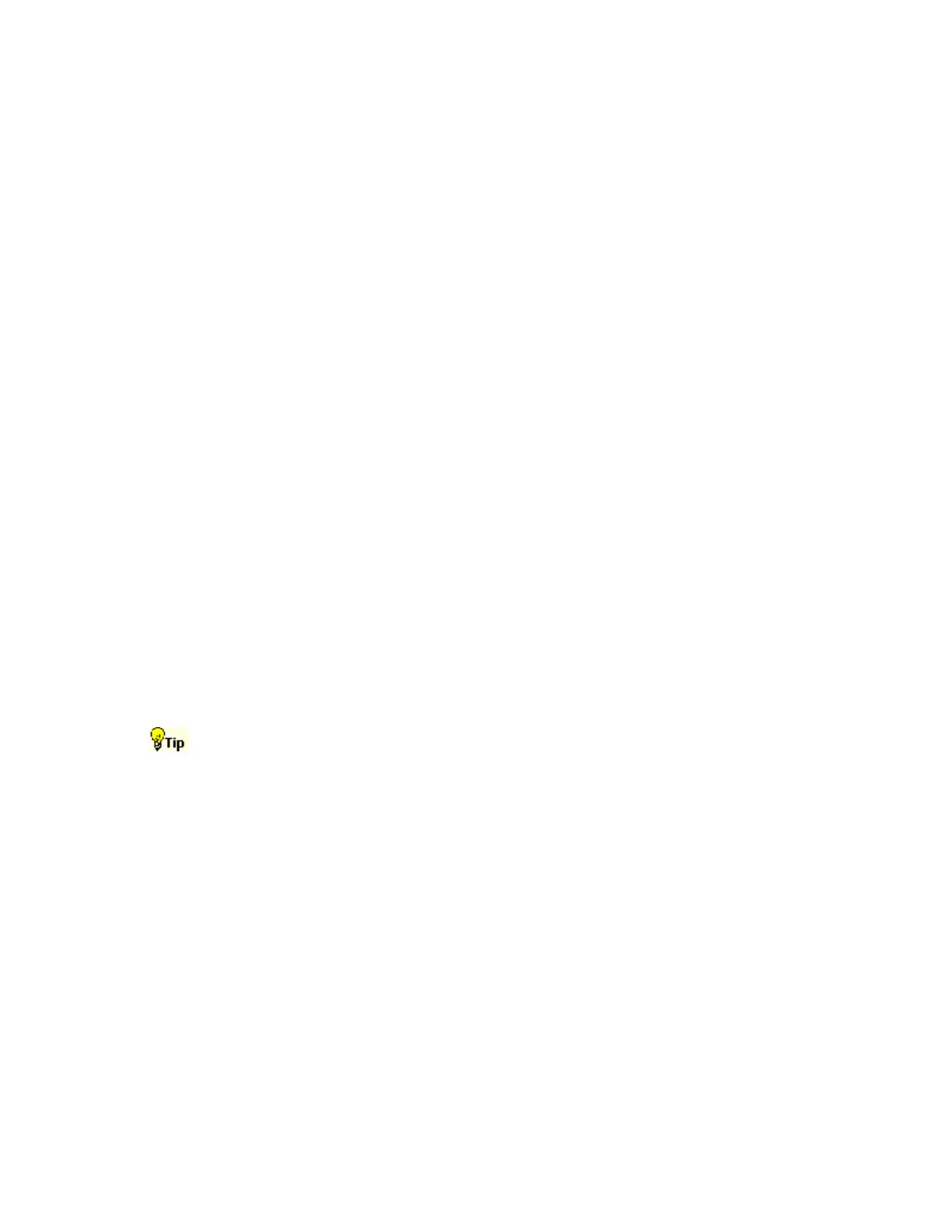365
Printing the Screen to a Printer
The easiest way to print the contents of the screen is to press the front panel PRINT button. The
instrument will print the screen contents according to the settings in the Page Setup dialog.
1 Use the File menu Page Setup dialog to select the Type of printing, Palette, View, and
Image before printing. The Type should be Screen-copy, the default.
2 Use the Print Preview feature to test the appearance of the screen before printing. For
example, you may want to experiment with the different palettes before sending the data to
the printer.
3 Click Print in either the Print Preview dialog box or in the Page Setup dialog box to open
the Print dialog box.
4 Click OK to begin printing.
Copying the Screen for Use in other Applications
Use the following steps to copy the contents of the screen for use in other applications such as
WordPad, Microsoft Word, or Paint.
1 Click Copy Setup on the Edit menu to open the Copy Setup dialog box.
2 Click the Images tab.
3 Select the Palette, View, and Image as needed for your application.
4 Click Copy to paste the image to the clipboard. You can now paste the bitmap image into
your other applications.
5 If you want to copy another image to the clipboard, click Copy on the Edit menu or press
Ctrl+C on the attached keyboard.
Note
If you try saving a copy of the screen to the clipboard by pressing the PrtScn button on the
attached keyboard, the bitmap image will not contain any waveforms. Use the procedure above to
save a copy of the entire screen (or the graticule) to the clipboard.
If your setup information does not change, you do not need to open the Copy Setup dialog box
each time you want to copy. Use the Edit menu Select for Copy option if you need to change the
type of items, for example, to copy waveforms instead of images.
Copying Measurements for Use in Other
Applications
Use the following steps to copy the measurements for use in other applications such as WordPad
or Microsoft Word.
1 Click Copy Setup from the Edit menu to open the Copy Setup dialog box.
2 Click the Measurements tab.
3 Select the Data Format, either Numeric or Text.
