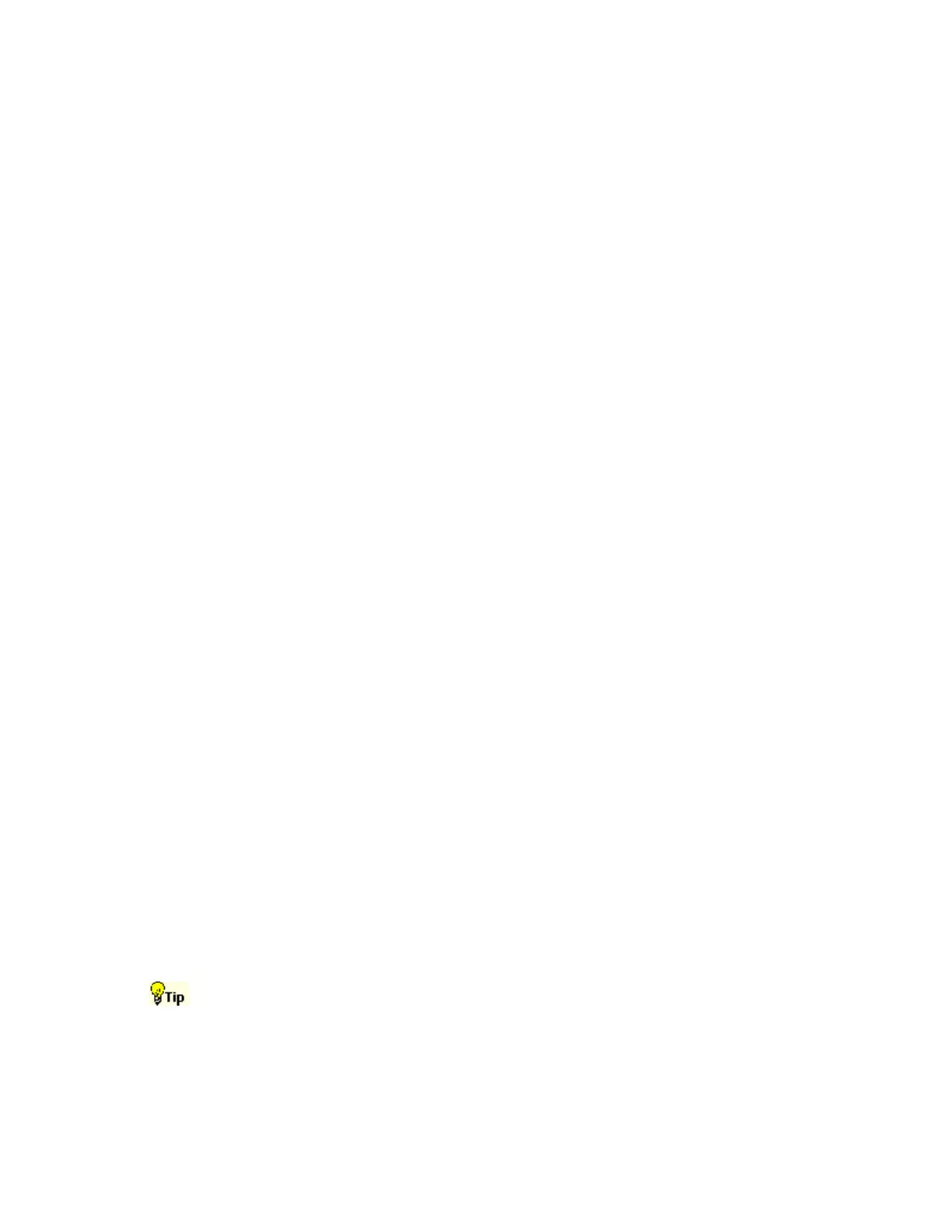358
Setting up for FastFrame Operations
Follow these steps to use FastFrame mode:
1 Set up the Trigger control window to trigger on the signal of interest.
2 Adjust the horizontal and vertical controls to display a waveform without any clipping.
3 Adjust the Resolution controls to set the number of samples you want to acquire with each
acquisition.
4 From the Horiz/Acq menu, select FastFrame Setup, and then enter the number of frames
that you want to capture in Frame Count.
5 Select the type of Summary Frame from the list. Selecting Average or Envelope from the
Summary Frame list replaces the last frame with one that is the computed average or
envelope of all frames in the set.
6 Click the FastFrame button to turn on the FastFrame mode.
7 After the acquisition is complete, select the frame that you want to view under the Frame
Viewing section of the FastFrame Setup control window.
8 If you want to view multiple frames overlaid, select Overlay from the Multiple Frames list.
9 Click the Start Frame field that is displayed, and then use the upper multipurpose knob to
enter the Start Frame (first frame) in the frame sequence that you want to view.
10 Click the # of Frames field, and then use the lower multipurpose knob to enter the total
number of frames that you want to view.
11 The selected range of frames is displayed with the frames superimposed over each other in
the color of the selected Source, and the current (Selected Frame) is displayed
superimposed in dark blue.
Taking Automatic Measurements
Use these steps to take automatic measurements. This procedure assumes that you are using the
default reference levels.
1 Open the Measurement Setup control window by clicking Meas on the toolbar or by
clicking Measurement Setup on the Measure menu.
2 Select the source waveform using the Channel Selector tabs, or press one of the front panel
buttons.
3 Select the desired measurements from the measurement tabs. Each measurement is
automatically added to the measurement list.
The measurement is added to the display in the same color as the selected channel waveform.
When no control windows are open, the measurements are listed on the right side of the graticule.
Note
If the waveform is clipped by the edge of the graticule, the measurement readout will display
question marks.
You can select an automatic measurement from the menu bar Measure menu by selecting the
measurement type (for example, Amplitude) and clicking the measurement. The measurement is
taken on the currently selected waveform.
