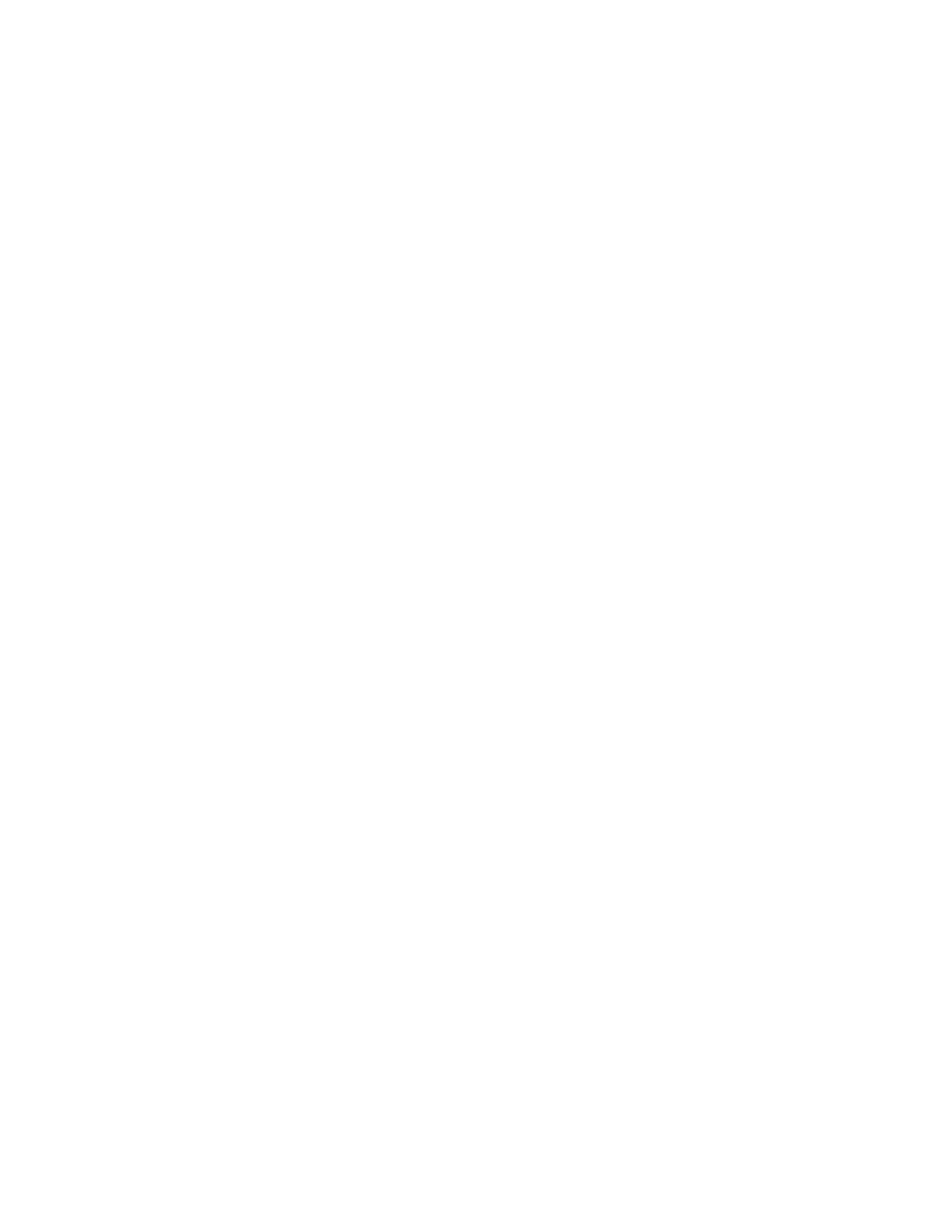45
Moving and Docking Control Windows
—access control settings while viewing the full screen
Control windows that open on the lower half of the screen can be set to "float" to any location. To
do this, double-click the handle on the leftmost edge of the window, or click the handle and drag
with the mouse to another position on the screen. The waveform display goes to full-screen mode
and the control window changes its format to have a title bar.
The window can now be moved freely to any position on the screen or to a second monitor (if you
have set up a dual display) by dragging it by the title bar. Note, however, that it cannot be resized.
All controls on the window can be accessed and function as usual.
To dock the control window at its normal position, double-click on the title bar or float the
window to its initial boundaries at the bottom half of the screen. The window snaps back into
place and returns to its original format.
Control windows that appear on the rightmost side of the screen cannot be moved.
Controlling from within the Graticule Area
—things you can touch or click in the waveform graticule
Use the mouse or your finger (if the optional touch screen is installed) in the graticule area to do the
following things:
Click and drag (or touch and drag) an on-screen cursor to another position on the waveform.
Click and drag (or touch and drag) a waveform handle to change the vertical position of a waveform.
Click and drag (or touch and drag) a waveform label or other screen text that you have entered to
reposition it.
Click and drag (or touch and drag) the horizontal reference marker to set the horizontal position.
Click and drag (or touch and drag) the trigger level marker to set the trigger level.
Click and drag (or touch and drag) across part of a waveform to select it and investigate it further.
Once the selection is made, choose one of the following actions:
—Create a Zoom waveform that covers just the selected area
—Create a histogram to analyze the selected area
—Turn on measurement gates that take measurements only in the selected area
—Cancel the selection
