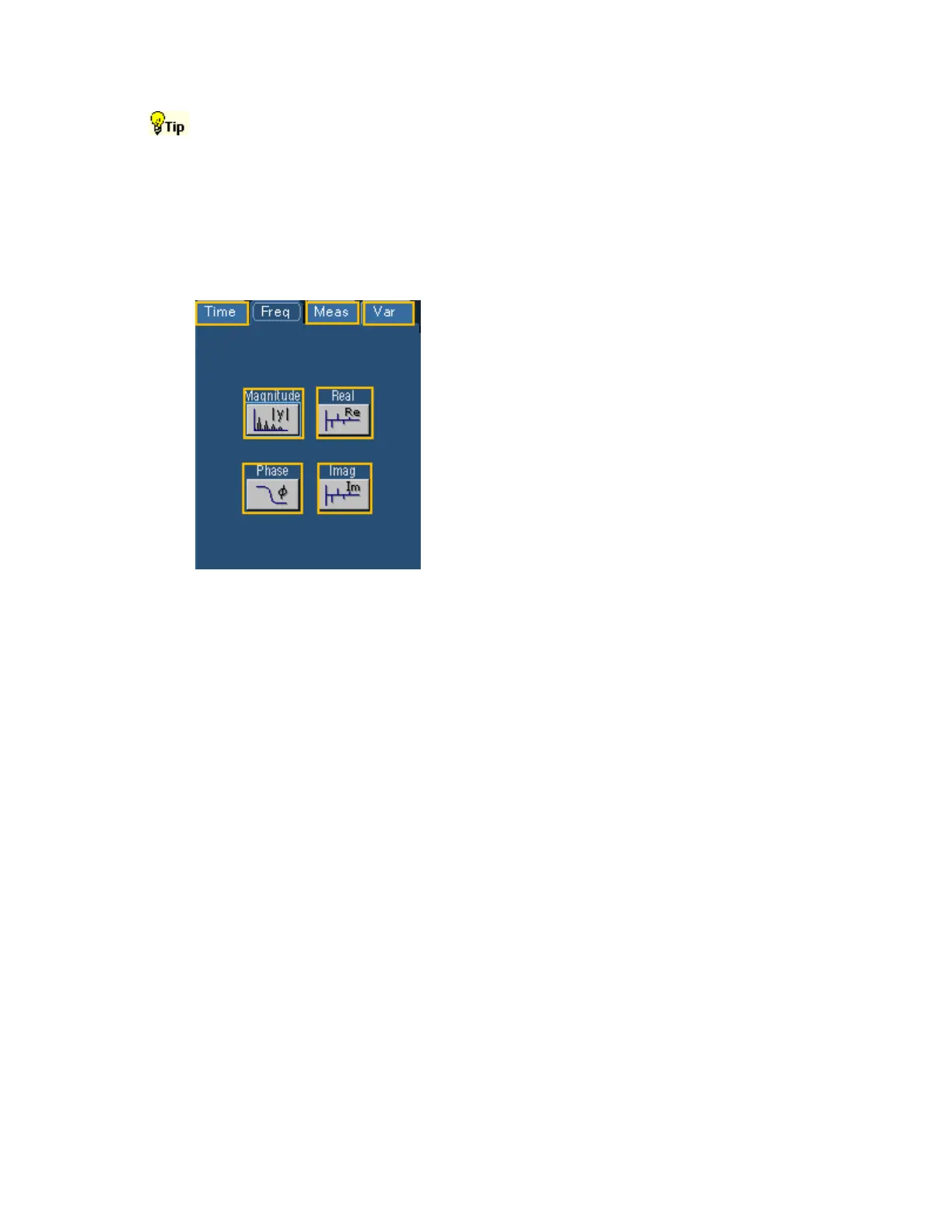200
Some things to consider when working with math waveforms:
Scale and position the source waveform so that it is contained on screen. Off-screen
waveforms may be clipped, resulting in errors in the math waveform.
Use the vertical position and vertical offset to position the source waveform. The vertical
position will not affect the math waveform unless you position the source waveform off
screen so that it is clipped.
Spectral Analysis (Freq) Tab
To Use
Use these controls to insert spectral analysis-based
functions into the math expression. Click one of the
function buttons to insert the function into the math
expression. Then select one of the defined waveforms
as an argument by clicking one of the Channel
Selector Tabs.
Behavior
You can use any of the channels as arguments for the
function. Create nested functions by inserting a
function into the argument portion of another.
Measurement List (Meas) Tab
To Use
Use the list to enter one of the predefined measurements into the math expression. Click the button
adjacent to an item to insert the measurement into the expression.
Behavior
The list contains the measurements defined in the Measurement control window. The buttons are
only active for defined measurements; they are unavailable for any undefined measurements.
Measurements are continuously updated on live acquisitions. The most recent measurement values
are always used in math expressions.
Variable List (Var Tab)
To Use
Click in the text box and use the multipurpose knobs to enter a value for the variable. Click the
VAR# button to enter that variable into the math expression. Click Controls to access the Math
Variables control window.
Behavior
You can assign up to eight different variables to add to your math expression. Clicking the VAR#
button enters the variable into the math expression. Clicking the More button accesses the other
four variables. The Controls button activates the Math Variables control window where you can
quickly set or change the math variables.
