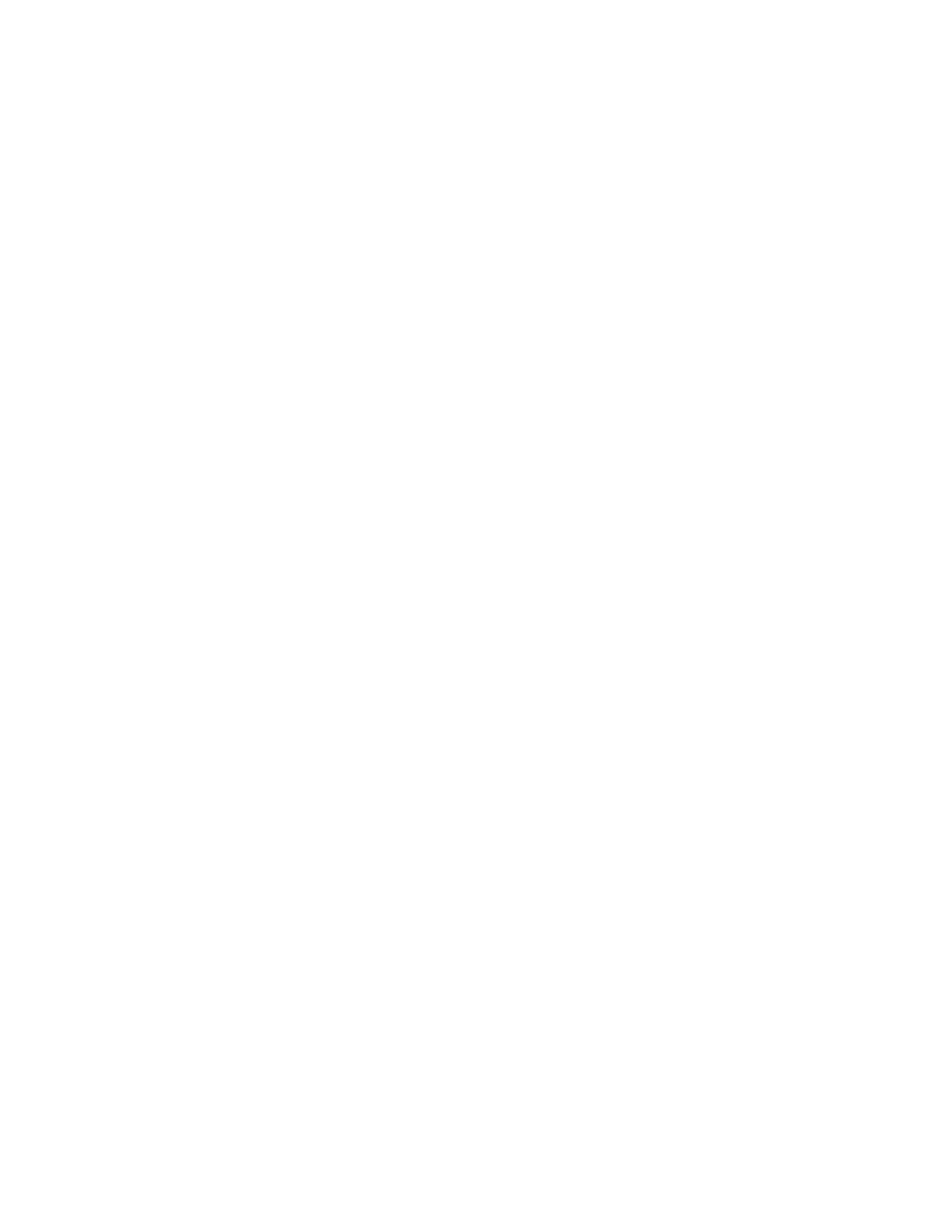43
The toolbar buttons give you instant access to most instrument features without having to navigate
through several menus. Click a toolbar button to display an associated control window on the
lower half of the screen. Each control window provides access to the individual instrument
controls. The display graticule is redrawn to fit in the upper half of the screen.
Not all features of the instrument are accessible from the toolbar. To access some of the less
common controls, you must change to menu bar mode. To do this, click the Menu button in the
upper-right corner of the screen.
Working with the TDS5000B Series Instrument
The following topics describe features of your TDS5000B Series oscilloscope. Even if you are an
experienced user, you may want to browse through these topics to learn new ways of doing
familiar tasks.
Basic Operations
Using the Instrument Interface see page 44
Changing Control Settings see page 44
Moving and Docking Control Windows see page 45
Controlling from within the Graticule Area see page 45
Initializing the Instrument see page 46
Choosing and Connecting Probes see page 46
Creating your Own Control Windows see page 47
Waveform Operations
Using Time Bases and Triggering see page 47
Looking at Waveform Details see page 47
Using Fast Acquisition and DPO see page 48
Using Waveform Math see page 48
Using Mask and Limit Testing see page 49
Using Spectral Analysis see page 49
Characterizing a Signal see page 49
Adding Application-Specific Measurements see page 50
