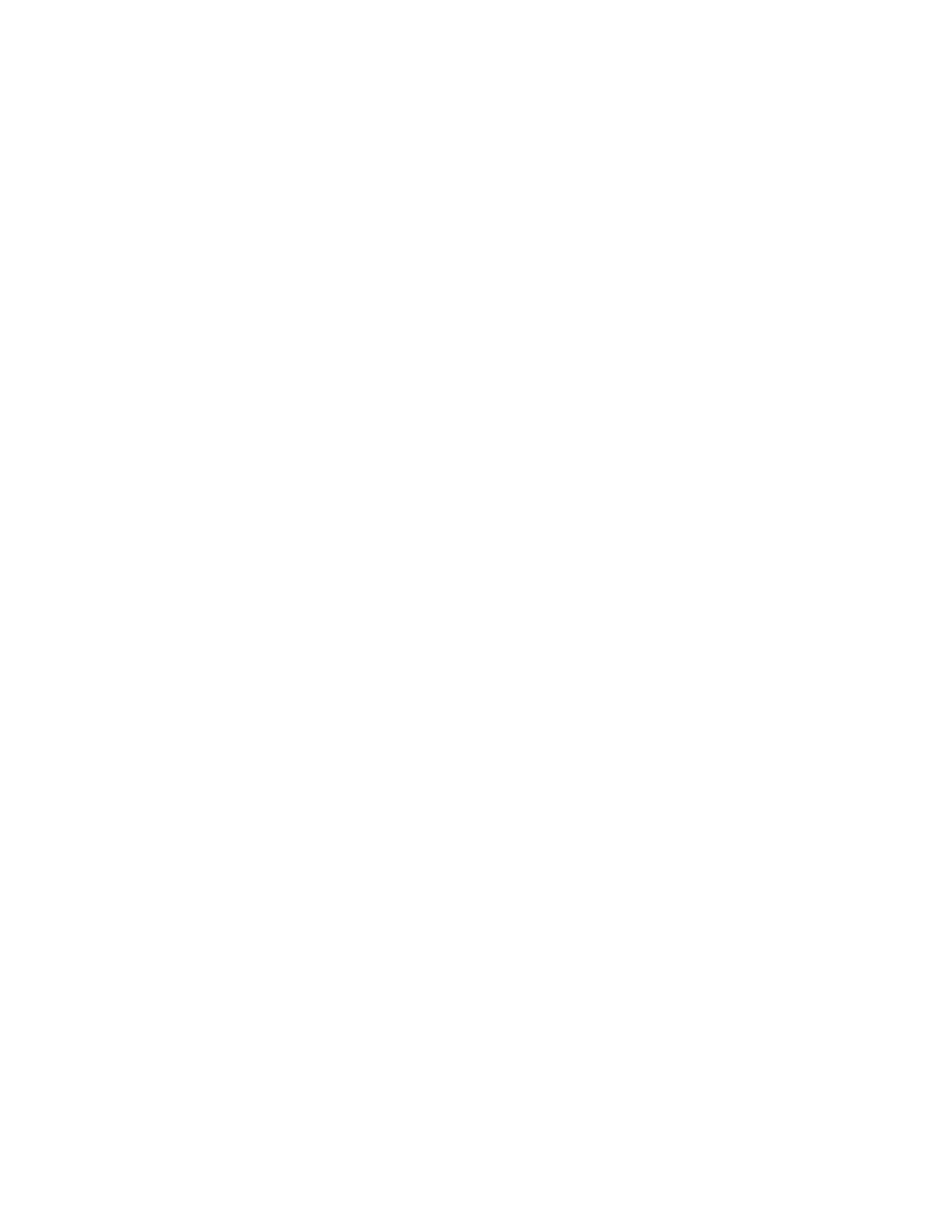323
11. Click the Lock and Scroll tab to select a Zoom Lock and
scroll setting:
To scroll a single zoomed area, click Zoom 1–4, and
then click an AutoScroll button.
To scroll multiple zoomed areas simultaneously, click
Lock, and then click the Zoom 1–4 buttons that you
want to scroll through.
Check the MultiView
Zoom scale and position
12. To quickly determine the magnification factor and
position of a zoomed waveform, check the readouts on
the appropriate tab (Horizontal or Vertical) of the Zoom
Setup control window.
Reset MultiView Zoom
13. To reset all Zoom settings to their defaults, click the
Position Factor Reset button in the Zoom Setup control
window.
Taking Automatic Measurements
Use this procedure to quickly take a measurement based on the default settings for High and Low reference
levels.
Prerequisites
1. The instrument must be installed and operating, with a
signal connected to an input channel, and horizontal and
vertical controls and triggering set up.
2. Obtain a stable display of the waveform to be measured.
Select the source
waveform
3. From the toolbar, click Meas to open the Measurement
Setup control window.
4. You can use a channel, reference, or math waveform as
the source. Click the appropriate waveform button on the
Ch, Math, or Ref Source tab.
