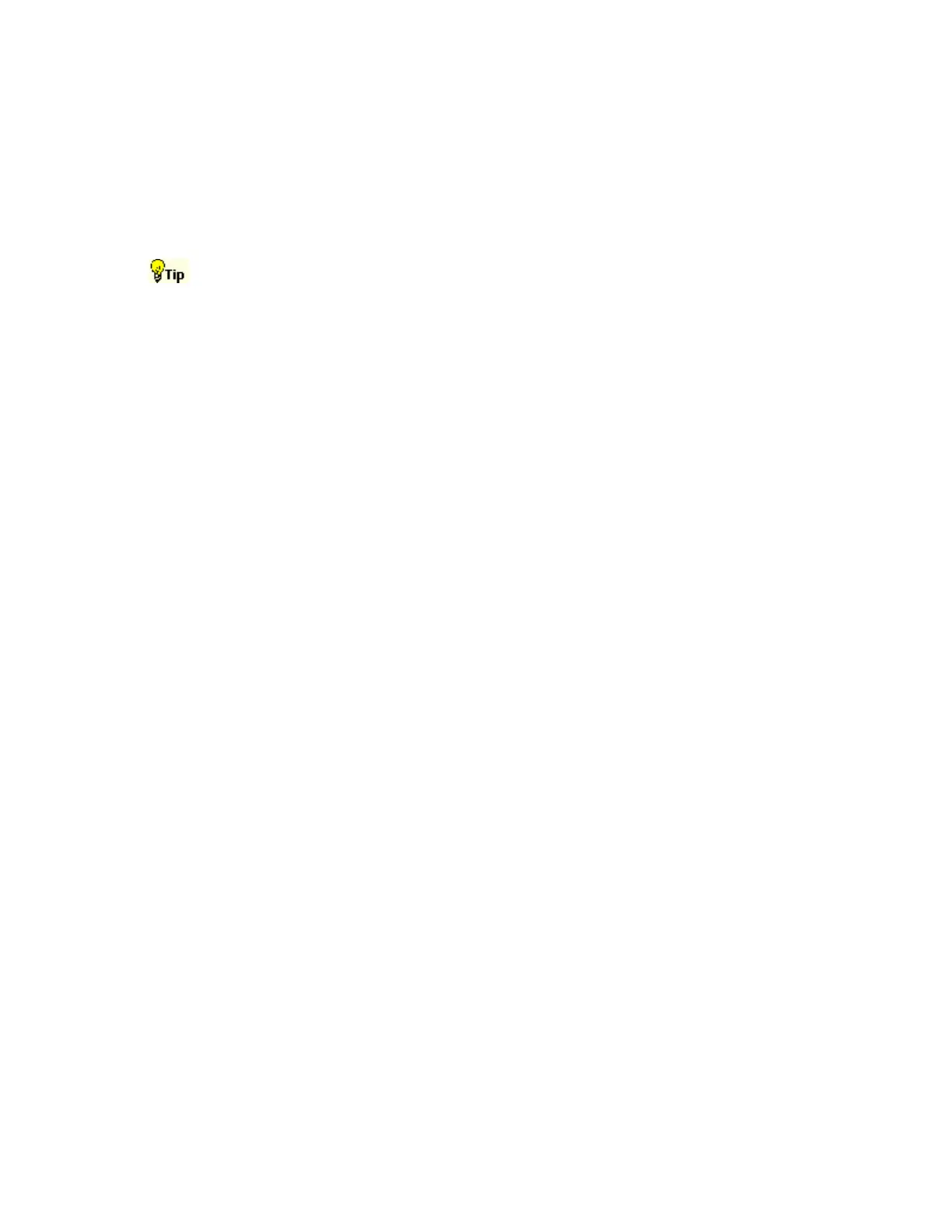212
Click Save or Save As… to save your MyScope control window. Click Close to close the control
window without saving it.
Behavior
Clicking on a control in the list allows you to preview the control in the pane at the right. Selecting
or clearing the checkboxes for the controls in the list adds or removes components. The control
will snap to the nearest grid location when you release the mouse.
To change a control you have already placed into a MyScope control window, drag it back to the
preview pane and the appropriate control category will open for quick modifications.
Using MyScope Control Windows
Overview
Some MyScope controls operate differently from the same control in the UI.
Horizontal controls
The Delay Mode control contains only an On/Off button, Horiz Delay time, and Ref Point. It does
not show the explanatory graphic that is on the Horizontal Setup control window.
The Table button on the Time Stamps control activates a pop-up time stamp table.
Horizontal readouts that are not available in the MyScope window are Resolution, Sample Rate,
and Duration.
Trigger controls
Trigger Type and Trigger Sequence controls have a setup button that is automatically included
with the controls. The tripper type setup button activates a pop-up control widow that represents
the right half of the Trigger Setup control window under the A Event tab. Use this setup control
window to set the parameters for the selected trigger type. The Trigger Sequence setup button
activates a pop-up control window that represents the right half of the Trigger Setup control
window under the A->B Event tab. Use this setup window to set the parameters for the trigger
sequence.
If you select more than 11 trigger types, the trigger type control will activate a More button to
accommodate the multiple pages necessary to display more than 11 trigger types.
Cursor controls
Cursor multipurpose knob (MPK) and style controls are available but what displays in your
MyScope control window will depend on what type of cursor you select. For example if you select
Screen cursors, then Cursor MPKs controls and Cursor Style controls display as shown in the
following graphic.
