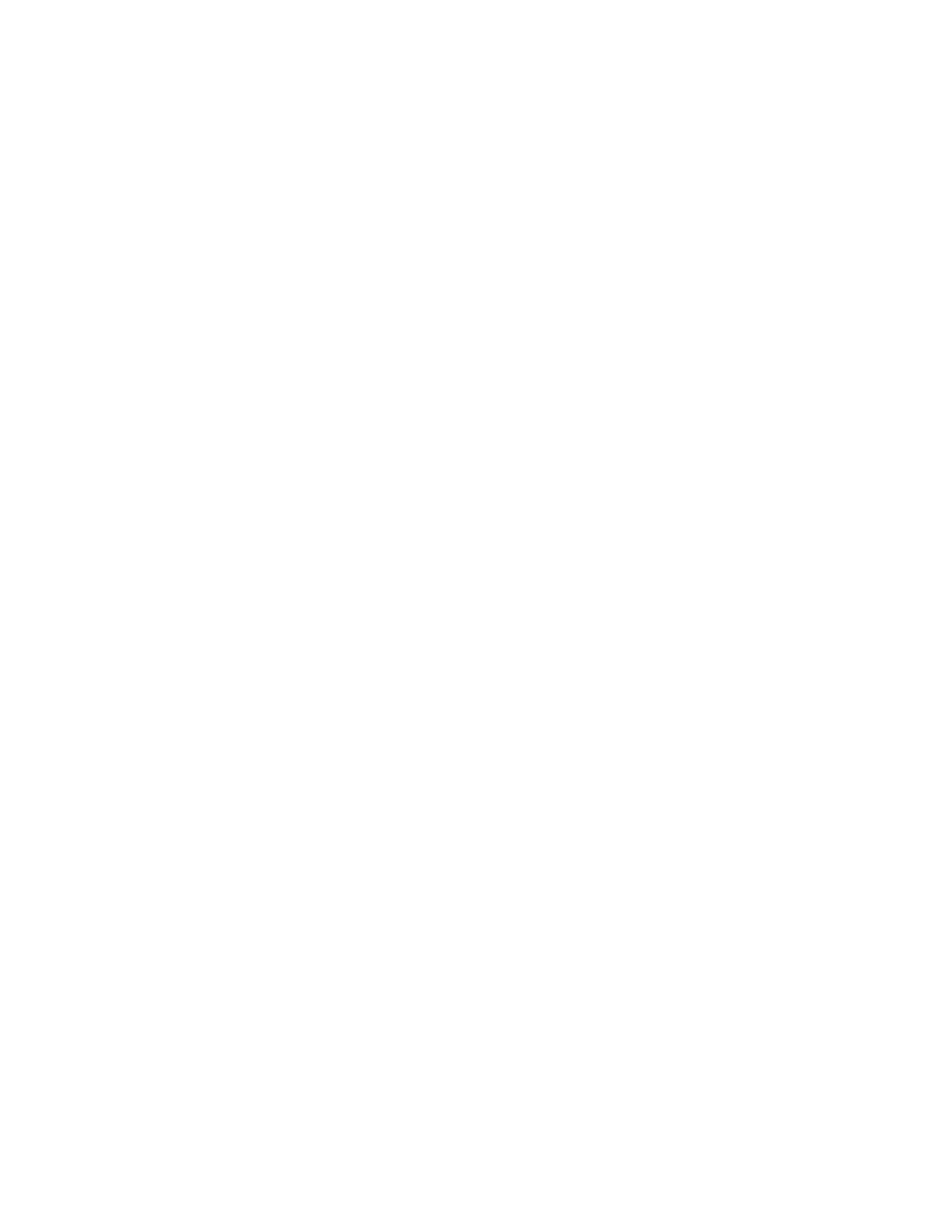329
Creating a Math Waveform
Use this procedure to create a math waveform. Ensure that the sources you want to use exist. The
sources do not have to be displayed.
Prerequisites
1. All waveforms and automatic measurement scalars that
you want to use must be available.
Open the Math Setup
control window
2. From the toolbar, click the Math button to open the Math
Setup control window.
Select a math waveform
3. Select the Mathn tab for the math waveform that you want
to create, and click Display to toggle it on.
Tip
If the waveform that you select already exists, its math expression
appears in the window. You can still use the waveform by
clicking Clear, which discards the previous math expression. You
may also want to select another waveform.
Select an expression
4. Click one of the Predefined Expression buttons to use a
predefined math expression, or click Editor to access the
Equation Editor.
Define or edit an
expression
5. Use the Equation Editor control window to define a math
expression. See Creating Math Waveforms on page 263
for examples, and use these guidelines:
Math definitions are not implemented if the sources are
not valid.
Use the Bksp (backspace) button to remove the last
entry; click Clear to remove the entire expression and
start over.
Use parentheses to group terms in the expression to
control execution order, for example, 5(Ch1 + Ch2).
