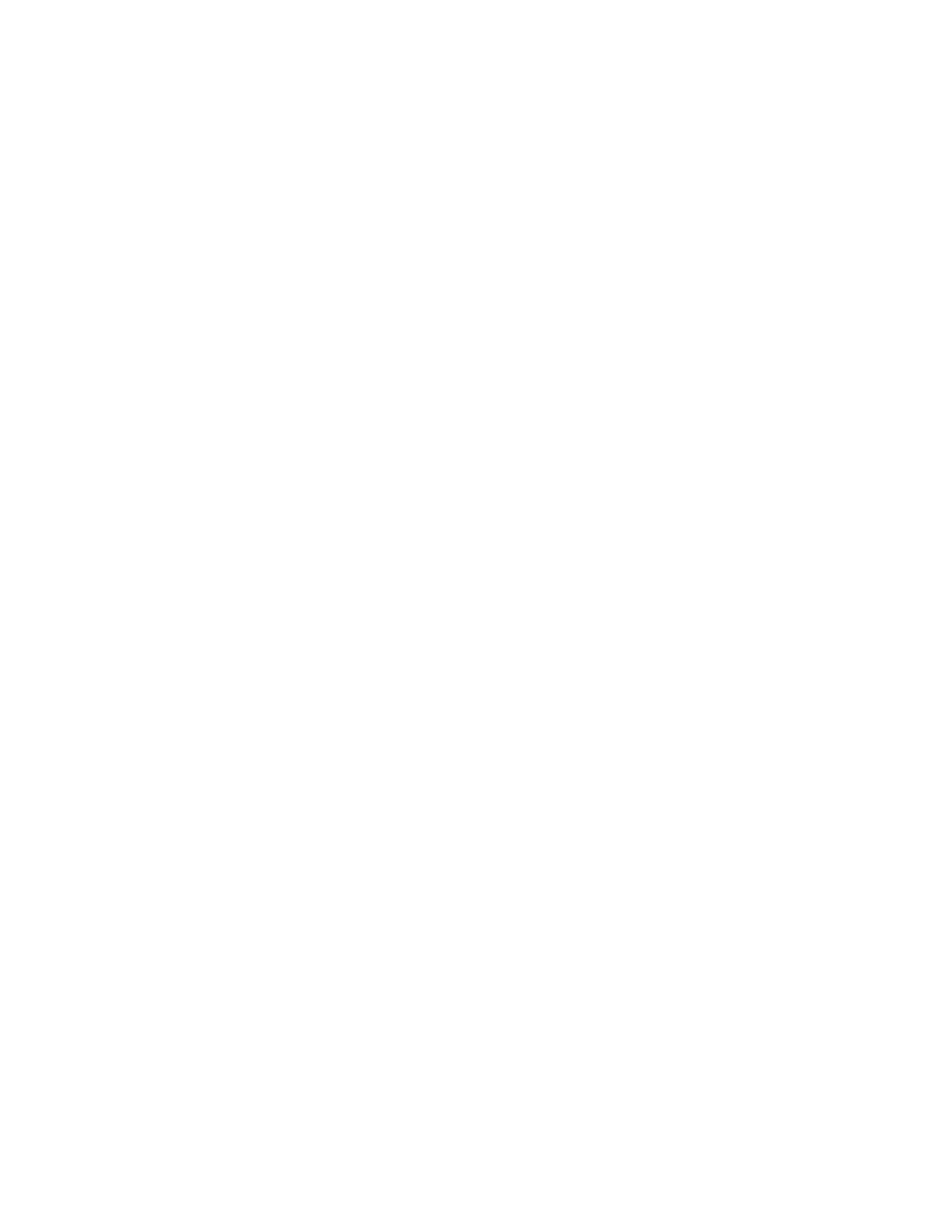331
If the waveform is not displayed, click Display.
Set scale and position
4. Click Position and Scale, and use the multipurpose knobs or
pop-up keypad to size and position the waveform on the
screen.
Keep in mind the following:
The position is in divisions, so changing the scale can
make the math waveform disappear until position is
also changed (the same effect happens with channel
waveforms).
You can click and drag a waveform handle to change
the waveform vertical position.
You can change the waveform vertical position and
scale by clicking on the waveform handle and using the
multipurpose knobs to adjust.
You cannot adjust the offset of a math waveform.
You cannot adjust horizontal scale, position, and
sample density (resolution) of math waveforms;
different length source waveforms result in a math
waveform of the shortest source record length. If you
adjust these settings for sources of a math waveform,
the adjustments are reflected in the math waveform.
Take automatic
measurements
5. Click the Meas toolbar button to open the Measurement
Setup control window.
6. Select the Source Math tab, and click a channel button to
choose a math waveform.
7. Select a measurement (for more information, see Taking
Automatic Measurements on page 358).
8. To display the measurement, click Display to toggle it to on.
Take cursor
measurements
9. Click the Cursor toolbar button to display the cursors and
open the Cursor control window.
10. Select the Math tab, and click the numbered button for the
math waveform that you want to measure.
11. Select the cursor type by clicking H Bars, V Bars, Screen,
or Waveform (for more information, see Taking Cursor
Measurements on page 355).
12. Use the multipurpose knobs to position each cursor on the
math waveform to measure the feature that interests you.
13. Read the results in the cursor readout. The cursor readout
is displayed under the multipurpose readouts or in the
