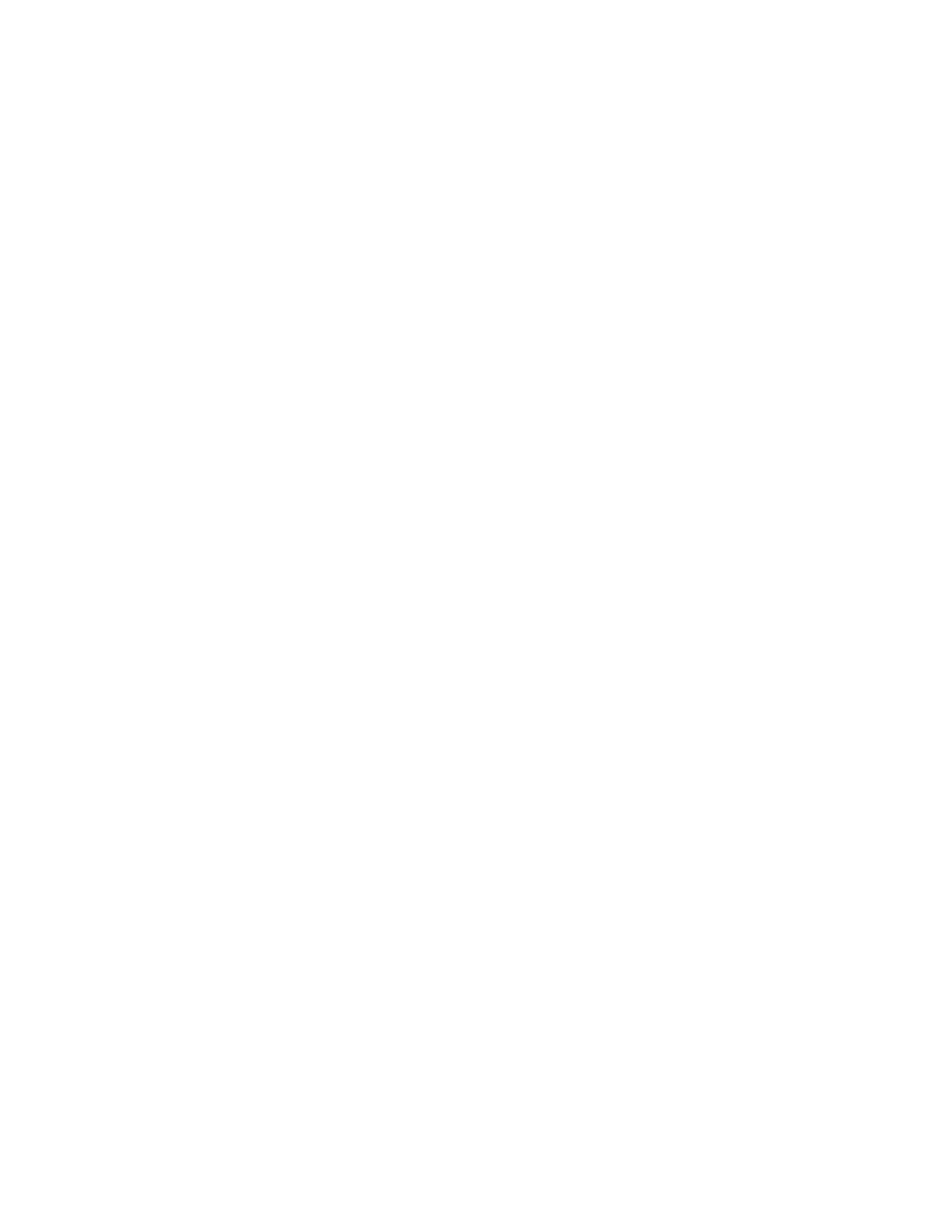338
horizontal, vertical, and trigger settings to those appropriate
for displaying a waveform of the specified type. If the signal
is not within the mask, click the Autoset button to center the
waveform in the mask. If Autoset did not align the signal in
the mask, adjust the instrument vertical and horizontal
controls.
If you click the Autoset button and the Autoset Undo preference is
On, the instrument will display an Autoset Undo window. Click
the Undo button to return to the previous settings, or click the
Close button to remove the window.
Select the mask standard
5. To specify the mask standard, select a standard from the
drop-down list.
Select display parameters
6. In the Masks tab, click the Display button to toggle mask
display on or off. The mask must be turned on to do mask
testing.
7. Click the Hit Count button to turn on or off hit counting.
The hit count is shown in the Pass/Fail Results tab.
8. Click the Display Config button to set mask hit
highlighting and to lock the mask to the waveform. Lock
Mask to Waveform resizes the mask to reflect changes in
the horizontal or vertical settings of the instrument. This
control is also on the main mask setup window.
Autoset the signal
9. In the Masks tab, click the Autoset button to have the
instrument automatically adjust instrument settings to align
the waveform to the mask based on the characteristics of
the input signal. Autoset is done on the first waveform
acquired after clicking the Autoset button.
If the Autoset Undo preference is On, the instrument will
display an Autoset Undo window. Click the Undo button to
return to the previous settings, or click the Close button to
remove the window.
The Autoset Config button opens a configuration window that lets
you set the vertical, horizontal, and trigger autoset parameters,
activate autofit or autoset, choose the autoset mode, return to the
default autoset configuration, or return to the Mask Setup control
window.
Enable and set waveform
autofit parameters
10. In the Masks tab, click the Autofit button to enable the
waveform autofit function. Autofit checks each waveform
for any mask hits. If there are hits, autofit repositions the
waveform to minimize hits. The number of hits reported is
the number after autofit has minimized hits.
The autofit Config button lets you set the autofit maximum
waveform repositioning parameters (as a percentage of the
