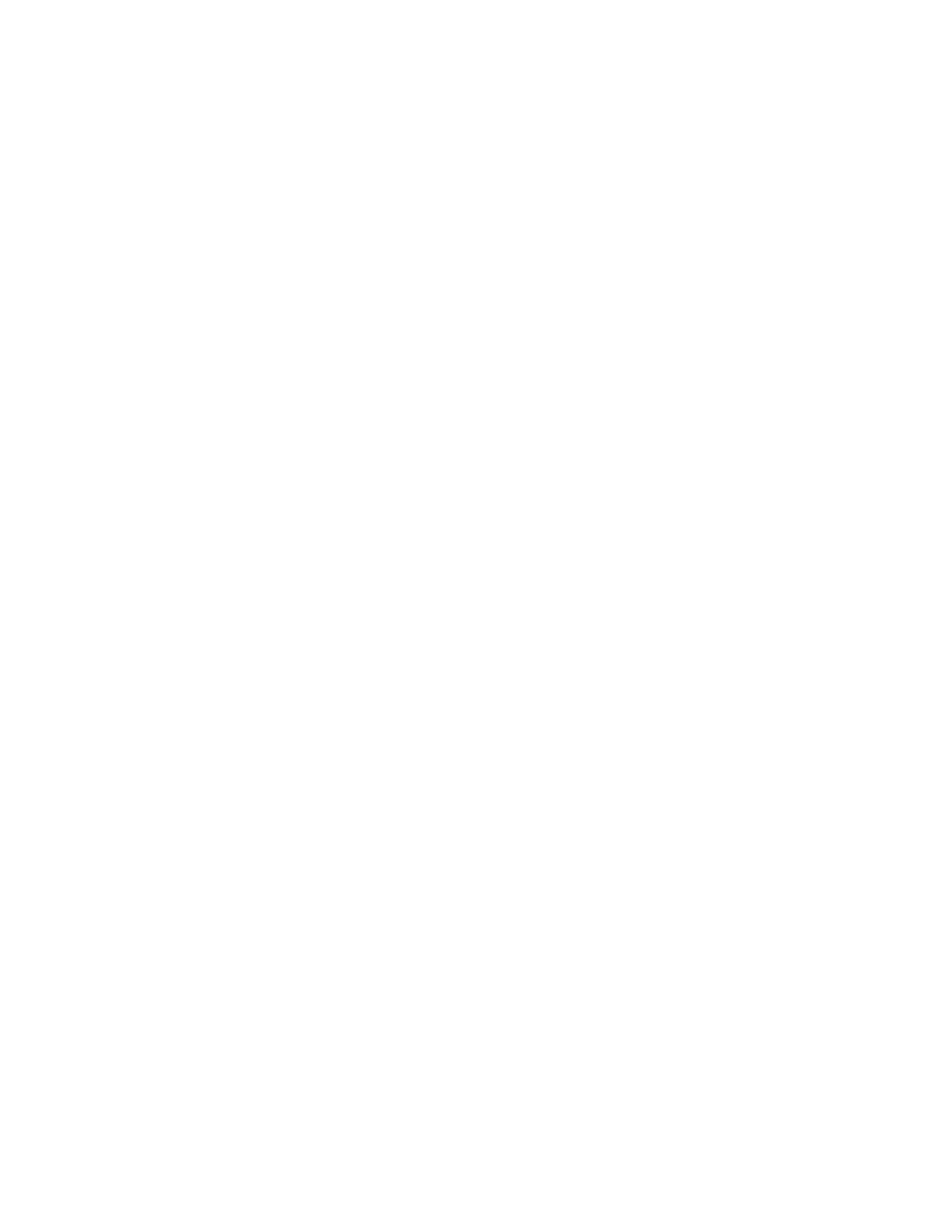347
Save the waveform to a
reference
5. Select the location (Ref 1–4) under Save in Oscilloscope
Memory. Click Save to save your waveform to that
reference location. Data in the existing reference will be
overwritten.
Save the waveform to a
file
6. To save the waveform to a file, select the location to save
from the Save in drop-down list. The default location is
C;\TekScope\Waveforms.
7. Name your waveform file by typing a name in the Name
text box, or select an existing name from the file list (data in
the existing file will be overwritten).
OR
Select the Auto-increment file name check box to save a
series of files without typing in a new name each time. For
more information, see Saving Reference Waveforms Using
Auto-Increment File Name on page 356.
Tip
If you do not have an attached keyboard, click the keyboard
icon to display a virtual keyboard.
8. The file extension specified in the Save as Type list will
automatically be appended to the file name. You can select
from these file formats:
wfm is an internal instrument format
csv is usable by spreadsheets such as Microsoft Excel.
dat is usable by Mathcad and MATLAB.
txt is the standard text file format.
9. If your file type is other than .wfm, click the Options button
to set up the Waveform Save Options.
Set waveform save
options
10. Select the data format (Data destination) for the waveform
that you want to export.
11. Select a valid waveform from the Source list.
12. Under Waveform Detail, select the Include waveform scale
factors check box if you want to include waveform details
like header information (record length, sample interval,
trigger point information, and so on). If you only want to
include the waveform voltage values, clear the selection.
13. Under Waveform Data Range, select the samples that you
want to save. You can select a range of samples, only the
samples between the cursors, samples in a Zoom Area, or
All samples. If you select Samples between cursors, you can
use the multipurpose knobs to adjust the positions if the
cursors are active. If they are not, the cursors are activated
in their most recent positions.
14. If you are using FastFrame, select the frame range to include
in the saved waveform:
