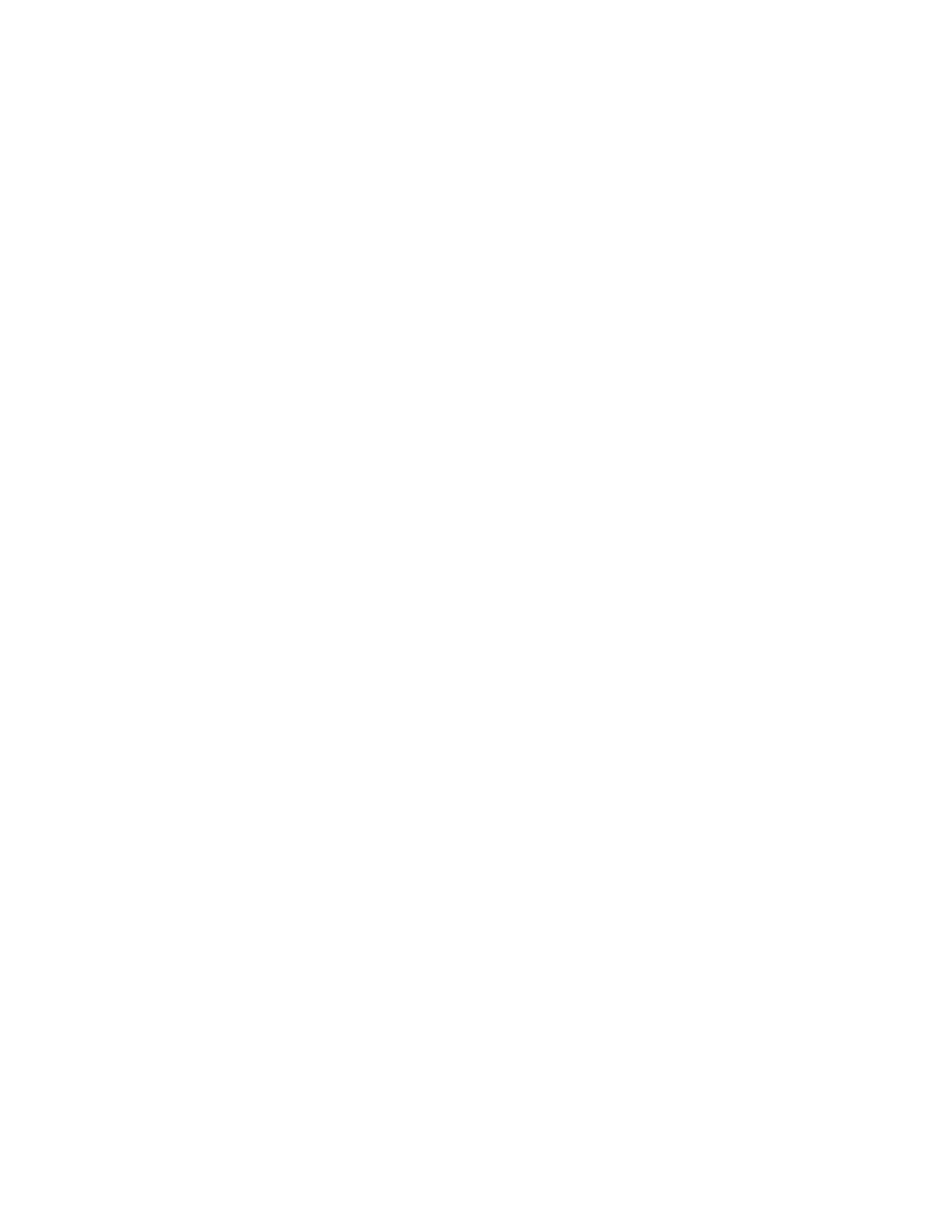350
Full Screen exports a bitmap of all screen contents
Graticule exports a bitmap of only the graticule area
Waveform exports waveform data
Measurements exports measurement data
Select setup for copy
3. Select Copy Setup from the Edit menu to open the Copy
Setup control window.
Set image copy options
4. Select a color Palette for your copied images.
5. Select the image View: to copy an image of the entire
screen, select Full-screen; to copy an image of the selected
graticule, select Graticule(s) only.
6. Select the type of image from the Image list. To copy the
image exactly as it appears on the screen, select Normal. To
copy the image on a white background, select Ink-saver
Mode.
7. Select the Data Format, either BMP or JPG.
Set waveform copy
options
8. Select the Waveforms tab.
9. Select the data format (Data destination) for the waveform
that you want to copy.
10. Select a valid waveform from the Source list.
11. Select the Include waveform scale factors check box if you
want to include waveform details like header information
(record length, sample interval, trigger point information,
and so on). If you only want to include the waveform
voltage values, clear the selection.
12. Select the number of samples that you want to copy from
the Waveform curve data range. Select all samples, a range
of samples, or only the samples between the cursors. If you
select Data between cursors, you can use the multipurpose
knobs to adjust the positions if the cursors are already
active. If they are not, the cursors are activated in their most
recent positions.
13. If you are using FastFrame, select the frame range to include
in the exported files:
All Frames to include all frames in the exported files
Frames to enter a range of frames to include in the
exported files
14. If you are copying Fast Acquisitions data, select the data
ordering from the list.
Set measurement copy
options
15. Select the Measurements tab.
16. Select the data format for the measurement that you want to
copy.
17. Select Displayed Measurements to copy all measurements
