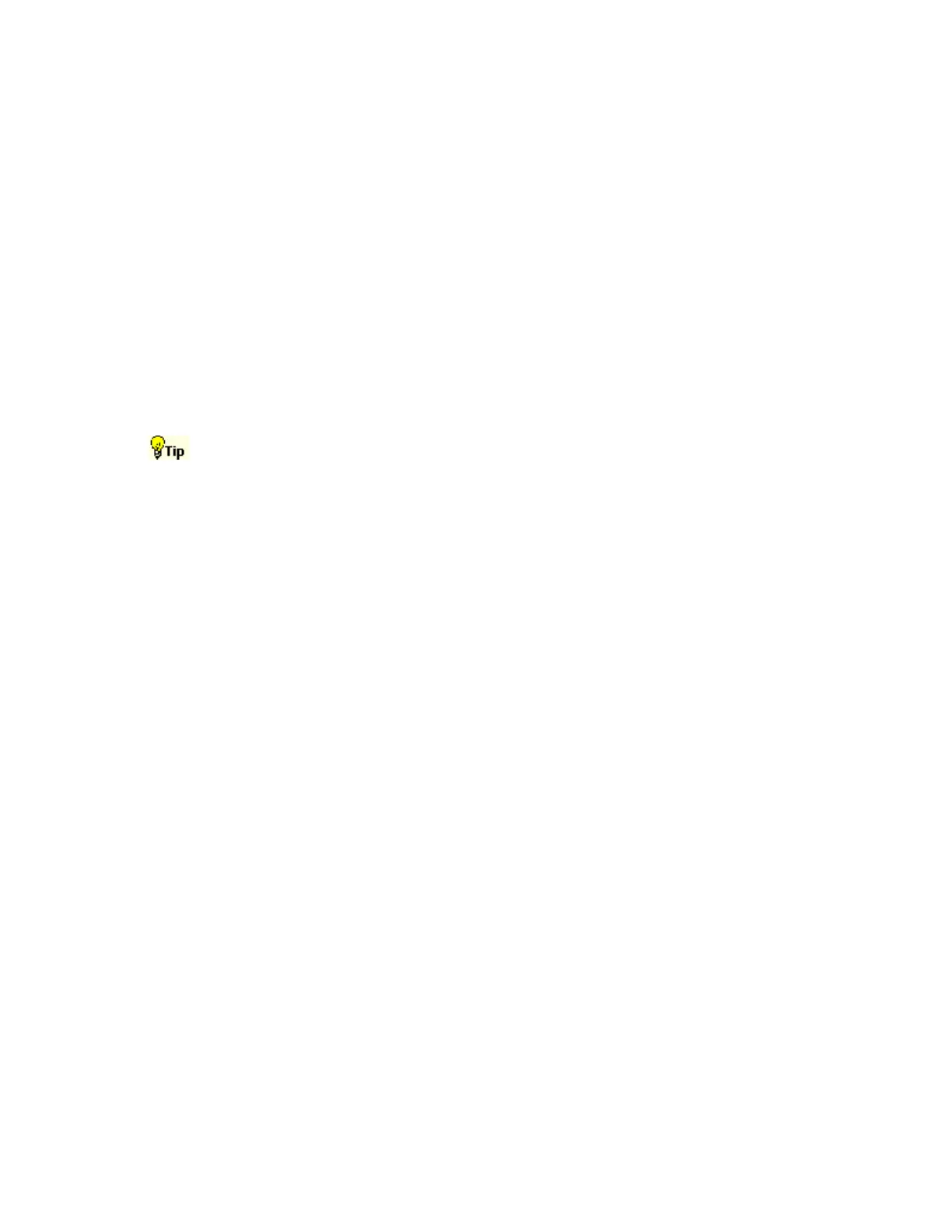78
Use the Channel drop-down list under Vertical to select which waveform (Ch1-4, Math1-4, or
Ref1-4 on 4-channel instruments or Ch 1-2, Math 1-2, or Ref 1-2 on 2-channel instruments) the
Vertical Position and Factor controls adjust.
The Position and Factor controls change the position and factor (or scale) in the Zoom area. They
can be adjusted with the multipurpose knobs. To reset the Position and Factor controls, click
Reset.
Select the size of the Acquisition and Zoom windows from the Graticule Size drop-down list.
Select 80-20 to allocate 80% of the available display for the zoomed graticule and 20% for the
acquisition window. Select 50-50 to allocate half of the available display for the zoomed graticule
and half of the available display for the acquisition window. Select Full to use the entire display
for the zoomed graticule.
Click the Zoom Lock and Scroll tab to scroll the zoomed area(s). To scroll a single zoomed area,
select the zoom area (1-4), and then click an Auto Scroll button. You can also set the scroll speed.
To scroll multiple zoomed areas simultaneously, click Lock, and then click the zoomed areas (1-4)
you want to scroll through. This locks the zoomed areas in their relative horizontal positions.
Use the Vertical or Horiz/Acq menu Zoom Graticule Size submenu to directly access the
Graticule Split options.
Behavior
Use the Zoom Setup control window to magnify (zoom in on) a waveform without changing the
main acquisition parameters. Use Zoom when you want to temporarily look at details of a
waveform.
If the zoom areas are unlocked, the Horizontal Position and Factor controls affect only the selected
zoom area. The Horizontal Position and Factor will affect all zoom areas that are locked together,
such that a change to one zoom area will change the horizontal position and factor of all the locked
zoom areas.
On the Vertical Zoom tab, the Scale and Factor controls only affect the selected waveform.
