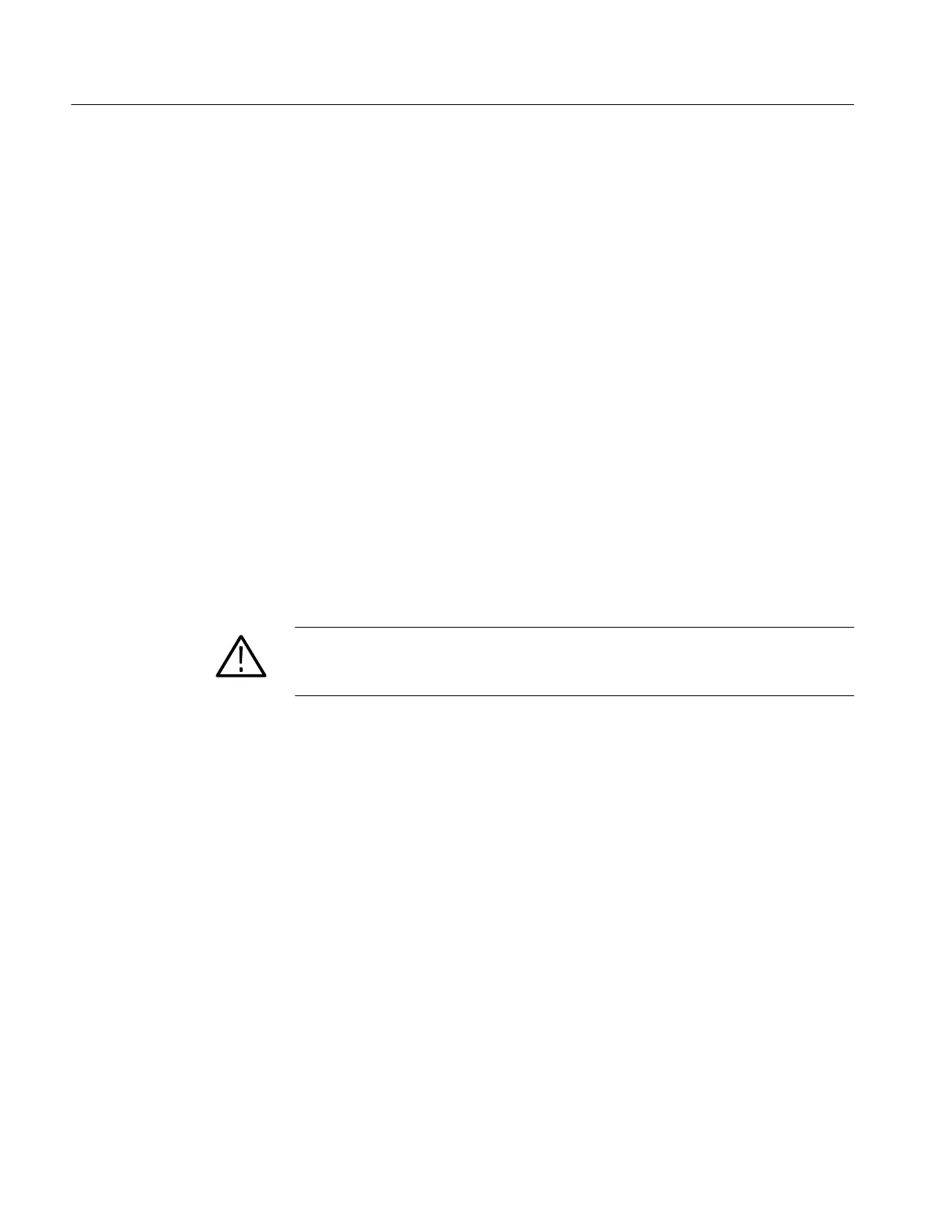Installation
1-14
TDS5000 Series User Manual
3. Connect an external monitor to the upper SVGA port on the side panel of the
oscilloscope.
4. Connect the oscilloscope power cord to the power source, and power on the
oscilloscope and the external monitor.
5. The oscilloscope should detect that the new monitor is connected. Follow the
instructions on the oscilloscope screen to install new drivers for the monitor.
6. Type Ctrl+M or select Minimize from the File menu to minimize the
oscilloscope application.
7. On the Windows desktop, right click the mouse and select Properties to
open the Display Properties dialog box.
8. Select the Settings tab and click the disabled monitor in the display box.
9. Click Yes when you are prompted to enable the new monitor.
10. Set the resolution that you want to use on the external monitor (16 bit or
better).
11. Click on the external monitor in the display box, and drag the external
monitor to the correct orientation.
CAUTION. Do not change the resolution settings for the internal LCD monitor.
The internal resolution must be 640 x 480. The colors must be set to High Color
(16 bit). If you use other settings, the video port may not work properly.
12. Click OK to apply the settings.
13. Reboot your instrument. The new monitor will display additional desktop
area.
If your instrument is using Windows 2000, use the following steps to set up the
oscilloscope for dual display operation:
1. Disconnect the oscilloscope power cord from the power source so that you
can connect an external monitor.
2. Connect a keyboard and mouse to the oscilloscope.
3. Connect an external monitor to the upper SVGA port on the side panel of the
oscilloscope.
4. Connect the oscilloscope power cord to the power source, and power on the
oscilloscope and the external monitor.
Windows 2000
