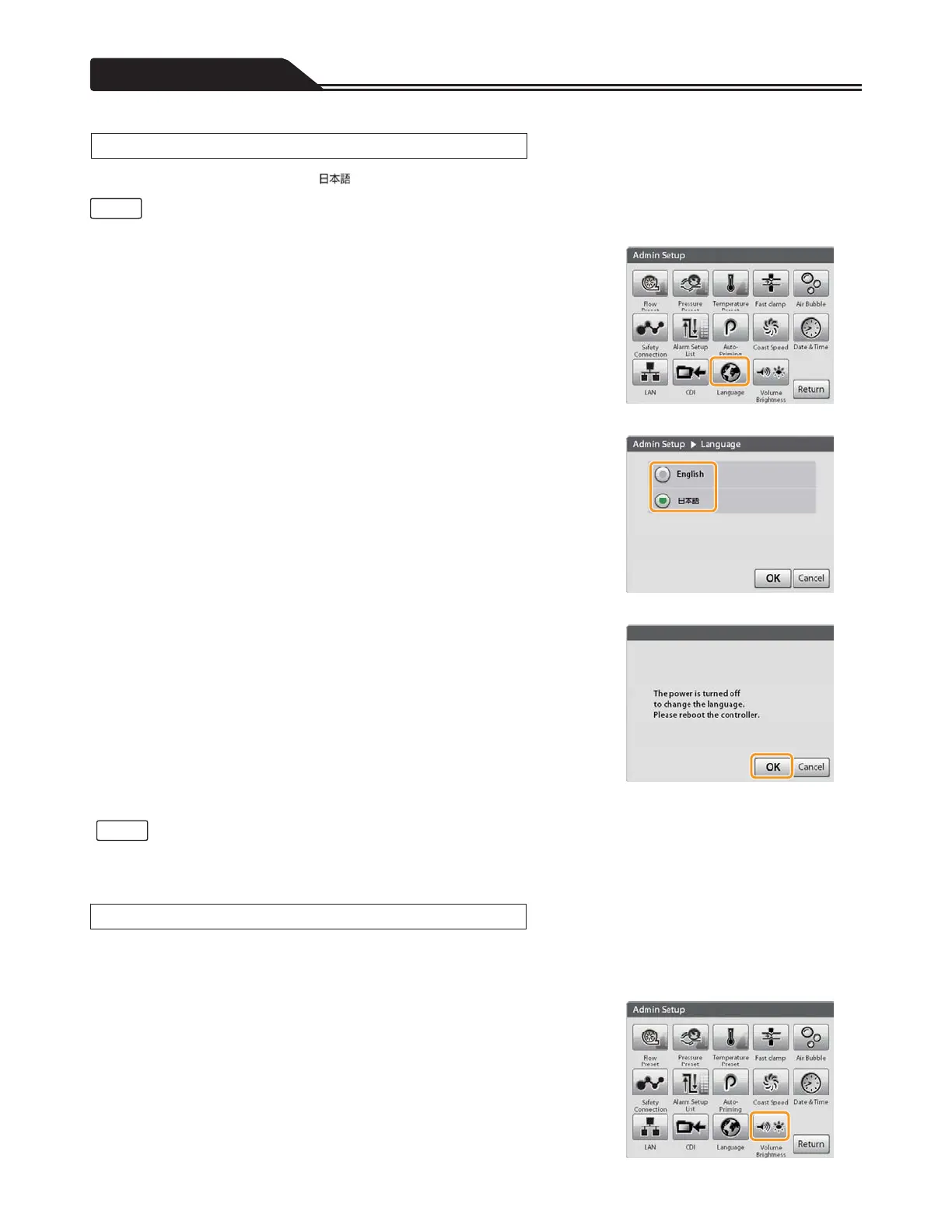Various menu settings
The language to be displayed (English/ ) can be set.
• The changes to the setting will take effect after restarting.
1. Tap the Language icon. (Figure 3-122)
The Language screen opens.
2. Select the language to be displayed. (Figure 3-123)
Figure 3-122
3. When you tap [OK], a screen informing you to restart the
system is displayed. After confirming the display contents,
tap [OK]. (Figure 3-124)
The changes to the setting take effect, and the power is turned off
automatically.
After the power is turned off, turn the power on again.
Figure 3-123
Figure 3-124
• The display language cannot be changed while the Drive Motor is activated.
• If you do not tap [OK], the changes to the setting will not take effect.
The following values can be set:
• Speaker volume (Large/Middle/Small)
• Brightness of the LCD touch panel display (Light/Moderate/Dark)
1. Tap the Volume Brightness icon. (Figure 3-125)
The Volume Brightness screen opens.
118
Figure 3-125
Setting the Language
Note
Notes
Setting the Volume and the Brightness