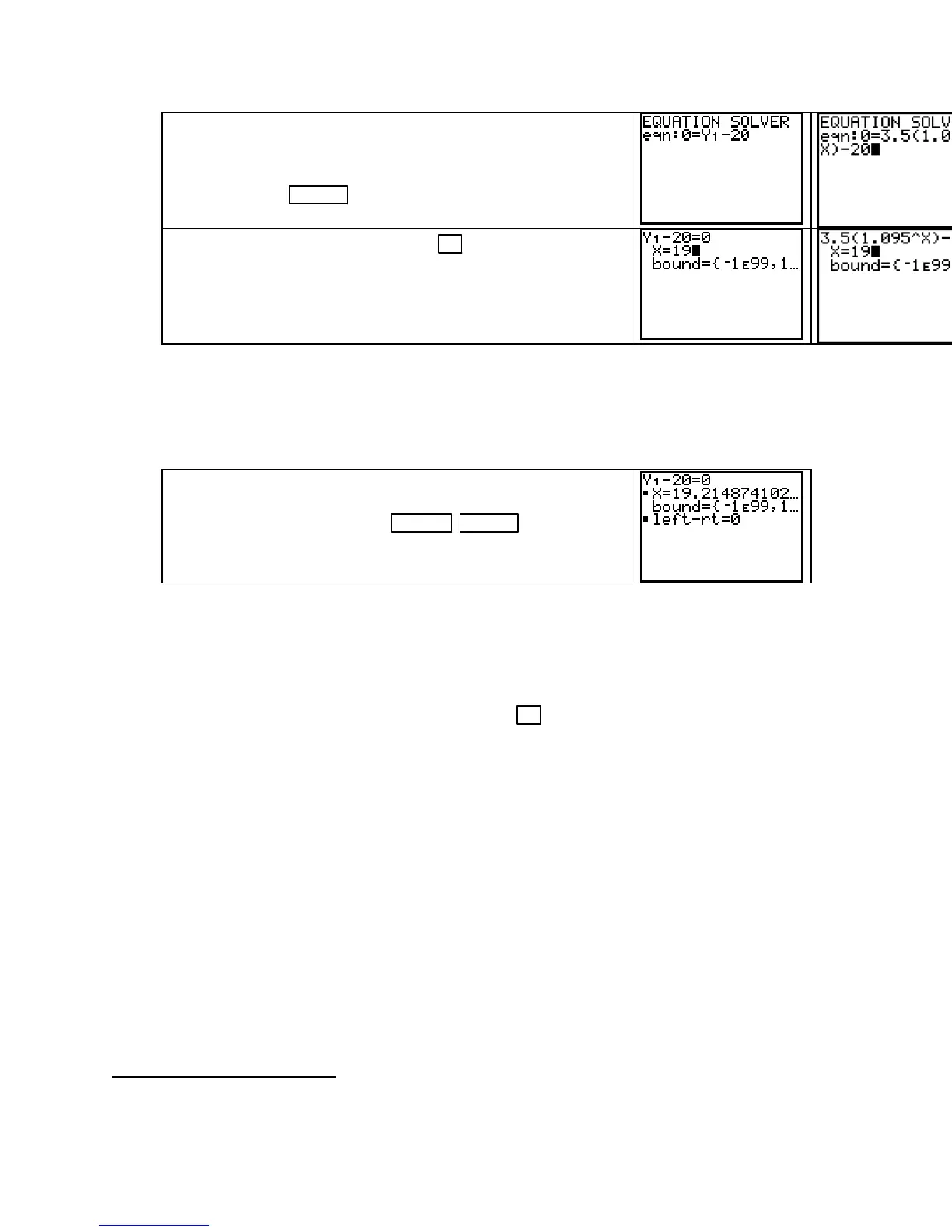Chapter 1
If you already have
Y1 = 3.622(1.093^X) in the graphing list, you
can refer to the function as
Y1 in the SOLVER. If not, you can
enter
3.622(1.093^X) instead of Y1 in the eqn: location of the
SOLVER. Press ENTER .
If you need to edit the equation, press ▲ until the previous
screen reappears. Edit the equation and then return here. With
the cursor in the
X location, enter a guess − say 19. (You could
have also used as a guess
* the value that was in the X location
when you accessed the
SOLVER.)
*More information on entering a guess appears at the end of this discussion.
CAUTION: You should not change anything in the “bound” location of the SOLVER. The
values in that location are the ones between which the calculator searches
1
for a solution. If
you should accidentally change anything in this location, exit the solver, and begin the entire
process again. (The bound is automatically reset when you exit the
SOLVER.)
Be certain that the cursor is on the line corresponding to the
input variable for which you are solving (in this example,
X).
Solve for the input by pressing
ALPHA ENTER (SOLVE).
The answer to the original question is that the land value was
$20,000 about 19.2 years after 1985 – i.e., in the year 2005.
• Notice the black dot that appears next to X and next to the last line on the above screen.
This is the calculator’s way of telling you that a solution has been found. The bottom line
on the screen that states
left − rt = 0 indicates the value found for X is an exact solution
since both sides of the equation evaluate to the same quantity.
• If a solution continues beyond the edge of the calculator screen, you see “…” to the right
of the value. Be certain that you press and hold
► to scroll to the end of the number. The
value may be given in scientific notation, and the portion that you cannot see determines
the location of the decimal point. (See Basic Operation, #3, in this Guide.)
HOW TO DETERMINE A GUESS TO USE IN THE EQUATION SOLVER What you
use in the solver as a guess tells the calculator where to start looking for the answer. How
close your guess is to the actual answer is not very important unless there is more than one
solution to the equation. If the equation has more than one answer, the solver will return the
solution that is closest to the guess you supply. In such cases, you need to know how many
answers you should search for and their approximate locations.
Three of the methods that you can use to estimate the value of a guess for an answer from
the
SOLVER follow. We illustrate these methods using the land value function from Example
3 of Section 1.1 and the equation v(t) = 3.5(1.095
t
) = 20.
1
It is possible to change the bound if the calculator has trouble finding a solution to a particular equation. This, however,
should happen rarely. Refer to your Graphing Calculator Guidebook for details.
Copyright © Houghton Mifflin Company. All rights reserved.
10
