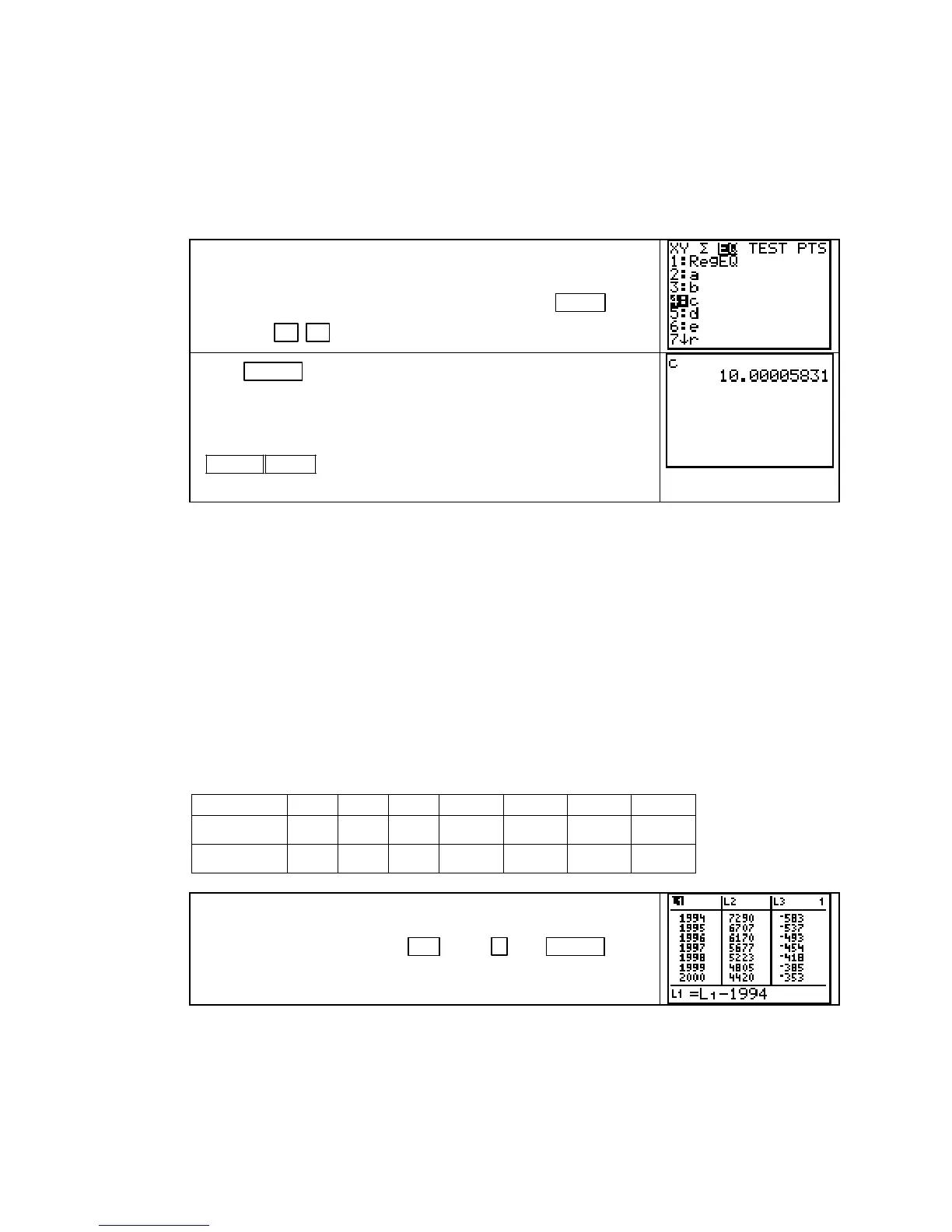TI-83, TI-83 Plus, TI-84 Plus Guide
RECALLING MODEL PARAMETERS Rounding function parameters can often lead to
incorrect or misleading results. You may find that you need to use the complete values of the
coefficients after you have found a function that best fits a set of data. It would be tedious to
copy all these digits in a long decimal number into another location of your calculator. You
don’t have to because you can recall any parameter found after you use one of the regressions.
We illustrate these ideas by recalling the parameter c for the
logistic function found in the previous section of this Guide.
To recall the value of c in
y = c/(1+ ae^(
−
bx)), press VARS 5
[Statistics] ►
► [EQ] 4 (c).
Press ENTER and the full value of c will be “pasted” where
you had the cursor before pressing the keys that call up the
value of c.
Note that this procedure was different from simply using the
ALPHA PRGM (C) which returns the capital letter “C” and
whatever value is currently stored there.
• This same procedure applies to any equation you have found using the STAT CALC menu.
For instance, if you had just fit an exponential function to data, the values of a and b in the
EQ menu would be for that function and the other parameters would not apply.
WARNING: Once a different function is found, no parameters from a previous function fit
to data remain stored in the calculator’s memory.
ALIGNING INPUT DATA It is important that you align large numbers (such as years)
whenever you find certain models. For exponential or logistic models, it is appropriate to
align to zero. For logarithmic models, we align to small numbers, but not zero. If you
don’t align to smaller values when fitting exponential, logistic, or logarithmic models, the
calculator may return an error message or an incorrect function due to computation errors.
We illustrate aligning data using the following table giving population data for years
beginning in 1994.
Year 1994 1995 1996 1997 1998 1999 2000
Population
7290 6707 6170 5677 5223 4805 4420
Suppose that we have input data given in years beginning with
1994. We choose to align the data so that x = 0 in 1994. To align,
darken the list name and press
2nd 1 (L1) − 1994 ENTER .
Copyright © Houghton Mifflin Company. All rights reserved.
33
