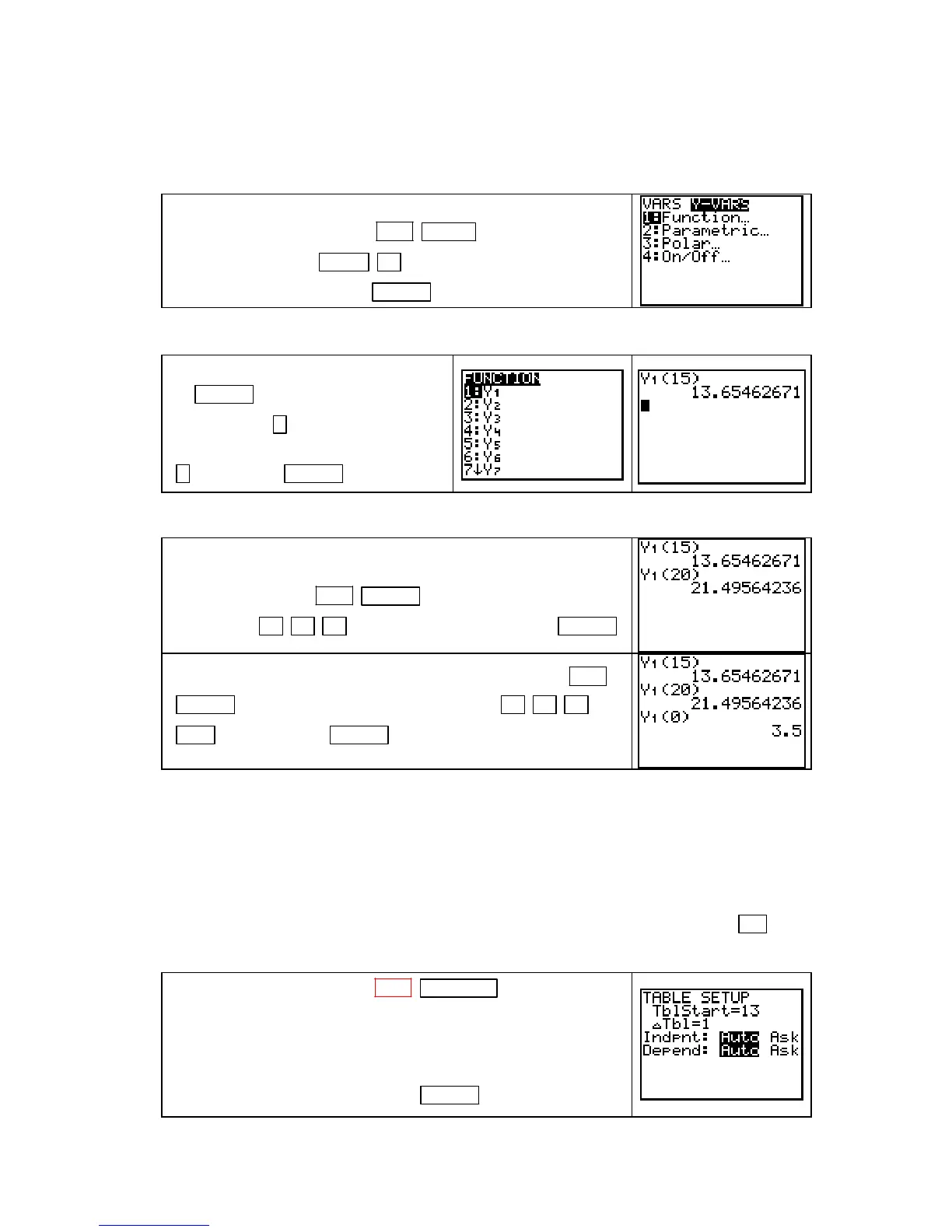Chapter 1
EVALUATING OUTPUTS ON THE HOME SCREEN The input values used in the eval-
uation process are actual values, not estimated values such as those generally obtained by
tracing near a certain value.
We again consider the function v(t) = 3.5(1.095
t
) .
Using x as the input variable, enter Y1 = 3.5(1.095^X). Return to
the home screen by pressing
2ND MODE (QUIT). Go to the
Y−VARS menu with VARS ► [Y−VARS]. Choose 1: Function
by pressing the number 1 or
ENTER .
NOTE: We choose Y1 as the function location most of the time, but you can use any of the ten
available locations. If you do, replace
Y1 in the instructions with the location you choose.
Choose
1: Y1 by pressing the number 1
or
ENTER . Y1 appears on the home
screen. Press
( , type the x-value to be
substituted into the equation, and press
) . Then press ENTER .
NOTE: The closing parenthesis on the right is not needed if nothing else follows it.
It is now a simple matter to evaluate the function at other inputs.
For instance, substitute x = 20 into the equation by recalling the
previous entry with
2ND ENTER (ENTRY), change 15 to 20
by pressing
◄ ◄ ◄ and typing 20, and then press ENTER .
Evaluate Y1 at x = 0 by recalling the previous entry with 2ND
ENTER
(ENTRY), change 20 to 0 by pressing ◄ ◄ ◄
DEL , and then press ENTER .
EVALUATING OUTPUTS USING THE TABLE Function outputs can be determined by
evaluating on the graphics screen or by evaluating on the home screen. You can also evaluate
functions using the
TABLE. When you use the table, you can either enter specific input values
and find the outputs or generate a list of input and output values in which the inputs begin with
TblStart and differ by ∆Tbl.
Let’s use the TABLE to evaluate the function v(t) = 3.5(1.095
t
) at the input t = 15. Even
though you can use any of the function locations, we again choose to use
Y1. Press Y= , clear
the function locations, and enter
3.5(1.095^X) in location Y1 of the Y= list.
Choose TABLE SETUP with 2ND WINDOW (TBLSET). To
generate a list of values beginning with 13 such that the table
values differ by 1, enter
13 in the TblStart location, 1 in the ∆Tbl
location, and choose
AUTO in the Indpnt: and Depend: locations.
(Remember that you “choose” a certain setting by moving the
cursor to that location and pressing
ENTER .
Copyright © Houghton Mifflin Company. All rights reserved.
8
