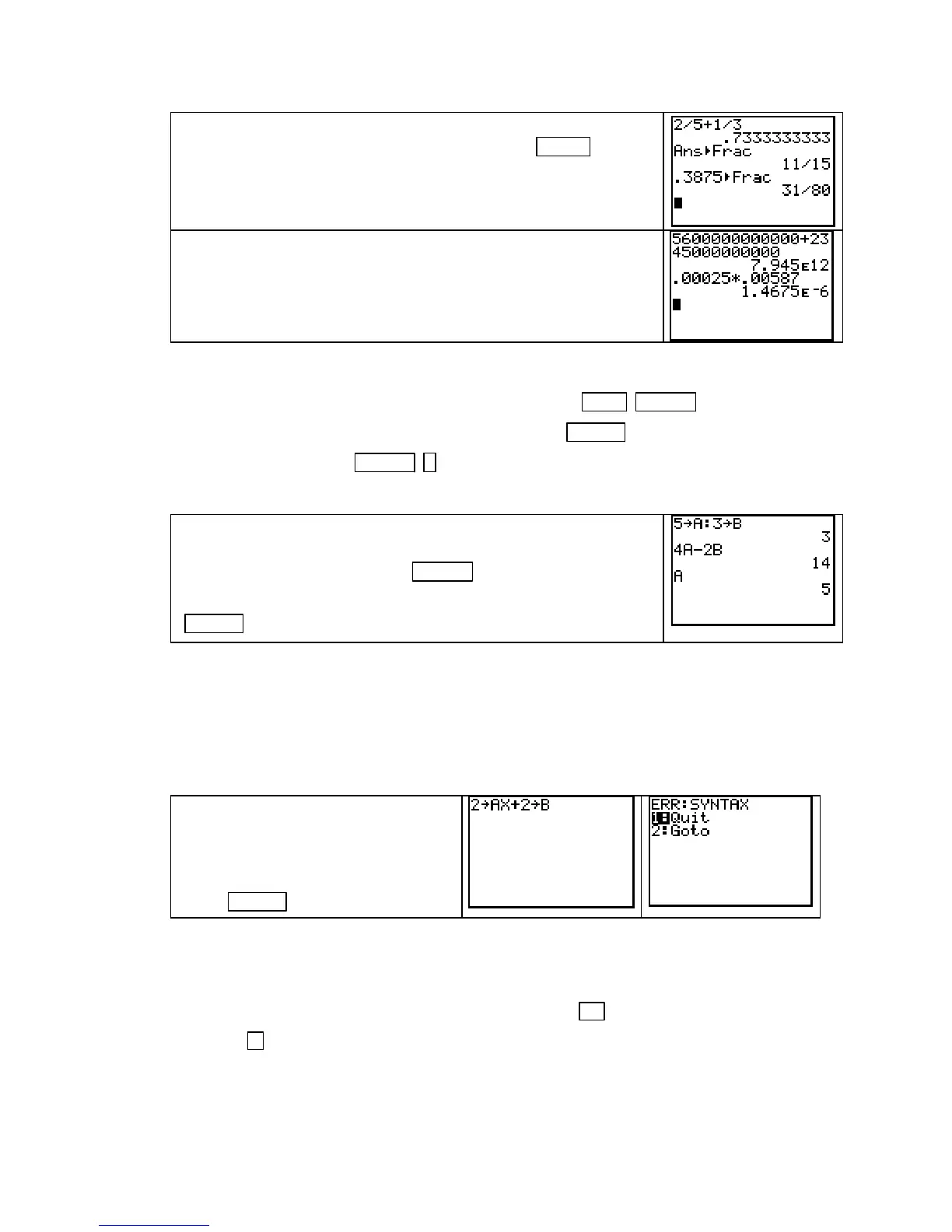TI-83, TI-83 Plus, TI-84 Plus Guide
The “to a fraction” key is obtained by pressing MATH 1
[
`Frac].
The calculator’s symbol for times 10
12
is E12. Thus, 7.945E12
means 7.945*10
12
or 7,945,000,000,000.
The result 1.4675E
−
6
means 1.4675
*
10
−
6
, which is the scientific
notation expression for 0.0000014675.
4. STORING VALUES Sometimes it is beneficial to store numbers or expressions for
later recall. To store a number, type the number, press
STO` ALPHA , type the letter
corresponding to the storage location, and then press ENTER . To join several short
commands together, use ALPHA . ( : ) between the statements. Note that when you
join statements with a colon, only the value of the last statement is shown.
Store 5 in A and 3 in B, and then calculate 4A – 2B.
To recall a stored value, press
ALPHA , type the letter in
which the expression or value is stored, and then press
ENTER .
• There are 27 memory locations in the calculator: A through Z and θ. Whatever
you store in a particular memory location stays there until it is replaced by
something else. Before you use a particular location, 0 is the stored value.
5. ERROR MESSAGES When your input is incorrect, the calculator displays an
error message.
If you have more than one
command on a line without the
commands separated by a colon (:),
an error message results when you
press
ENTER .
• When you get an error message, Choose 2 [Goto] to position the cursor to where
the error occurred so that you can correct the mistake or choose
1 [Quit] to
begin a new line on the home screen.
• A common mistake is using the negative symbol
(−) instead of the subtraction
sign
− or vice-versa. When you choose Goto, the calculator highlights the
position of this error.
Copyright © Houghton Mifflin Company. All rights reserved.
3