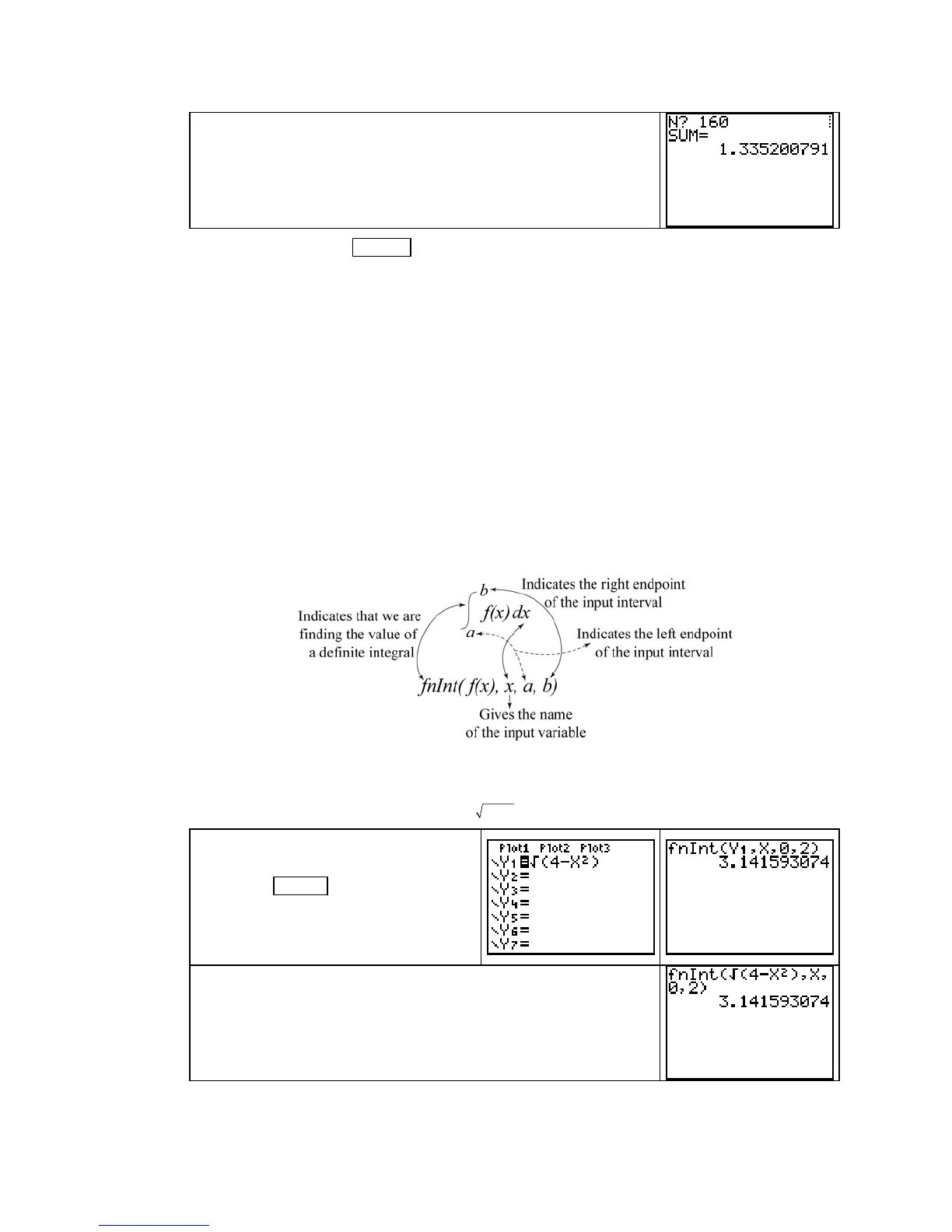TI-83, TI-83 Plus, TI-84 Plus Guide
Continue in this manner, each time choosing the first option,
CHANGE N, and doubling N until a limit is evident.
Intuitively, finding the limit means that you are sure what the
area approximation will be without having to use larger values
of
N in the program.
When finished, press ENTER and choose 3 to QUIT the program.
5.2 Accumulation Functions
In this section of the Guide, we see how to use the calculator’s definite integral function and
use it along with the calculator’s numerical derivative to illustrate the Fundamental Theorem
in action.
DEFINITE INTEGRAL NOTATION AND CALCULATOR NOTATION Recall that
nDeriv is the calculator’s numerical derivative and provides, in most cases, a very good
approximation for the instantaneous rate of change of a function when that rate of change
exists. As is the case with the numerical derivative, your calculator does not give a formula for
accumulation functions. However, it does give an excellent numerical estimate for the definite
integral of a function between two specific input values when that integral exists.
The TI’s numerical integral is called
fnInt, and the correspondence between the mathemati-
cal notation
fxdx
a
b
()
and the calculator’s notation fnInt(f(x), x, a, b) is illustrated in Figure 6.
Figure 6
We illustrate the use of the calculator’s definite integral function by finding the area from
x = 0 to x = 1 between the function f(x) =
2
4
and the horizontal axis.
You can enter f in Y1 and refer to it
in the
fnInt expression as Y1. Access
fnInt with MATH 9 [fnInt(].
(Any function location can be used.
Recall that in the
Y= list, you must
use
X as the input variable name.)
Or, you can enter the function directly on the home screen as
shown to the right. When you type a function formula on the
home screen, you can use any letter as the input variable
symbol.
Copyright © Houghton Mifflin Company. All rights reserved.
73
