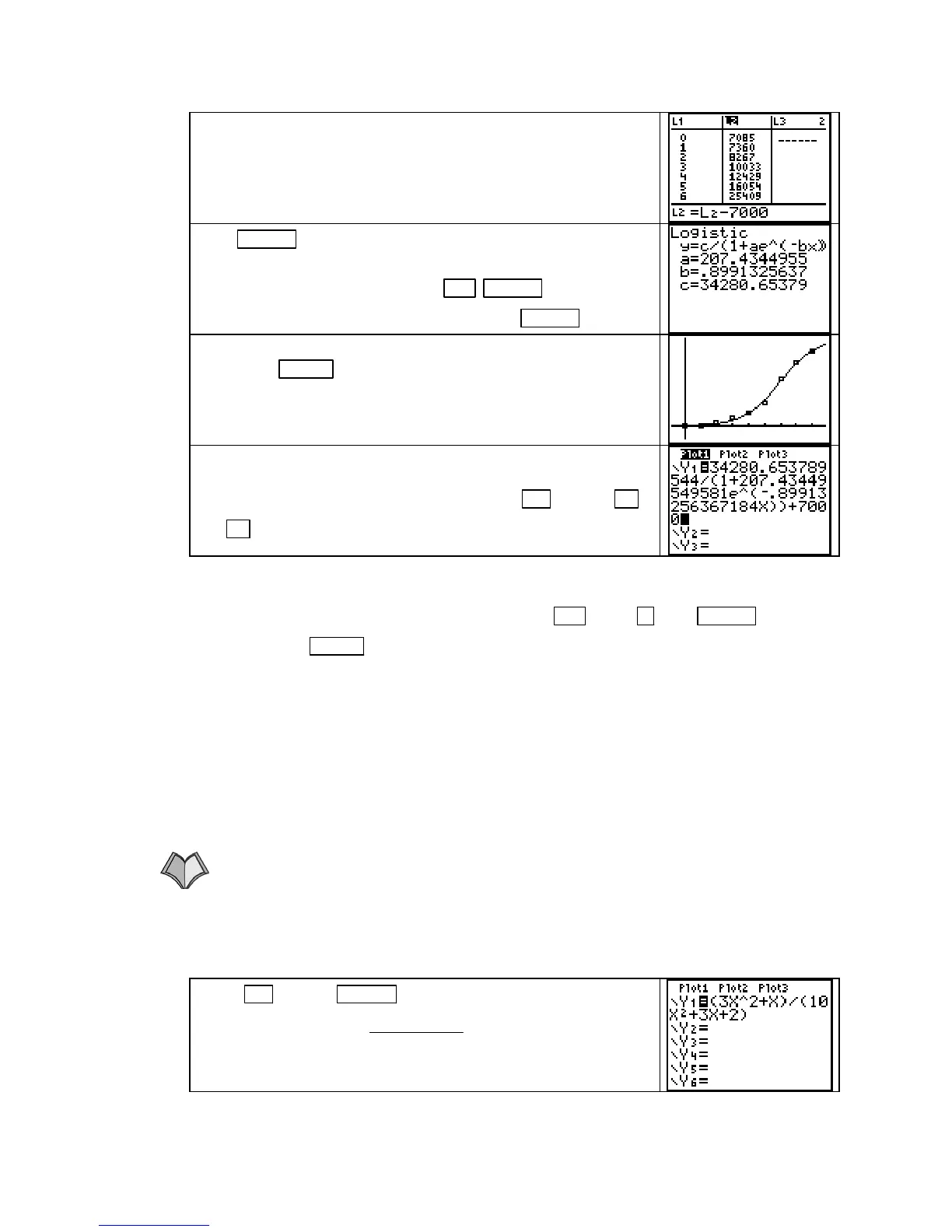TI-83, TI-83 Plus, TI-84 Plus Guide
This situation calls for shifting the data vertically so that it ap-
proaches a lower asymptote of y = 0,which is what the logistic
function in the calculator has as its lower asymptote for an
increasing logistic curve. There are many choices of how to shift
the data. We choose to subtract 7000 from each output data value.
Press ENTER to shift the output data. Now find a logistic
function to fit the aligned and shifted data. Note that you can
return to the home screen and press
2nd ENTER (ENTRY) to
repeat the last instruction “
Logistic Y1”. Press ENTER .
This shifted function is a much better fit for the aligned shifted
data. Press
ZOOM 9 [ZoomStat] to see the scatter plot with the
new function overdrawn.
We were to find a function to fit the original, not the shifted, data.
Because we subtracted 7000 from each data value, we must add
7000 to the function for the shifted data. Press
Y= and use ►
and ▼ to move to the end of the function. Add 7000.
If you wish to graph this function on the original data, add 7000 to each output value by
having the list name
L2 darkened and pressing 2nd 2 (L2) + 7000 ENTER . Draw the
graph with
ZOOM 9 [ZoomStat].
NOTE: If you fit more than one shifted function and are unsure which of them better fits
the data, zoom in on each near the “ends” of each graph and at the inflection points to see
which function seems to best follow the pattern of the data.
Limits: Limits and the Infinitely Large
The calculator table is an essential tool when you estimate end behavior numerically. Even
though rounded values are shown in the table due to space limitations, the calculator
displays at the bottom of the screen many more decimal places for a particular output when
you highlight that output.
1.4.2 NUMERICALLY ESTIMATING END BEHAVIOR Whenever you use the
calculator to estimate end behavior, set the
TABLE to ASK mode. We illustrate using the
function u that appears in Example 3 of Section 1.4 in Calculus Concepts:
Press Y= and use CLEAR to delete all previously entered
functions. Enter u(x) =
3
10 3 2
2
2
xx
+
++
. Be certain to enclose
the numerator and denominator of the fraction in parentheses.
Copyright © Houghton Mifflin Company. All rights reserved.
35
