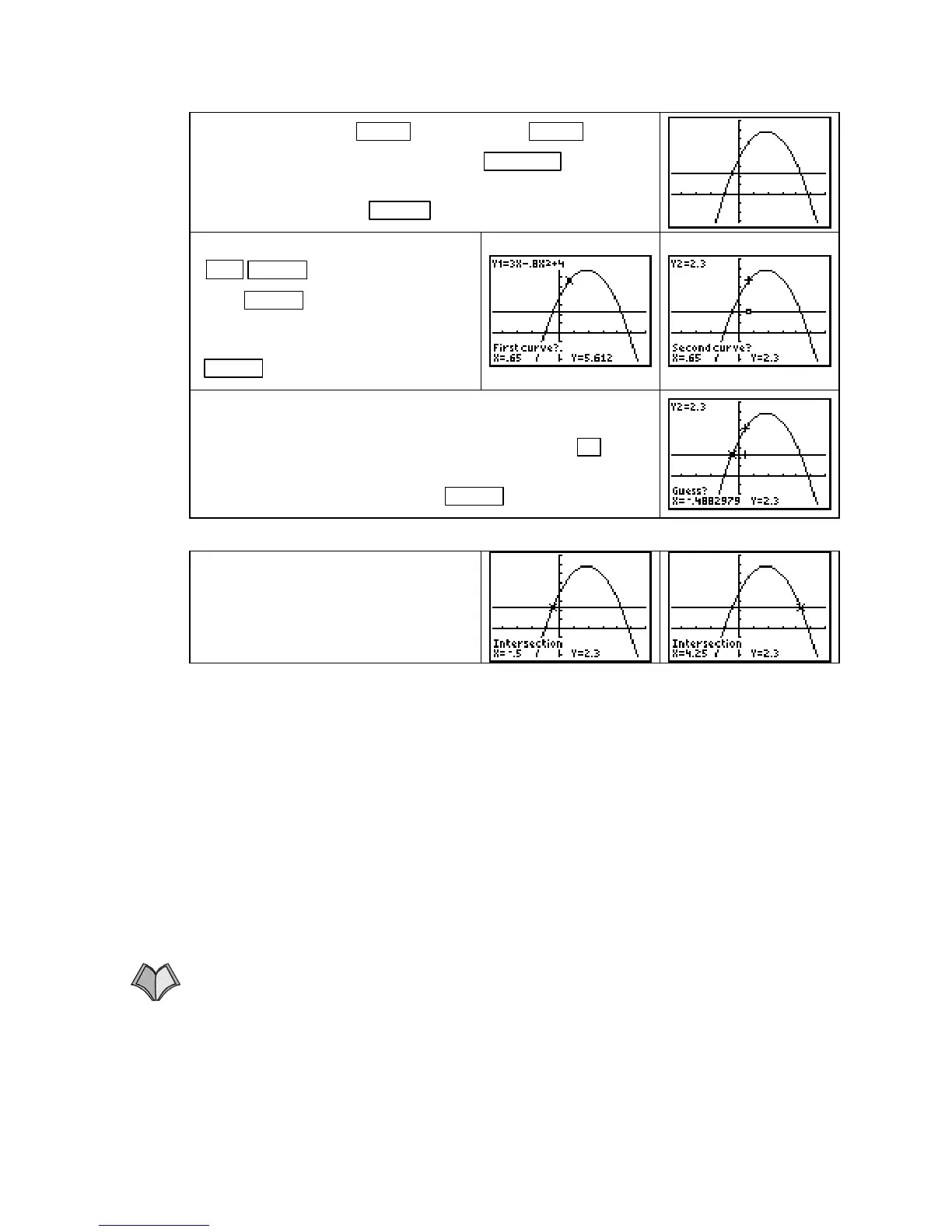TI-83, TI-83 Plus, TI-84 Plus Guide
Draw the graphs with
ZOOM 4 [ZDecimal] or ZOOM 6
[ZStandard].
If you use the former, press WINDOW and reset
Xmax
to 6 and Ymax to 8 to get a better view the graph. (If you
reset the window, press
GRAPH to draw the graph.)
To locate where Y1 = Y2, press
2ND TRACE (CALC) 5 [intersect].
Press
ENTER to mark the first
curve. The cursor jumps to the other
function – here, the line. Next, press
ENTER to mark the second curve.
Note that the equation of each function appears on the top left
of the screen as the cursor moves from the curve to the line.
Next, supply a guess for the point of intersection. Use
◄ to
move the cursor near the intersection point you want to find – in
this case, the leftmost point. Press
ENTER .
The value of the leftmost x-intercept
has the x-coordinate
X =
−
0.5.
Repeat the above procedure to find the
rightmost x-intercept. Confirm that it
occurs where
X = 4.25.
SUMMARY OF ESTIMATING AND SOLVING METHODS Use the method you prefer.
When you are asked to estimate or approximate an output or an input value, you can:
• Trace a graph entered in the
Y= list (p. A6)
• Use close values obtained from the
TABLE (p. A8)
When you are asked to find or determine an output or an input value, you should:
• Evaluate an output on the graphics screen (p. A5)
• Evaluate an output on the home screen (p. A7)
• Evaluate an output value using the table (p. A8 )
• Find an input using the solver (p. A8)
• Find an input value from the graphic screen (using the x-intercept
method or the intersection method) (p. A11)
1.1.2 FINDING THE SUM, DIFFERENCE, PRODUCT, QUOTIENT, OR COMPOSITE
FUNCTION Your calculator can find output values of and graph combinations of functions
in the same way that you do these things for a single function. The only additional
information you need is how to enter constructed functions in the graphing list.
Suppose that a function f has been entered in
Y1 and a function g has been entered in Y2.
Your calculator will evaluate and graph these constructed functions:
Copyright © Houghton Mifflin Company. All rights reserved.
13
