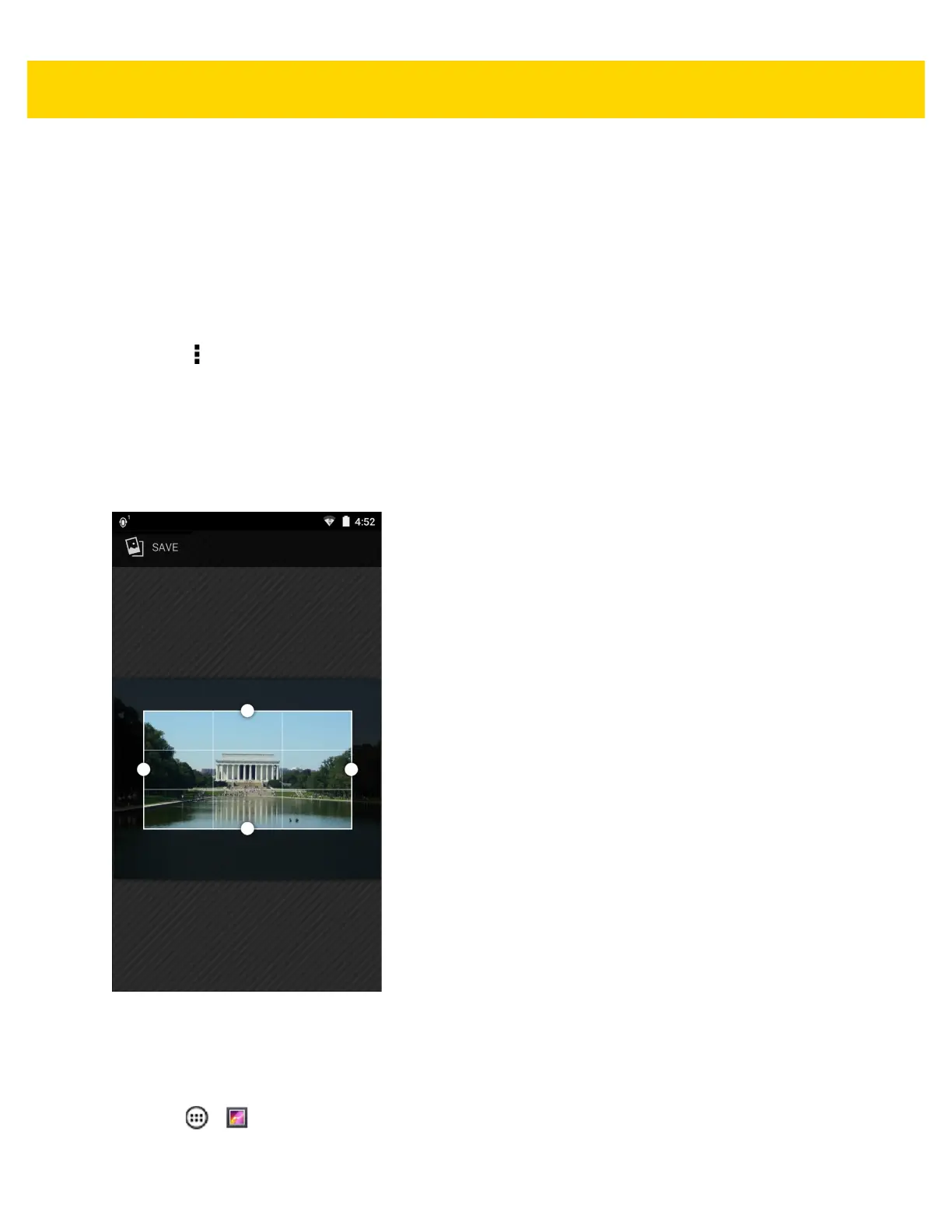4 - 20 TC75 User Guide
5. Turn the device to view the photo in upright (portrait) or sideways (landscape) orientation. The photo is
displayed (but not saved) in the new orientation.
6. Touch the photo to view the controls.
7. Double-tap the screen to zoom in or pinch two fingers together or spread them apart to zoom in or out.
8. Drag the photo to view parts that are not in view.
Cropping a Photo
1. In Gallery, touch a photo to view the controls.
2. Touch .
3. Touch Crop. The cropping tool appears.
4. Use the cropping tool to select the portion of the photo to crop.
•
Drag from the inside of the cropping tool to move it.
•
Drag an edge of the cropping tool to resize it to any proportion.
•
Drag a corner of the cropping tool to resize it with fixed proportions.
Figure 4-17 Cropping Tool
5. Touch Save to save a copy of the cropped photo. The original version is retained.
Setting a Photo as a Contact Icon
1. Touch > .
2. Touch an album to open it.
