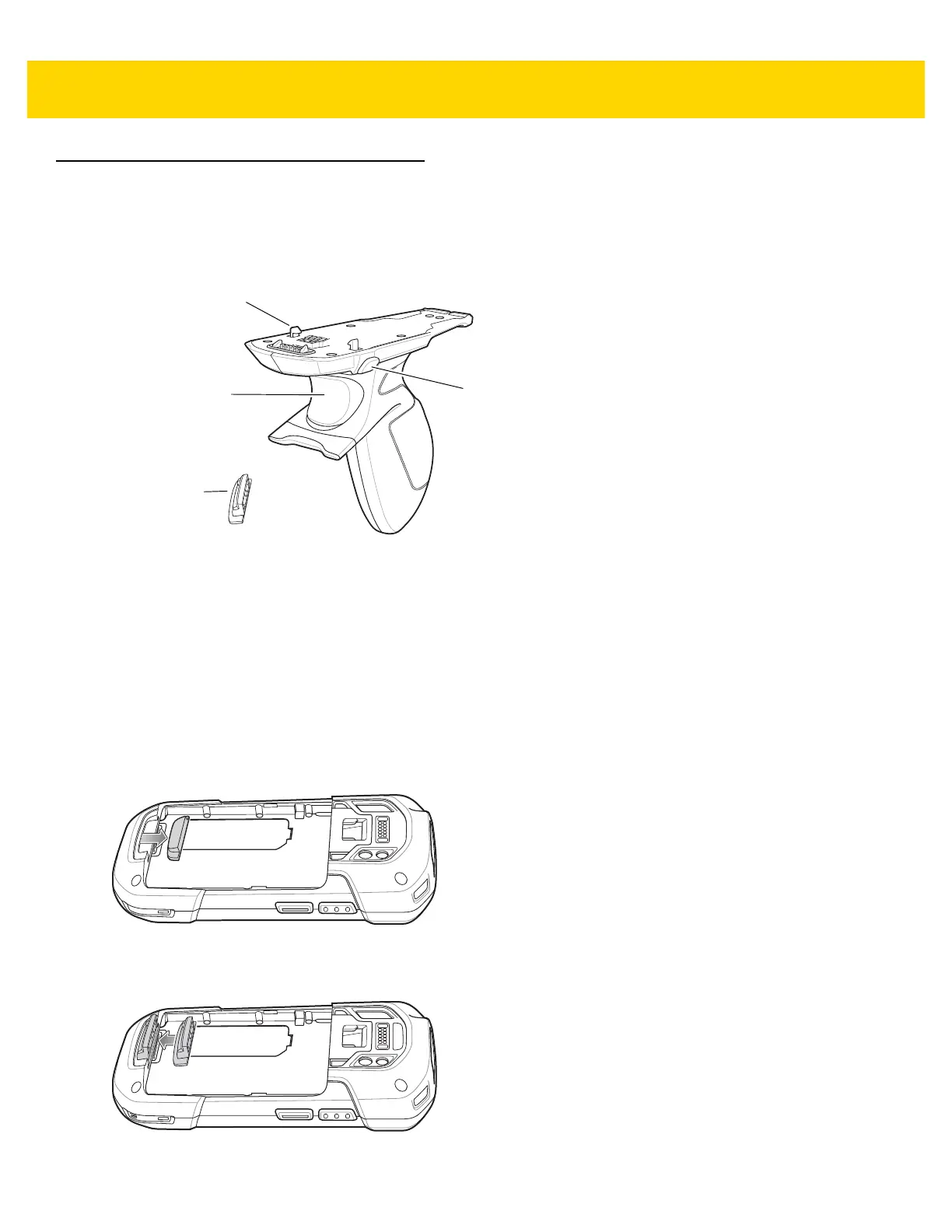Accessories 7 - 39
Trigger Handle
The Trigger Handle adds a gun-style handle with a scanning trigger to the device. It increases comfort when using
the device in scan-intensive applications for extended periods of time.
Figure 7-46 Trigger Handle
Installing the Trigger Handle Plate
1. Press and hold the Power button until the menu appears.
2. Touch Power off.
3. Touch OK.
4. Press in the two battery latches.
5. Lift the battery from the device.
6. Remove the hand strap filler plate from the hand strap slot. Store the hand strap filler plate in a safe place for
future replacement.
Figure 7-47 Remove Hand Strap Plate
7. Insert the replacement hand strap plate into the hand strap slot.
Figure 7-48 Insert Trigger Handle Plate
Trigger
Trigger
Handle Plate
Latch
Release Button
