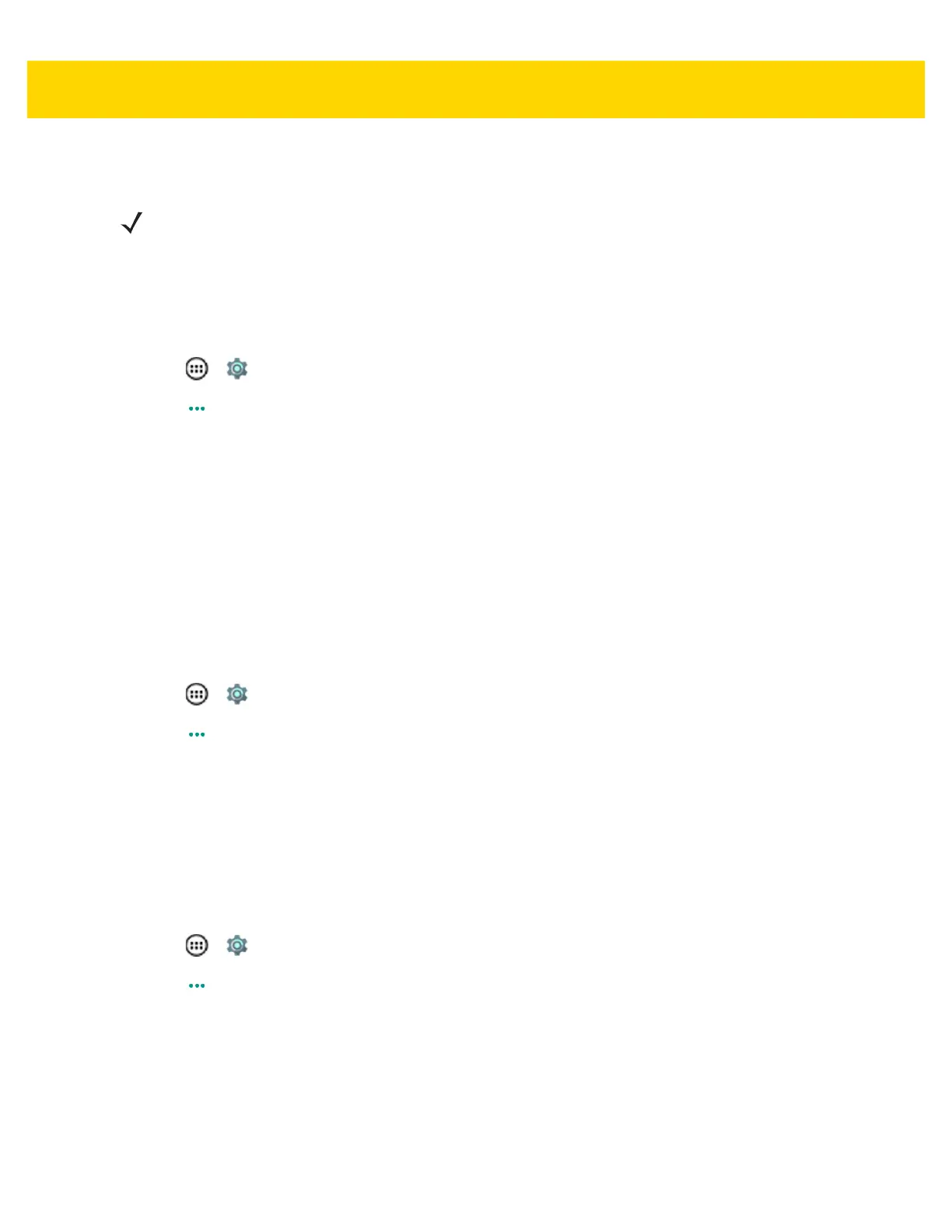6 - 2 TC75 User Guide
USB Tethering
1. Connect the TC75 to a host computer with the USB cable.
A USB icon appears at the top of the screen, and the notification Connected as a media device or
Connected as a camera appears briefly at the top of the screen.
2. Touch > .
3. Touch More.
4. Touch Tethering & portable hotspot.
5. Check USB tethering.
The host computer is now sharing the TC75’s data connection.
To stop sharing the data connection, uncheck USB tethering or disconnect the USB cable.
Bluetooth Tethering
Use Bluetooth tethering to share the data connection with a host computer.
Configure the host computer to obtain its network connection using Bluetooth. For more information, see the host
computer’s documentation.
1. Pair the TC75 with the host computer.
2. Touch > .
3. Touch More.
4. Touch Tethering & portable hotspot.
5. Check Bluetooth tethering.
The host computer is now sharing the TC75’s data connection.
To stop sharing the data connection, uncheck Bluetooth tethering.
Portable Wi-Fi Hotspot
Configure the Wi-Fi Hotspot settings.
1. Touch > .
2. Touch More.
3. Touch Tethering & portable hotspot.
4. Check Portable Wi-Fi hotspot.
After a moment, the TC75 starts broadcasting its Wi-Fi network name (SSID), so you can connect to it with up
to eight computers or other devices.
To stop sharing the data connection, uncheck Portable Wi-Fi hotspot.
NOTE USB tethering is not supported on computers running Mac OS. If your computer is running Windows 7 or
a recent version of Linux (such as Ubuntu), follow these instructions without any special preparation. If
running a version of Windows that precedes Windows 7, or some other operating system, you may need
to prepare the computer to establish a network connection via USB.