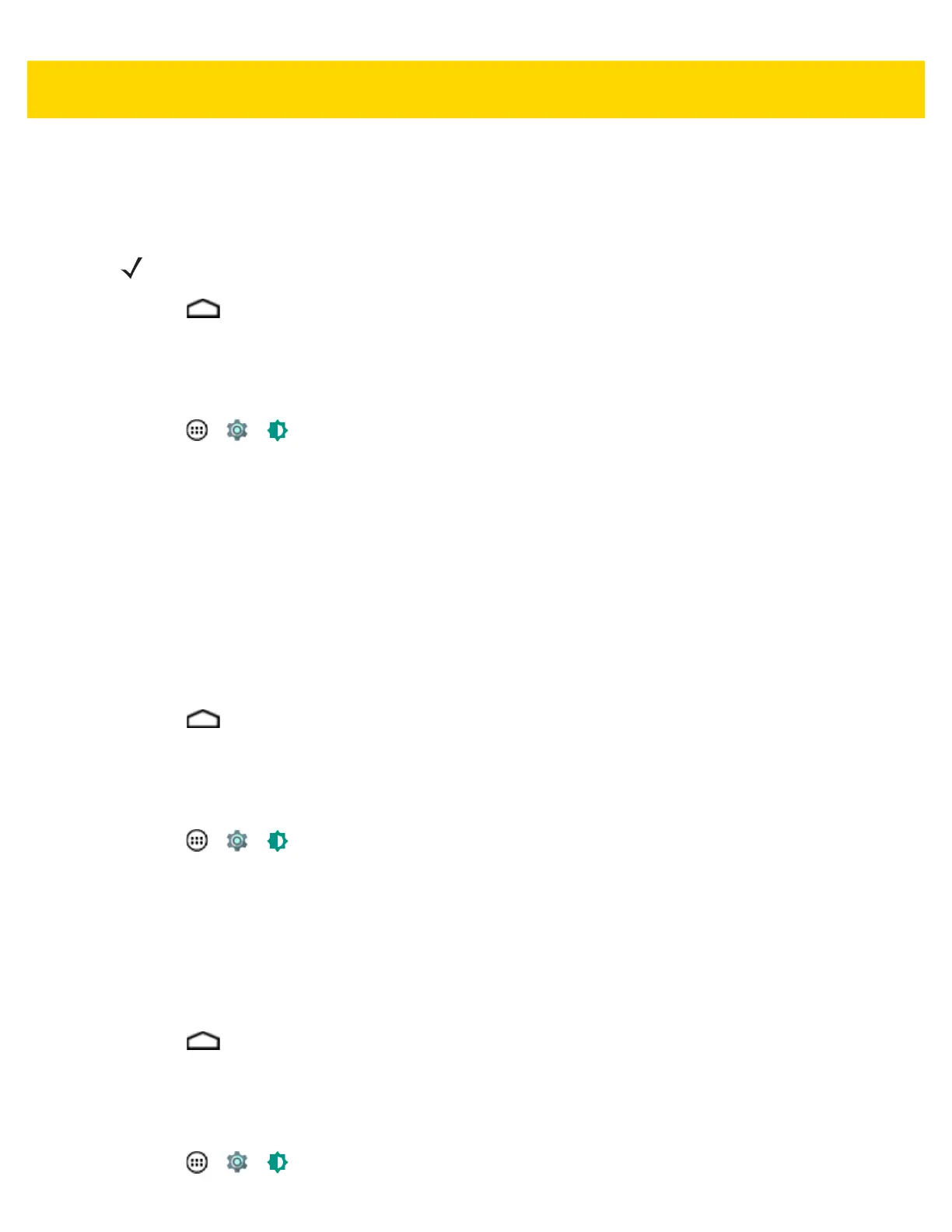Getting Started 1 - 19
•
Rotate the contents of the screen - sets the TC75 to automatically switch orientation when the TC75 is
rotated.
•
Stay in current orientation - sets the TC75 to stay in the current orientation when the TC75 is rotated.
3. Touch .
Setting Screen Timeout Setting
To set the screen sleep time:
1. Touch > > Display.
2. Touch Sleep.
3. Select one of the sleep values.
•
15 seconds
•
30 seconds
•
1 minute (default)
•
2 minutes
•
5 minutes
•
10 minutes
•
30 minutes
4. Touch .
Setting Font Size
To set the size of the font is system applications:
1. Touch > > Display.
2. Touch Font size.
3. Select one of the font size values.
•
Small
•
Normal (default)
•
Large
•
Huge
4. Touch .
Setting Touch Key Light
The four touch keys under the screen are backlit. Configure the touch key light to save battery power.
1. Touch > > Display.
NOTE The Home screen does not rotate.
