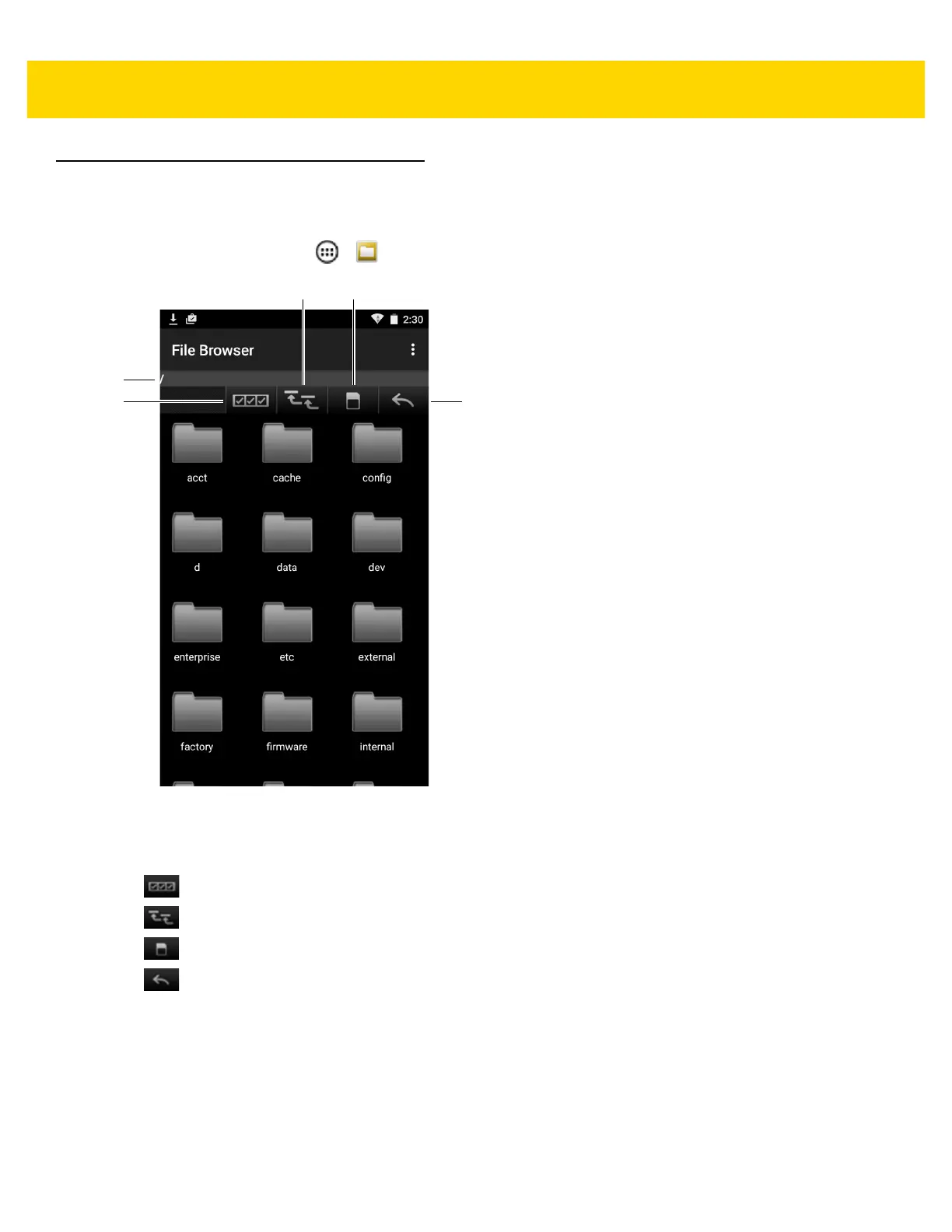Applications 4 - 3
File Browser
Use the File Browser application to view and mange files on the device.
To open File Browser, touch > .
Figure 4-2 File Browser Screen
The address bar (1) indicates the current folder path. Touch the current folder path to manually enter a path and
folder name.
Use (2) to select multiple files/folder.
Use (3) to view the internal storage root folder.
Use (4) to view the microSD card root folder.
Use (5) to view the previous folder or to exit the application.
Touch and hold an item to perform an operation on that item. Select one of the options from the File Operations
menu:
•
Information - View detailed information about the file or folder.
•
Move - Move the file or folder to a new location.
•
Copy - Copy the select file.
•
Delete - Delete the selected file.