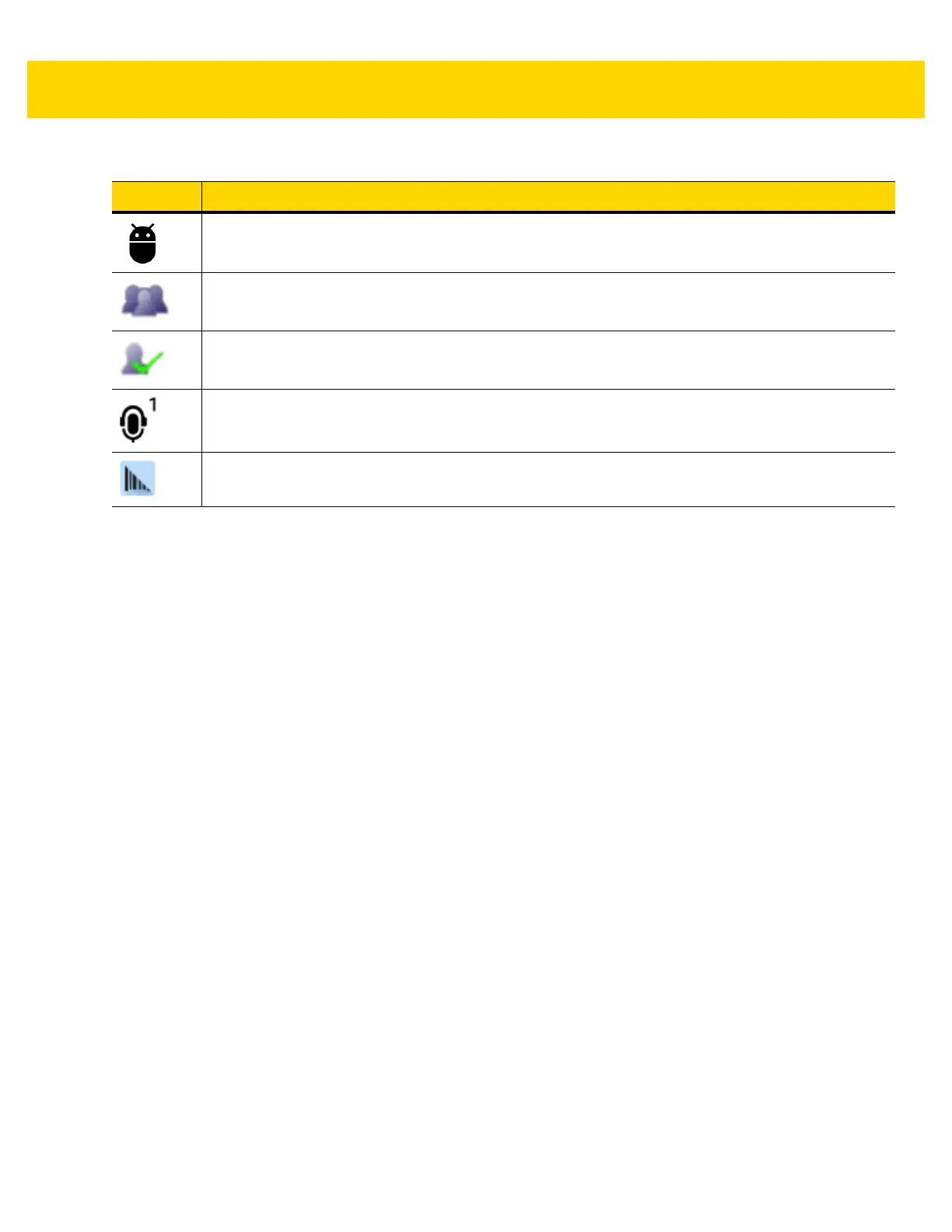2 - 6 TC75 User Guide
Managing Notifications
Notification icons report the arrival of new messages, calendar events, and alarms, as well as ongoing events.
When a notification occurs, an icon appears in the Status bar with a brief description. See Notification Icons on
page 2-5 for a list of possible notification icons and their description. Open the Notifications panel to view a list of all
the notifications.
To open the Notification panel drag the Status bar down from the top of the screen.
Indicates that USB debugging is enabled on the TC75.
Indicates that the MultiUser feature is enabled. Appears only when MultiUser Administrator
application is installed.
Indicates that a new user is logging in. Appears only when MultiUser Administrator application is
installed.
Indicates the status of the PTT Express Voice Client. See Notification Icons for complete list of PTT
Express notification icons.
Indicates that DataWedge application is running on the device.
Table 2-3 Notification Icons (Continued)
Icon Description