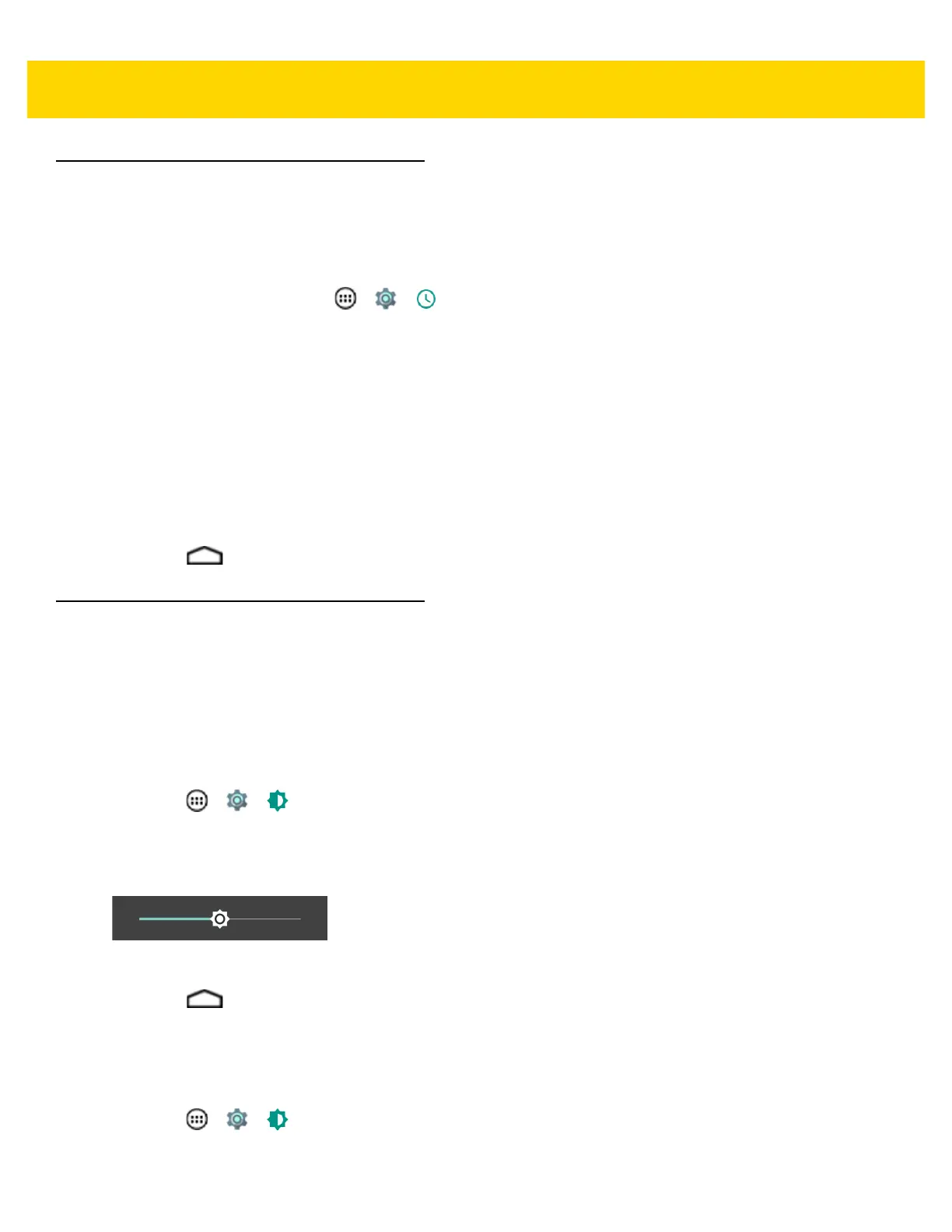1 - 18 TC75 User Guide
Setting the Date and Time
The date and time is automatically synchronized using a NITZ server when the TC75 is connected to a cellular
network.The user is only required to set the time zone or set the date and time when not connected to a cellular
network or if the wireless LAN does not support Network Time Protocol (NTP).
1. On the Home screen, touch > > Date & time.
2. Touch Automatic date & time to disable automatic date and time synchronization.
3. Touch Set date.
4. Scroll up and down to select the month, date and year.
5. Touch OK.
6. Touch Set time.
7. Select the hour, minutes and part of the day.
8. Touch OK.
9. Touch Select time zone.
10. Select the current time zone from the list.
11. Touch .
Display Setting
Use Display settings to change the screen brightness, change the background image, enable screen rotation, set
sleep time and change font size.
Setting the Screen Brightness
To set the screen brightness:
1. Touch > > Display.
2. Adaptive brightness sets the TC75 to automatically adjust the brightness using the built-in light sensor. Touch
to disable adaptive brightness and set the brightness manually.
3. Touch Brightness level.
Figure 1-31 Brightness Dialog Box
4. Touch .
Setting Screen Rotation
By default, screen rotation is disabled. To enable screen rotation:
1. Touch > > Display.
2. Touch When device is rotated.
