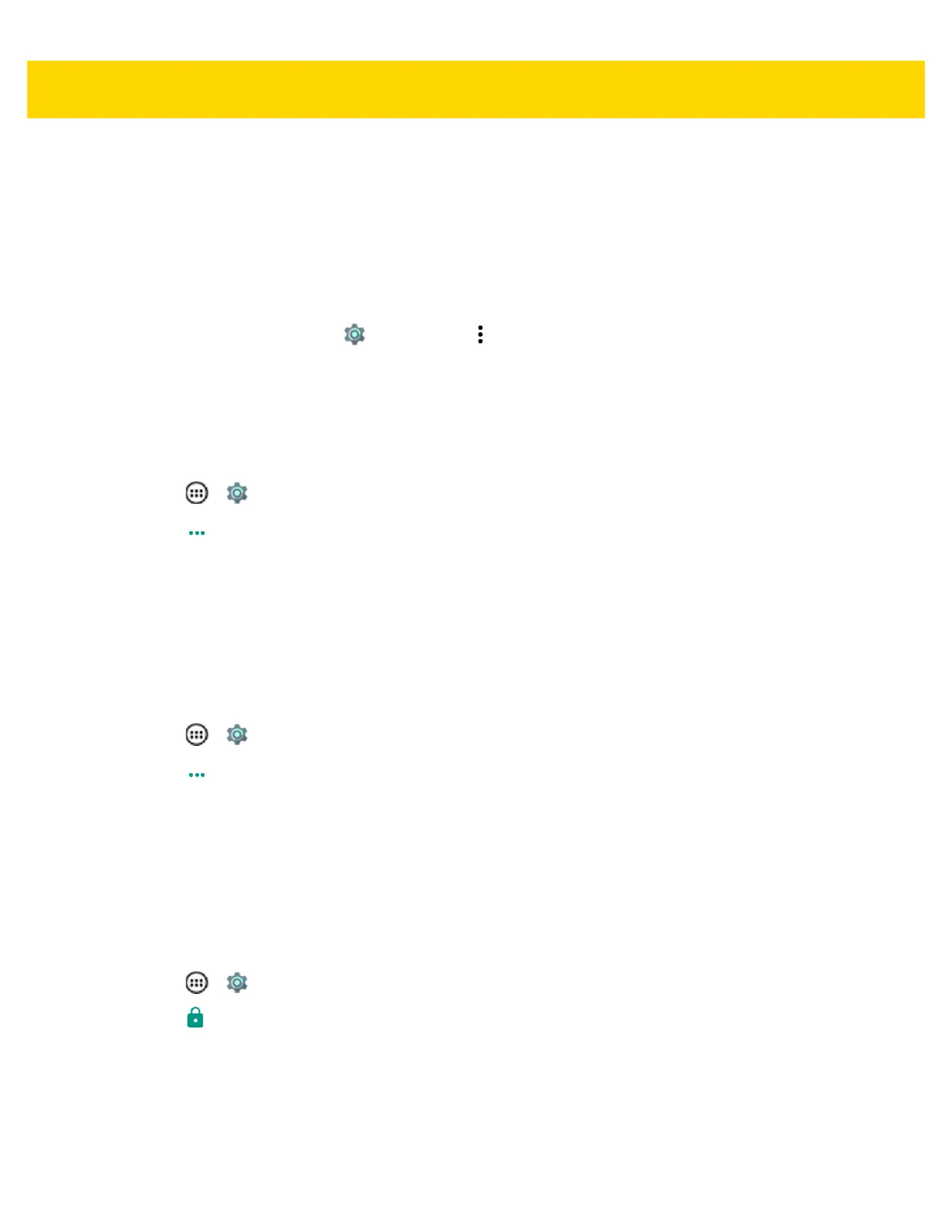Wireless 6 - 5
Set Data Usage Warning
Drag the orange line by its right side to the level where you want to receive a warning. When your data usage
reaches this level, you'll receive a notification.
Set Auto-Sync
You can also conserve data usage by syncing your apps manually, only when you need the data, rather than
relying on auto-sync.
To turn auto-sync off or on, touch > Accounts > > Auto-sync data.
Disabling Data When Roaming
To prevent the device from transmitting data over other carriers’ mobile networks when leaving an area that is
covered by the carrier’s networks. This is useful for controlling expenses if the service plan does not include data
roaming.
1. Touch > .
2. Touch More.
3. Touch Cellular networks.
4. Un-check Data roaming.
Limiting Data Connection to 2G Networks
Extend the battery life by limiting the data connections to 2G networks (GPRS or EDGE). When connected to a 2G
network, the user may want to postpone activities that transmit a lot of data, such as sending, uploading, or
downloading pictures or video, until they are connected to a faster mobile or other wireless network.
1. Touch > .
2. Touch More.
3. Touch Cellular networks.
4. Touch GSM 2G/3G selection.
5. Touch 2G only.
Locking the SIM Card
Locking the SIM card requires the user to enter a PIN every time the device is turned on. If the correct PIN is not
entered, only Emergency calls can be made.
1. Touch > .
2. Touch Security.
3. Touch Set up SIM/RUIM card lock.
4. Touch Lock SIM card.
