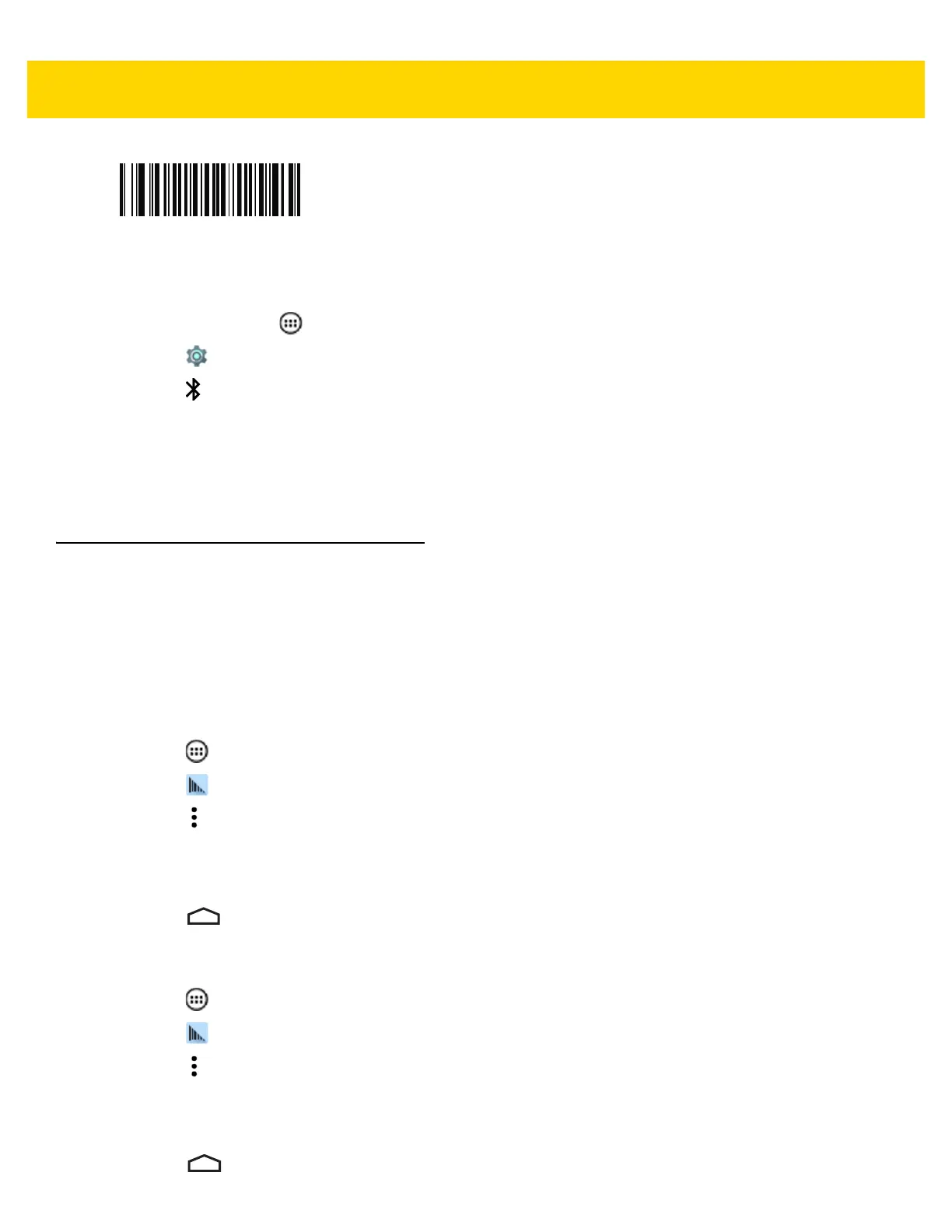5 - 8 TC75 User Guide
Figure 5-10 RS507 Bluetooth HID Bar Code
5. Remove the battery from the RS507.
6. Re-install the battery into the RS507.
7. On the TC75, touch .
8. Touch .
9. Touch Bluetooth.
10. Touch SCAN FOR DEVICES. The device begins searching for discoverable Bluetooth devices in the area and
displays them under AVAILABLE DEVICES.
11. Scroll through the list and select RS507.
The device connects to the RS507 and Connected appears below the device name. The Bluetooth device is
added to the Bluetooth devices list and a trusted (“paired”) connection is established.
DataWedge
DataWedge is a utility that adds advanced bar code scanning capability to any application without writing code. It
runs in the background and handles the interface to built-in bar code scanners. The captured bar code data is
converted to keystrokes and sent to the target application as if it was typed on the keypad.
To configure DataWedge refer to the TC75 Integrator Guide.
Enabling DataWedge
1. Touch .
2. Touch .
3. Touch .
4. Touch Settings.
5. Touch the DataWedge enabled checkbox. A blue checkmark appears in the checkbox indicating that
DataWedge is enabled.
6. Touch .
Disabling DataWedge
1. Touch .
2. Touch .
3. Touch .
4. Touch Settings.
5. Touch the DataWedge enabled checkbox. The blue checkmark disappears from the checkbox indicating that
DataWedge is disabled.
6. Touch .
