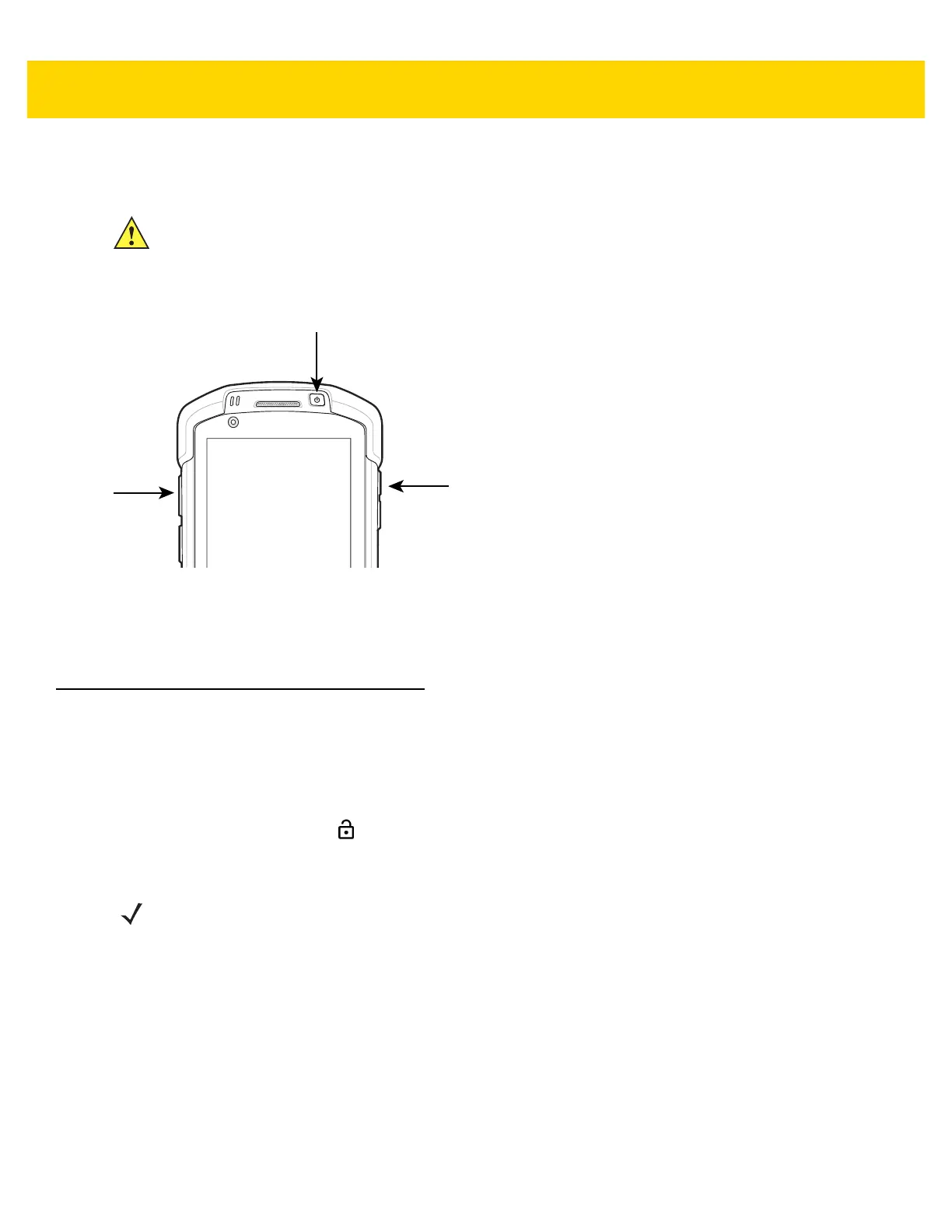Using the TC75 2 - 23
Performing a Hard Reset
Perform a hard reset if the TC75 stops responding.
1. Simultaneously press the Power, Scan and Volume Up buttons for at least four seconds.
Figure 2-14 Three Button Reset
2. When the screen turns off, release the buttons.
3. The TC75 reboots.
Suspend Mode
The TC75 goes into suspend mode when the user presses the Power button or after a period of inactivity (set in the
Display settings window).
To wake the TC75 from Suspend mode, press the Power button.
The Lock screen displays. Slide up to unlock the screen. If the Pattern screen unlock feature is enabled, the
Pattern screen appears instead of the Lock screen. See Un-Locking the Screen on page 2-17.
CAUTION Performing a hard reset with a SD card installed in the TC75 may cause damage or data corruption to
the SD card.
NOTE If the user enters the PIN, password or pattern incorrectly five times, they must wait 30 seconds before
trying again.
If the user forgets the PIN, password or pattern contact the system administrator.