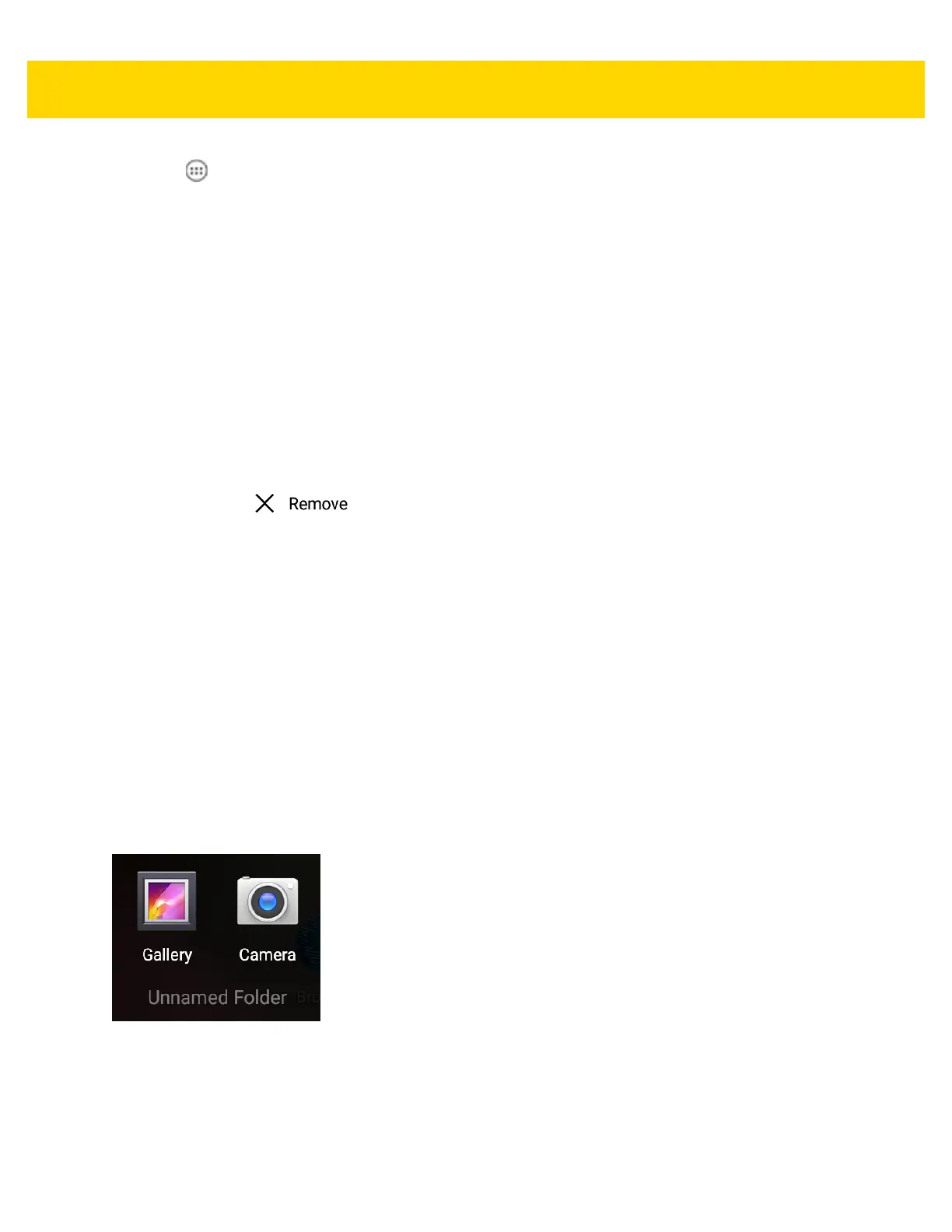Using the TC75 2 - 9
2. Touch .
3. Swipe right, if necessary, to find the application icon or widget.
4. Touch and hold the icon or widget until the Home screen appears.
5. Position the icon on the screen and then release.
Moving Items on the Home Screen
1. Touch and hold the item until it floats on the screen.
2. Drag the item to a new location. Pause at the edge of the screen to drag the item onto an adjacent Home
screen.
3. Lift finger to place the item on the Home screen.
Removing an App or Widget from the Home Screen
1. Go to the desired Home screen.
2. Touch and hold the application shortcut or widget icon until it floats on the screen.
3. Drag the icon to on the top of the screen and then release.
Folders
Use Folders to organize similar applications together. Tap the folder to open and display items in the folder.
Creating a Folder
To create a folder, there must be at least two app icons on the Home screen.
1. Go to the desired Home screen.
2. Touch and hold on one application icon.
3. Drag the icon and stack on top of another icon.
4. Release the icon. A folder is created containing both icons.
Naming Folders
1. Touch the folder.
Figure 2-5 Open Folder
2. Touch the title area and enter a folder name using the keyboard.
3. Touch Done on the keyboard.
4. Touch anywhere on the Home screen to close the folder. The folder name appears under the folder.
