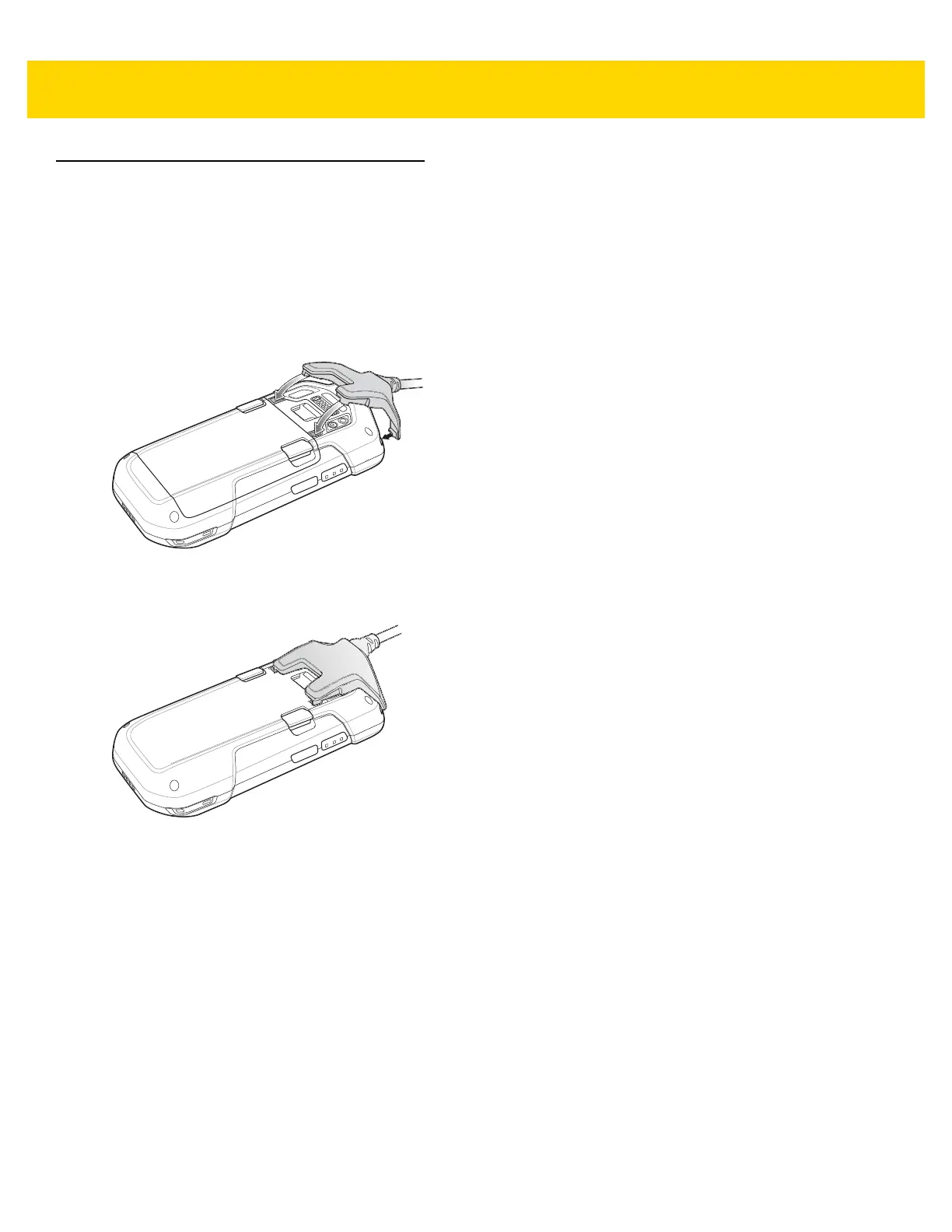7 - 32 TC75 User Guide
Snap-On USB Cable
The Snap-On USB Cable snaps on to the back of the TC75 and removes easily when not in use. When attached to
the TC75, the Snap-On USB Cable allows the TC75 to transfer data to a host computer and provide power for
charging the TC75.
Connecting to TC75
1. Align the top mounting points on the cable with the mounting slots on the TC75.
Figure 7-32 Cable Installation
2. Rotate the cable down and press until it snaps into place. Magnetics hold the cable to the TC75.
Figure 7-33 Cable Attached to TC75
USB Communication
1. Connect the Snap-On USB Cable to the TC75.
