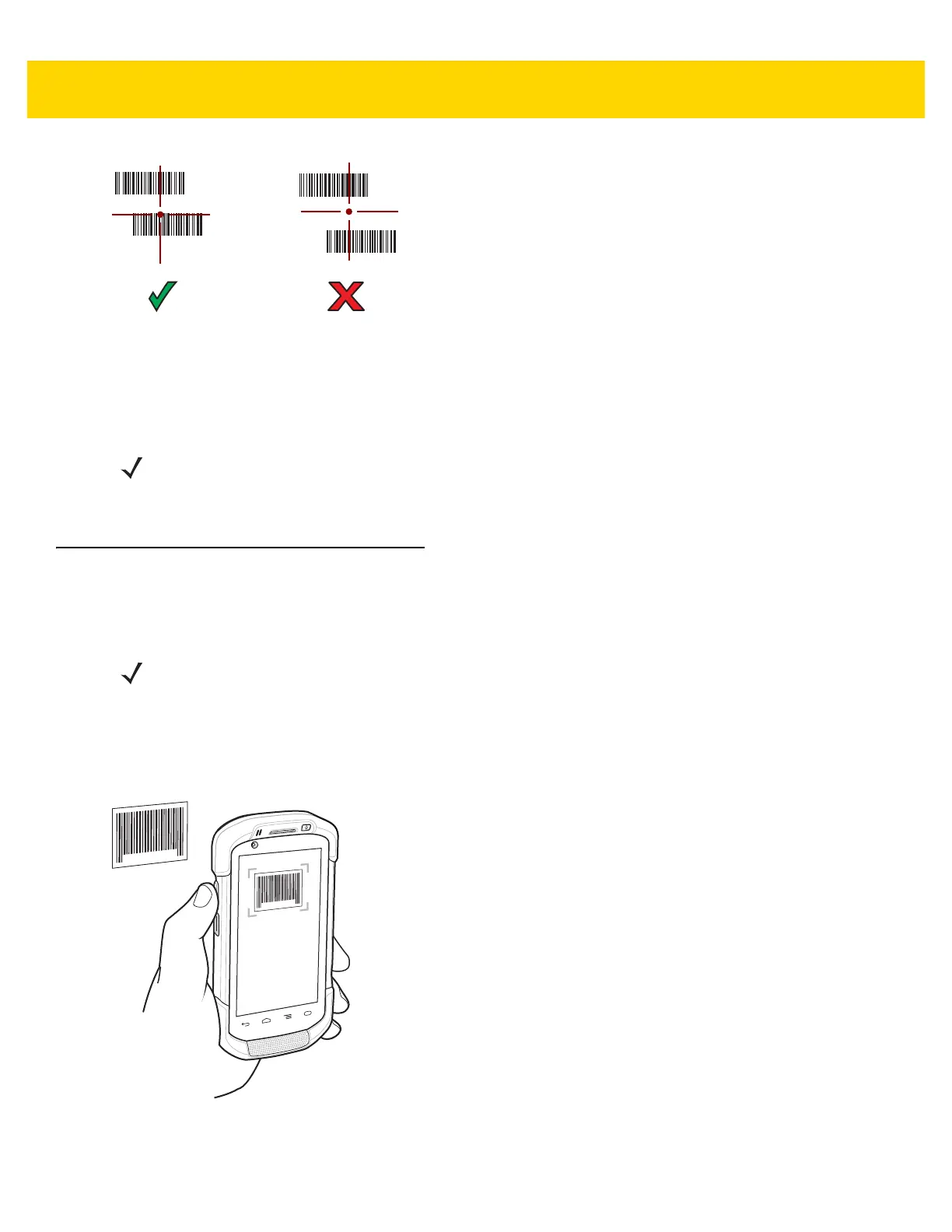5 - 4 TC75 User Guide
Figure 5-4 Pick List Mode with Multiple Bar Codes in Aiming Pattern
5. The Data Capture LED lights green and a beep sounds, by default, to indicate the bar code was decoded
successfully.
6. Release the scan button.
7. The bar code content data displays in the text field.
Bar Code Capture with Integrated Camera
To capture bar code data:
1. Ensure that an application is open on the device and a text field is in focus (text cursor in text field).
2. Aim the camera at a bar code.
3. Press and hold the Scan button. By default, a preview window appears on the screen. The Decode light
emitting diode (LED) lights red to indicate that data capture is in process.
Figure 5-5 Application with Preview Window
NOTE Imager decoding usually occurs instantaneously. The TC75 repeats the steps required to take a digital
picture (image) of a poor or difficult bar code as long as the scan button remains pressed.
NOTE When capturing bar code data in poor lighting, turn on Illumination mode in the DataWedge application.
See the TC75 Integrator Guide for detailed information on configuring DataWedge.
