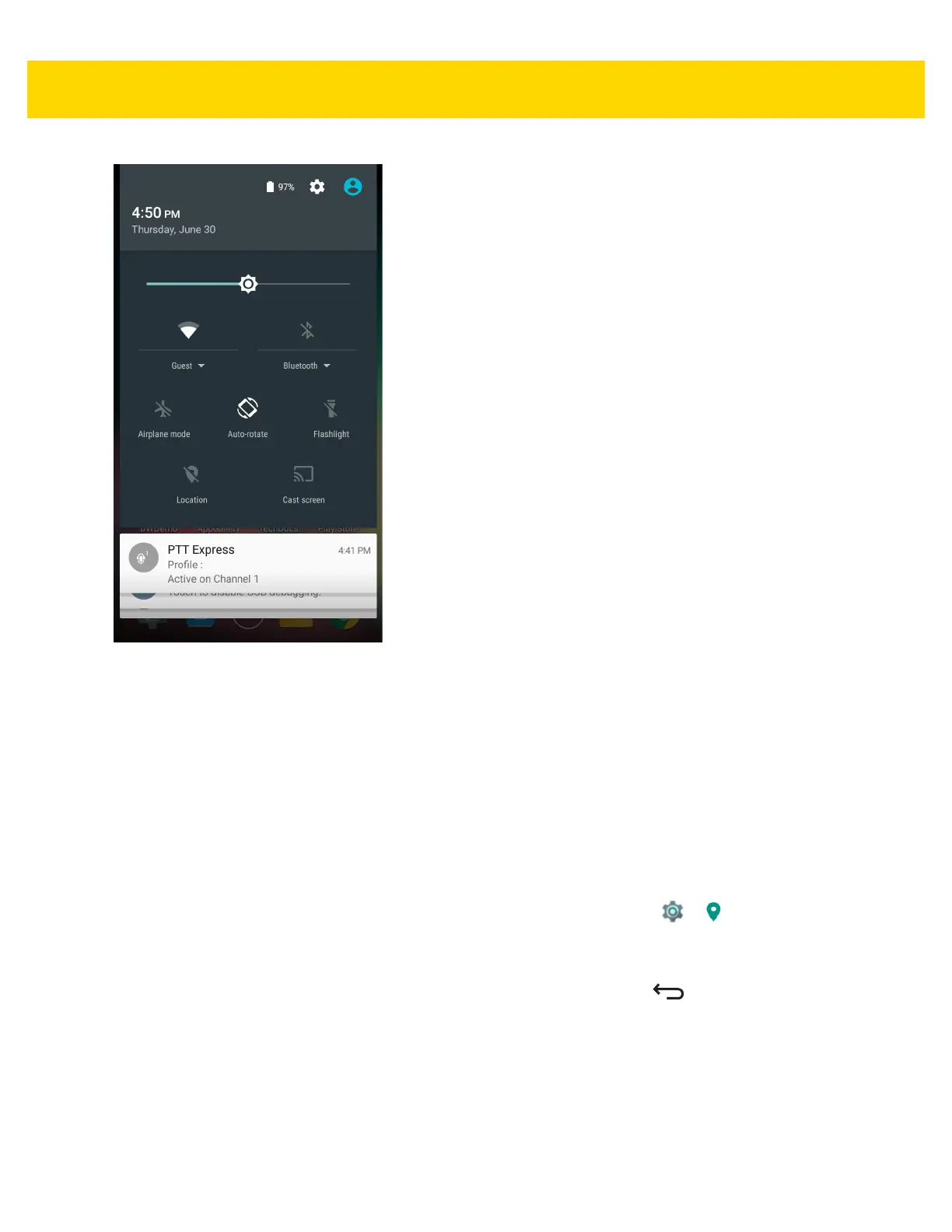2 - 8 TC75 User Guide
Figure 2-4 Quick Settings
To change a setting, just touch the icon:
•
Display brightness: Slide to lower or increase the brightness of the screen.
•
Wi-Fi network: Turn Wi-Fi on or off. To open Wi-Fi settings, touch the Wi-Fi network name.
•
Bluetooth settings: Turn Bluetooth on or off. To open Bluetooth settings, touch the Bluetooth.
•
Airplane mode: Turn airplane mode on or off. Airplane mode means device will not connect to Wi-Fi or
Bluetooth.
•
Auto-rotate: Lock the device’s orientation in portrait or landscape mode or set to automatically rotate.
•
Flashlight: Turn the camera LED flash on or off.
•
Location: Turn location services on or off. To open location settings, touch > Location.
•
Cast screen: Share phone content on Chromecast or a television with Google Cast built-in. Touch cast
screen to display a list of devices, then touch a device to begin casting.
To close the Quick Settings Panel, swipe the Quick Settings Panel up or touch .
Application Shortcuts and Widgets
Application shortcuts placed on the Home screen allow quick and easy access to applications. Widgets are
self-contained applications placed on the Home screen to access frequently used features.
Adding an Application or Widget to the Home Screen
1. Go to the desired Home screen.
