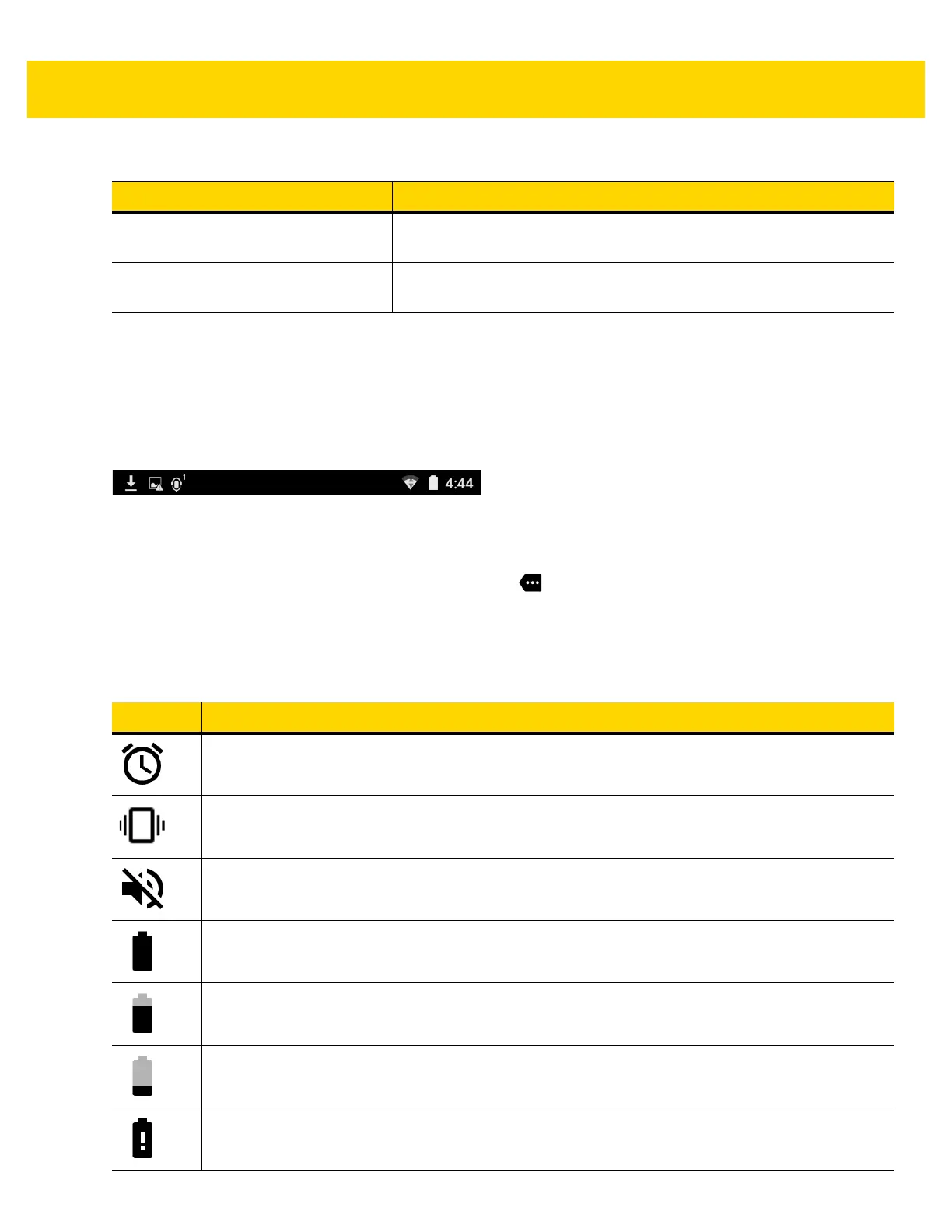Using the TC75 2 - 3
The Home screen provides four additional screens for placement of widgets and shortcuts. Swipe the screen left or
right to view the additional screens.
Status Bar
The Status bar displays the time, notification icons (left side) and status icons (right side).
Figure 2-2 Notification and Status Icons
If there are more notifications than can fit in the Status bar, displays indicating that more notifications exist.
Open the Notifications panel to view all notifications and status.
Status Icons
4 — Shortcut Icons Opens applications installed on the TC75. See Application Shortcuts
and Widgets on page 2-8 for more information.
5 — Widgets Launches stand-alone applications that run on the Home screen. See
Application Shortcuts and Widgets on page 2-8 for more information.
Table 2-1 Home Screen Items (Continued)
Item Description
Table 2-2 Status Icons
Icon Description
Indicates that the Alarm is active.
Indicates that all sounds except media and alarms are silenced and vibrate mode is active.
Indicates that all sounds except media and alarms are silenced.
Indicates that the battery is fully charged.
Indicates that the battery is partially drained.
Indicates that the battery charge is low.
Indicates that the battery charge is very low.
Notifications
Icons
Status Icons