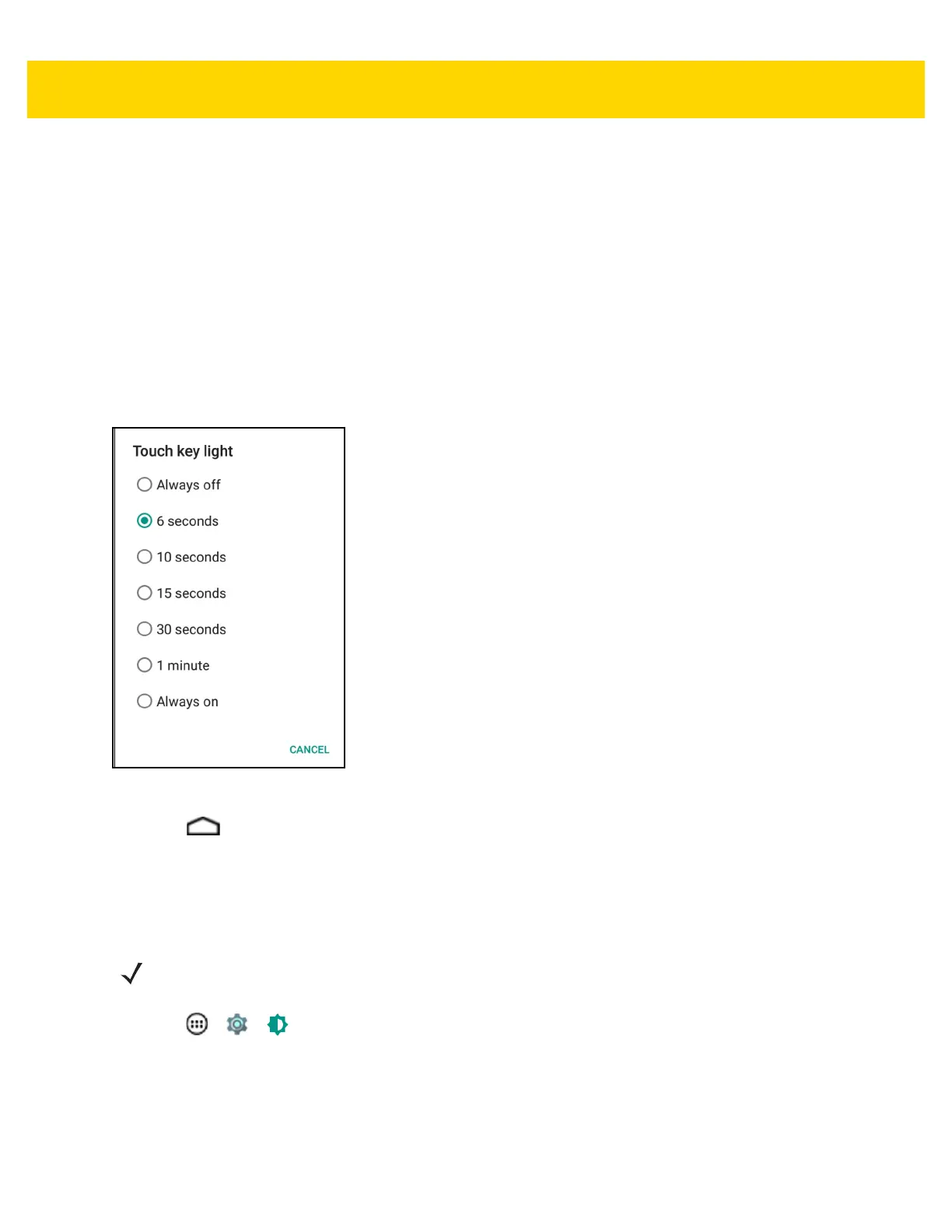1 - 20 TC75 User Guide
2. Tou c h Touch key light.
3. Select one of the options.
•
Always off - The touch key light is off.
•
6 seconds - The touch key light stays on for six seconds and then turns off (default).
•
10 seconds - The touch key light stays on for 10 seconds and then turns off.
•
15 seconds - The touch key light stays on for 15 seconds and then turns off.
•
30 seconds - The touch key light stays on for 30 seconds and then turns off.
•
1 minute - The touch key light stays on for one minute and then turns off.
•
Always on - The touch key light is on when the screen is on.
Figure 1-32 Touch Key Light Dialog Box
4. Touch .
Touch Mode
The TC75 display is able to detect touches using a finger, a conductive-tip stylus or gloved finger.
1. Touch > > Display.
2. Tou c h Touch Mode.
NOTE A glove can be made of medical latex, leather, cotton or wool.
For optimal performance use Zebra certified stylus.
